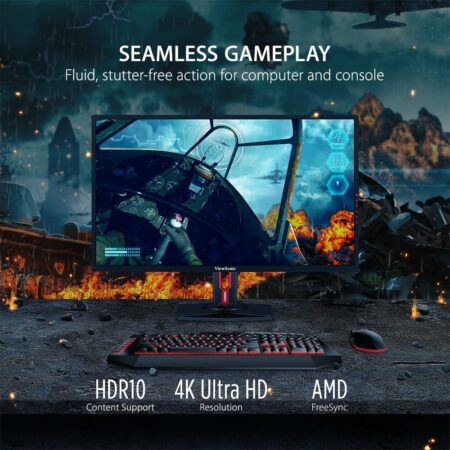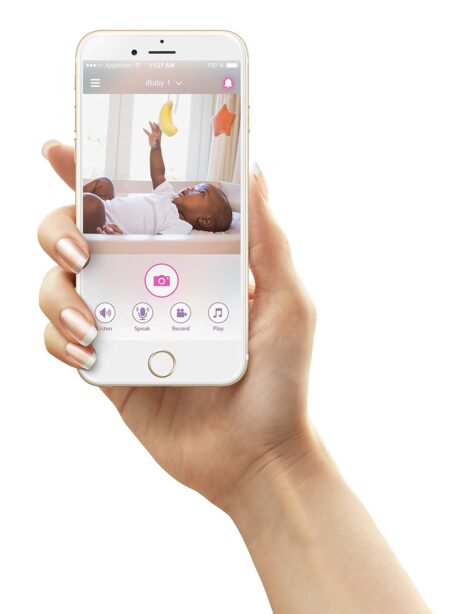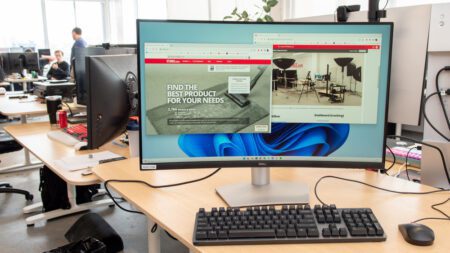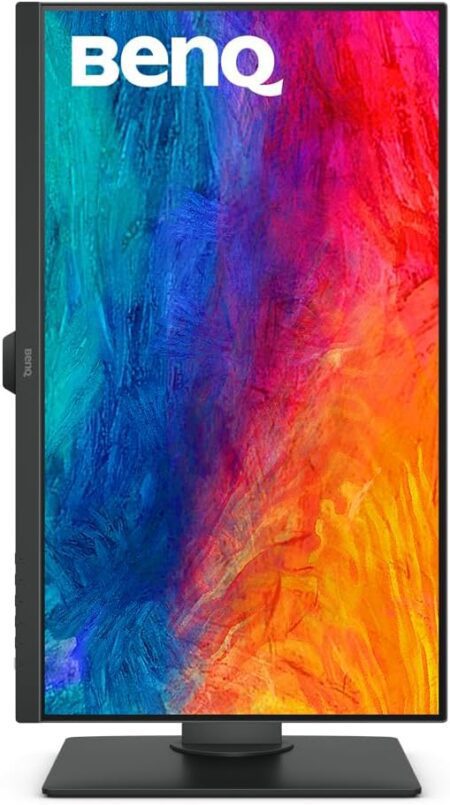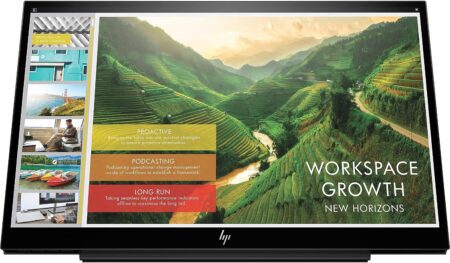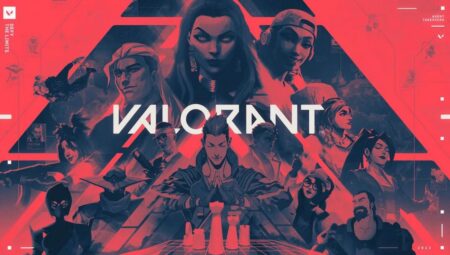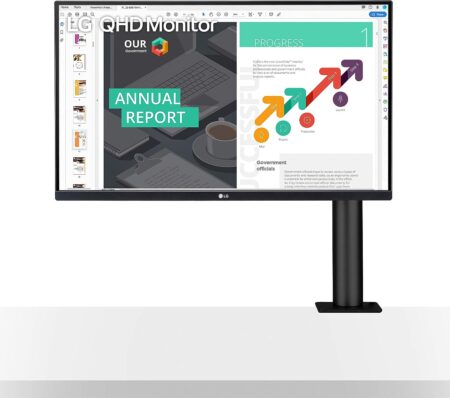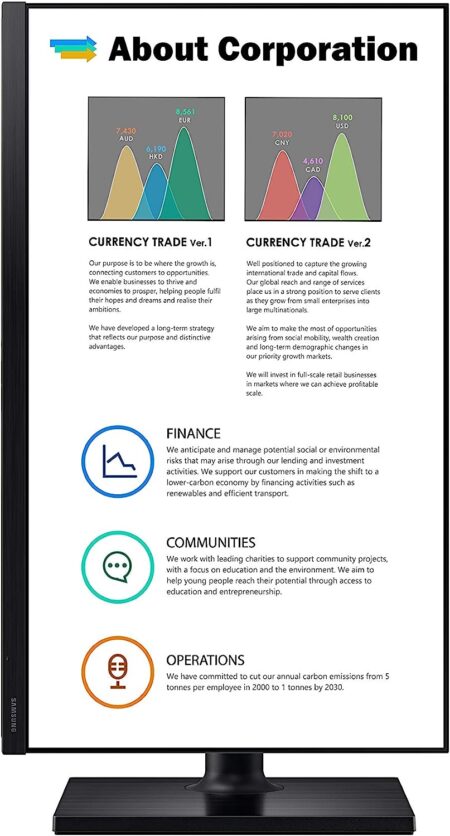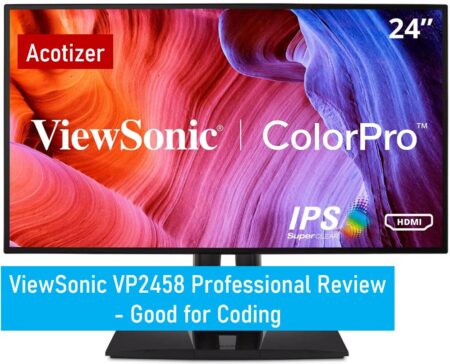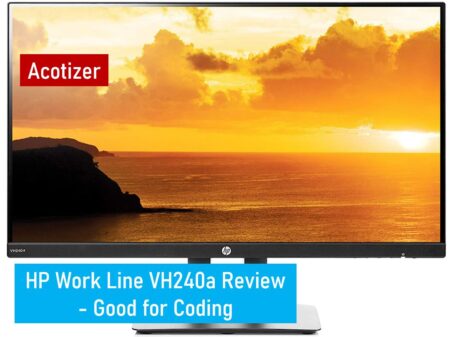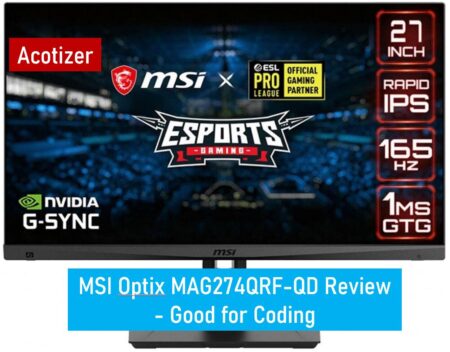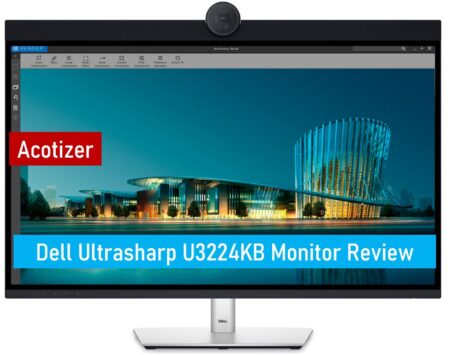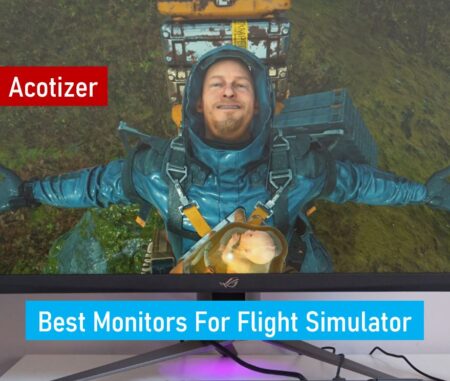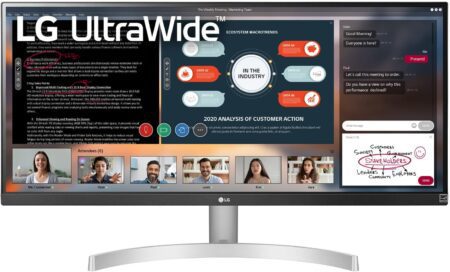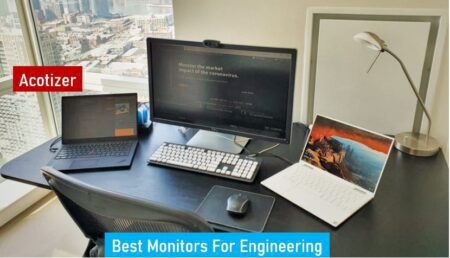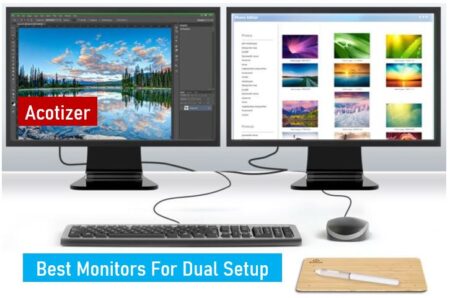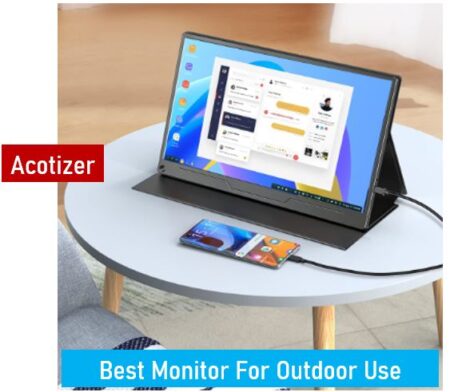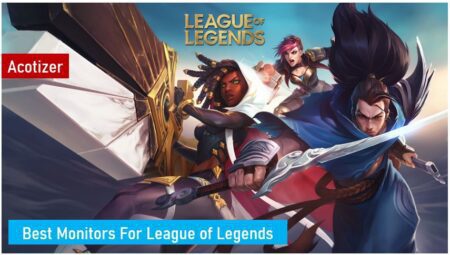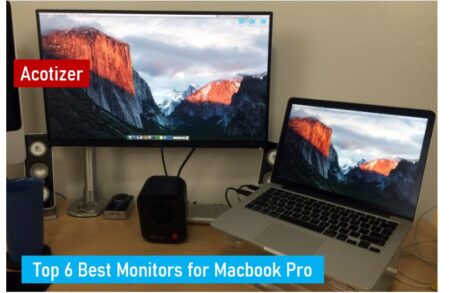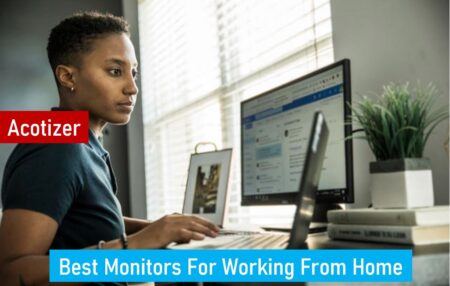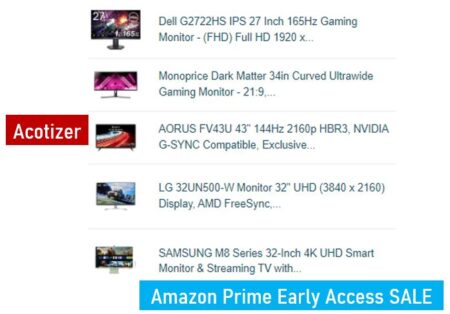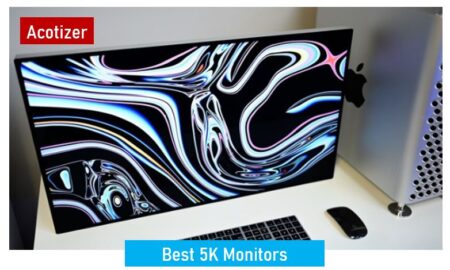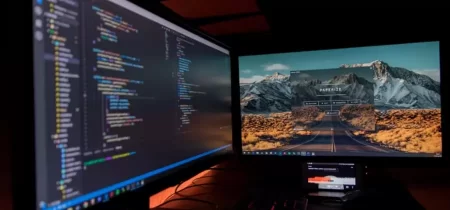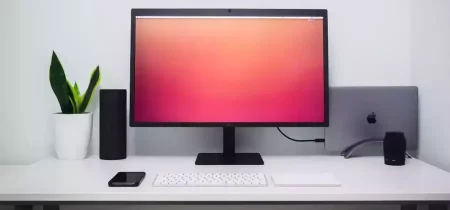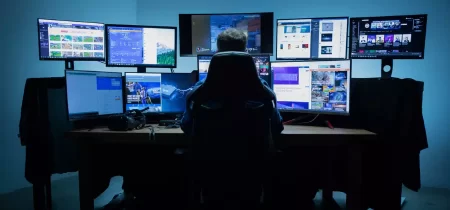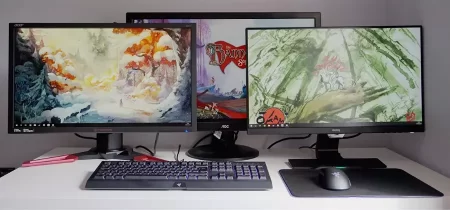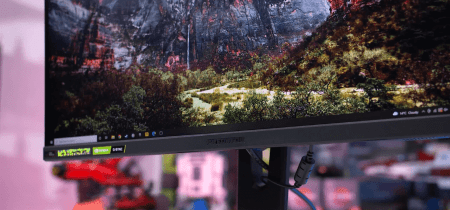G-SYNC is a variable refresh rate technology that was developed by NVIDIA to eliminate screen tearing. It’s a derivative of Vsync, but it’s a hardware-based solution that consists of a small module inside the monitor.
Unfortunately, G-Sync is a highly proprietary and expensive technology. It uses a scaler chip from NVIDIA to achieve its effects, which drives the costs of G-Sync monitors up significantly.
What is G-SYNC?
G-SYNC is a hardware-based technology that solves screen tearing by synchronizing a monitor’s refresh rate with your graphics card’s frame output. This prevents stuttering and tearing, and results in a smoother gaming experience that’s much more immersive.
In simple terms, G-Sync essentially uses a scaler to synchronize your display’s refresh rate with the frames your GPU is pushing out each second. This means that whenever you play a game on a G-Sync monitor, you should never see any noticeable tearing or lag.
This tech isn’t exactly new – NVIDIA first implemented this technique in 2013, but it quickly caught on and became a standard feature on many modern monitors. While it wasn’t without its drawbacks, it was a huge improvement on previous technologies like V-Sync that capped frame output to match the monitor’s refresh rate.
As with most technologies, there are several different versions of G-Sync: the most common and least expensive is called G-Sync Compatible; a more advanced version is called G-Sync Ultimate. The latter includes more features, such as ultra-low motion blur (ULMB) to reduce ghosting in games that run at high refresh rates.
To enable G-Sync, you need to install a special driver on your computer that can control the display’s vertical blanking interval, or VBI, which represents the gap between when your current frame is drawn and the start of the next frame. The monitor uses this information to adjust its refresh rate in real-time so that the monitor’s image redraws at a consistent rate, preventing any tearing or stuttering from occurring.
Once you’ve installed the driver, go into your settings and select Set Up G-SYNC, then follow the prompts to turn on the feature. You’ll also need to make sure you have a G-Sync monitor that supports the feature.
You can find out if your monitor is G-Sync compatible by looking for the “G-Sync Compatible” label on the display’s website. If it is, you can turn on G-Sync in the NVIDIA control panel and enjoy a seamless gaming experience.
The biggest difference between G-Sync and FreeSync is that the former is designed to work with monitors only, while FreeSync works with graphics cards as well. This is because the former has an open standard, while FreeSync requires a proprietary software module that is installed in your monitor.
However, there’s one way that FreeSync and G-Sync are the same: Both use the Adaptive Sync standard built into DisplayPort 1.2. This makes them compatible with monitors from different manufacturers.
Until recently, only AMD’s FreeSync was able to synchronize with its graphics cards and display, but Nvidia now allows FreeSync to be used with its own GPUs – this is a certification called G-Sync Compatible.
While it’s not quite as feature-rich as FreeSync, it does support variable refresh rates and low input lag. Additionally, it features Ultra-Low Motion Blur to reduce stuttering and tearing, as well as HDR support.
Advantages of NVIDIA G-Sync
NVIDIA G-Sync is a graphics tech that synchronizes your display’s refresh rate with your graphics card’s frame rate. This eliminates screen tearing and helps smooth out gaming.
V-Sync is a similar technology that also uses this method, but it has its own issues. It can help to prevent screen tearing, but it can also cause stuttering and high input lag.
Cost
Adaptive refresh technology has revolutionized the gaming monitor industry, allowing gamers to avoid screen tearing and save on input lag. However, both AMD’s FreeSync and Nvidia’s G-Sync require proprietary hardware to function.
The advantage of FreeSync is that it’s open-source, which means other manufacturers can incorporate the tech into their hardware without paying royalties to AMD. That means many devices with FreeSync support are cheaper than comparable G-Sync monitors.
On the other hand, Nvidia’s G-Sync requires a proprietary module that adds to the cost of the monitor. With this in mind, it’s important to consider the type of games you play and the resolution you’re looking for before deciding whether or not G-Sync is worth the extra money.
Ultimately, G-Sync is an excellent choice for gamers looking to eliminate screen tearing and save on input lag. Depending on your budget, it might be worth investing in a G-Sync HDR monitor to get the most out of the technology.
Performance
NVIDIA G-Sync is a technology designed to eliminate screen tearing without affecting your gaming performance. It combines variable refresh rate (VRR) with a dynamic overdrive feature to ensure smooth image performance at any frame rate.
This technology allows the monitor to dynamically adjust its refresh rate according to your graphics card’s frame rate, eliminating screen tearing up to the monitor’s maximum refresh rate with minimal input lag. Additionally, it ensures that the pixel response time of your display is properly adjusted to avoid ghosting and pixel overshoot at low frame rates or high frame rates.
It also reduces perceived motion blur in many cases through the use of backlight strobing. Some of these G-SYNC monitors even come bundled with NVIDIA’s Ultra Low Motion Blur (ULMB) technology.
Reliability
When a monitor is G-Sync enabled, it updates its pixels at a variable refresh rate that waits until the GPU has a frame ready for display. This eliminates screen tearing and reduces input lag.
Unlike CRT displays, which update at fixed refresh rates, modern LCD monitors and GPUs update their content asynchronously. That means that when a new frame arrives, the GPU can immediately draw it and present it to the panel.
NVIDIA G-Sync and AMD FreeSync aim to fix these issues by locking frame rates to a lower level than the monitor can handle, and eliminating tearing. Both technologies work in tandem to smooth out gameplay, but FreeSync has one distinct advantage over G-Sync — it’s a standard that’s open to all monitor manufacturers.
While the idea of allowing gamers to play games at a higher frame rate without tearing is appealing, it’s important to keep in mind that there are potential risks involved. According to Nvidia’s Vijay Sharma, “there is a small performance impact when the GPU polls the display.”
Compatibility
In order to get the best possible gaming experience, you need a monitor that works well with your graphics card. This is where G-Sync comes in.
G-Sync synchronizes the refresh rate of your display to the frame rate of your Nvidia graphics card, reducing the chances of screen tearing and other performance issues. It also helps eliminate input lag.
Another advantage of G-Sync is that it can sync your monitor’s minimum and maximum refresh rates with the framerate of your Nvidia GPU. This allows you to play your favorite games at the best possible resolution without sacrificing the quality of the picture.
To make sure that your monitor works with G-Sync, first ensure your graphics card’s drivers are up to date and your monitor is able to support VRR (Variable Refresh Rate). Nvidia has updated a list of certified monitors for this purpose; some are listed as “G-SYNC Compatible” in the “Set up G-SYNC” settings of your NVIDIA Control Panel, while others are marked simply “G-SYNC Capable.”
How Does NVIDIA G-Sync Work?
When gaming on a monitor that supports G-Sync, you’ll notice that the display varies its refresh rate according to the frame rate output by your graphics card. This helps eliminate screen tearing, minimize lag and improves responsiveness.
This is a new way of controlling the display panel and its timing controller (TCON). NVIDIA swaps out the display’s scaler, which has a fixed refresh rate, for a G-Sync board that is connected to the GPU and handles the scaling task.
The board also has control over the VBLANK interval, which is the amount of time between a display rasterizing its current frame and drawing the next one. Using this information, NVIDIA can adjust the VBLANK interval and get the display to draw on a different frame as the GPU renders each one.
NVIDIA claims that this enables a lower latency than the usual VSync solution, which is why the company prefers it to be active. However, there is a risk that when the display reaches its maximum possible refresh rate with G-SYNC on, the display will become so saturated that it’ll start tearing.
You can prevent tearing by setting the maximum possible frame rate to three frames below the display’s refresh rate, or you can use an external FPS limiter like RTSS or Nvidia’s Max Frame Rate option inside the Control Panel.
To enable G-Sync on your NVIDIA monitor, you must first install the latest GeForce Game Ready drivers and restart your PC. You can find the most recent version of these drivers on NVIDIA’s website.
Once your graphics card drivers are up to date and you’ve restarted your PC, select the G-Sync Compatible option under the Setup G-Sync menu in NVIDIA Control Panel. From here, you can select Full-Screen or Windowed mode.
When you enable G-Sync, the NVIDIA driver will automatically switch on the feature when a compatible NVIDIA graphics card is connected to the monitor. To turn off G-Sync, simply uncheck the option.
NVIDIA claims that this feature will improve gaming performance over a non-G-Sync display, even with the same graphics card. The company says that G-Sync can improve input lag by up to 30 percent and reduce stutter by 20 percent when compared with a monitor without the technology.
You can find G-Sync on most NVIDIA monitors, including those in the GeForce GTX 1080 and GeForce GTX Titan X series. Some gaming laptops, including those with NVIDIA GTX 1070 and NVIDIA GTX 960 graphics cards, also support the technology.
Its biggest rival is AMD FreeSync, which uses a similar method of adapting the display’s refresh rate to the frame rate output by your graphics card. Unfortunately, FreeSync isn’t a fully transparent solution; some games will still have tearing issues, and a few games are known to have a very low frame rate that can cause a lot of input lag.
NVIDIA hasn’t officially certified a wide range of monitors for G-Sync, but the company does list models that support it on its website. In addition, there are a number of LG-branded G-Sync Compatible OLED TVs that connect over HDMI to desktop and laptop displays with NVIDIA RTX or GTX 16-series graphics cards. NVIDIA is currently working on getting more G-Sync Compatible TVs on the market in the future.
Do I Need G-SYNC?
G-SYNC is a proprietary technology developed by Nvidia that works to eliminate screen tearing and stuttering in gaming. It is based on adaptive sync, a technology that allows monitors to match their refresh rate to the frame rate of your video card to provide a more smooth gaming experience.
This tech is a game changer for gamers because it ensures that your display’s refresh rate is in perfect sync with your graphics card, preventing screen tearing and stuttering while you play. This is a particularly useful feature for fast paced games like Fortnite or racing games.
It’s also worth noting that G-Sync isn’t for everyone. While it does reduce tearing and stuttering, it can be a bit of a hassle to set up and it tends to slow down your frame rate. If you don’t need the extra speed of G-Sync, FreeSync may be a better option for you.
The good news is that FreeSync is an open standard, so most manufacturers can incorporate it into their products without paying royalties to AMD. This means that many devices with FreeSync can cost less than G-Sync-equipped models.
In addition, FreeSync supports variable refresh rates that can be adjusted to match the game’s frame rate at any time. It also has a premium tier called FreeSync Premium Pro, which offers even more features.
Whether you should get a G-Sync monitor depends on your needs and budget. If you’re a serious gamer, however, G-Sync is worth the investment. The benefits of G-Sync include improved gaming performance, lower input lag, and the ability to adjust the monitor’s overshoot setting to help decrease motion blur.
If you’re not a big gamer, you might still want to look into a FreeSync model because it can help you save money. But you should also consider your personal preferences and the type of gameplay you enjoy most.
Some of the best FreeSync models offer features that you won’t find on other options, including a variable overdrive feature to help reduce motion blur. These overdrive settings can be disabled when you turn on FreeSync, though, so make sure to check the monitor’s manual before you purchase one.
A handful of FreeSync models also support HDR, which is a feature that will make your gameplay and image more realistic. Most HDR monitors with FreeSync are also able to offer variable refresh rates and low input lag.
The downside to this technology is that it can be a little overpriced. In addition, it does require a separate G-Sync module that can add a fair amount of extra cost to the screen.
This can be a significant expense for some people, especially those who are just looking for a basic monitor that does everything they need. The good news is that there are plenty of monitors with FreeSync on the market, so you can pick the best fit for your needs.
What Is the Difference Between FreeSync and G-Sync?
Unlike G-Sync, which relies on expensive proprietary hardware modules that are often integrated into the display, FreeSync works on off-the-shelf components. As a result, it’s much easier for manufacturers to adapt existing designs and use them in their products.
It’s also compatible with a wide range of display resolutions, from budget to high-end. It can even be used with HDR (high dynamic range) content.
The technology uses an ingredient feature called Adaptive-Sync that is included in DisplayPort 1.2+, ported from a DisplayPort v1.0 specification. Adaptive-Sync was implemented by AMD to enable dynamic refresh rate adjustment for its FreeSync technology on both DisplayPort and HDMI 1.3+ connections.
There are a few ways to get FreeSync working with a monitor, but they all involve installing updates from your computer’s manufacturer and changing your settings. Depending on your display, you may need to change your monitor’s pixel response time or set it up to allow FreeSync to work.
In addition to allowing for a dynamic refresh rate, FreeSync can also prevent display latency. This is important for gamers who enjoy fast-paced multiplayer games where they can race against each other to make the most of their gaming experience.
Another benefit of FreeSync is that it can be used with both AMD and Nvidia GPUs. Nvidia has its own syncing technology called G-Sync, which is designed for its GPUs and is the primary alternative at this time.
Neither of these technologies are perfect, however, and both can have their flaws. Nvidia’s V-Sync, for example, can cause jittery framerates and input lag in certain games.
It’s worth noting that some FreeSync displays are designed to work only within a specific frame rate range, so you’ll have to limit your game’s frame rate to stay within that range.
The best way to determine if your display supports FreeSync is to check the manufacturer’s website and read their product specifications. You can also check the monitor’s box or look at its online retailer page for information.
There are several reasons why a monitor won’t work with FreeSync, including a lack of drivers or hardware for the syncing system, a bad connection or faulty cable. To fix this, you’ll need to update your system with all the latest drivers and hardware. If that doesn’t fix the issue, try a factory reset.
You May Also Like Is AMD FreeSync Worth It?
Is G-Sync Better Than FreeSync?
G-Sync and FreeSync are both adaptive sync technologies, designed to synchronize monitor refresh rates with GPU frame rates to reduce screen tearing. Both require compatible monitors and graphics cards to work at their best. Today, a number of high-end gaming monitors can be found that support either technology.
While both technologies are effective at reducing screen tearing, they differ in how they perform and what they offer. There are also differences in cost and performance, so it’s important to understand each technology before making a purchase decision.
AMD FreeSyncTM is a variable refresh rate (VRR) technology that synchronizes monitor refresh rates with the GPU frame rate to improve the picture quality of games and movies. It eliminates tearing and flickering by adjusting the monitor’s refresh rate to match the GPU’s output frame rate, while minimizing the effects of motion blur in gaming.
It also supports overdrive and response time compensation to minimize ghosting and overshoot as the GPU’s output frame rate changes. Additionally, it can double frames in the event of a frame drop below a specific refresh rate to prevent screen tearing.
The downside of this is that it requires expensive scaler modules that manufacturers have to incorporate into their displays, which increases the price by an average of $200 (PS150) compared to similar FreeSync options.
Nvidia’s G-Sync is a proprietary technology that only works with Nvidia GPUs. It can’t be used with AMD GPUs and has a strict quality control process to ensure it works properly.
In comparison, FreeSync is an open standard created by AMD that doesn’t require any special hardware to be added to displays. It also supports more inputs than G-Sync, including older ones like DVI and VGA.
However, it also has a price tag and a limited selection of monitors. It doesn’t have the same extensive features as G-Sync, and it only works with DisplayPort — not HDMI.
If you’re on a budget, you can find some cheap FreeSync monitors that “get the job done” with Adaptive Sync, but they often have a low maximum refresh rate and aren’t very good at avoiding stuttering or tearing.
On the other hand, G-Sync is a more comprehensive VRR solution that can work with a wider range of refresh rates and has additional features like overdrive and response time compensation. It also supports HDR and can even overclock your monitor.
In the end, it all comes down to personal preference and what you’re looking for. If you want the absolute best gaming experience, G-Sync is a no-brainer. If you’re not concerned about price, FreeSync is probably a better option.
Choosing a G-Sync Monitor
The first step is to choose which graphics card you’re using. Some graphics cards are compatible with G-Sync, and many offer a feature called Optimus that adjusts the graphics card’s power on the fly to maximize performance and battery life. You can find out whether your graphics card is compatible with G-Sync by checking the manufacturer’s website or Nvidia’s official list of G-Sync capable and compatible displays.
When looking for a G-Sync display, you’ll want to make sure that it’s officially certified by Nvidia. Check the ‘Set up G-Sync’ menu in your NVIDIA control panel to find out if the monitor is listed as ‘G-Sync Compatible’ or ‘G-Sync Ultimate’.
These displays will work flawlessly with Nvidia’s G-Sync technology, ensuring that your frame rate matches the screen’s refresh rate. You’ll also need a compatible Nvidia graphics card to run games on the monitor.
Nvidia’s official list of G-Sync compatible and certified displays is updated regularly, so you can always find out if the monitor you’re considering is a good match.
G-Sync and FreeSync are both Adaptive-Sync technologies that allow you to adjust the refresh rate of your monitor to match the frame rate of your graphics card. Both standards are standardized and work with any video card that supports them, but G-Sync has a few extra benefits.
Unlike FreeSync, which is open and is used by a wide range of vendors, G-Sync requires a special Nvidia chip in place of the scaler that monitors typically use. This means that the price of G-Sync monitors can be significantly higher than their FreeSync counterparts.
While a majority of Nvidia’s certified G-Sync displays are priced at a premium, there are some cheaper options that do the trick too. You can expect a low-end G-Sync monitor to cost around $150, while a high-end one can go for over $300.
If you’re on a budget, a mid-range G-Sync monitor will be fine for most gamers, but if you’re looking to spend some money and really enjoy the experience, a top-of-the-line model is worth it. Some of the best G-Sync gaming monitors are even 4K HDR models that can deliver a mind-blowing viewing experience.
You should also consider buying a monitor that has a higher refresh rate than your current gaming PC’s. The higher the refresh rate, the better it is for your eyes and the less screen tearing you’ll have to deal with. In the end, what matters most is performance and image quality, so you’ll have to decide what’s important for you.