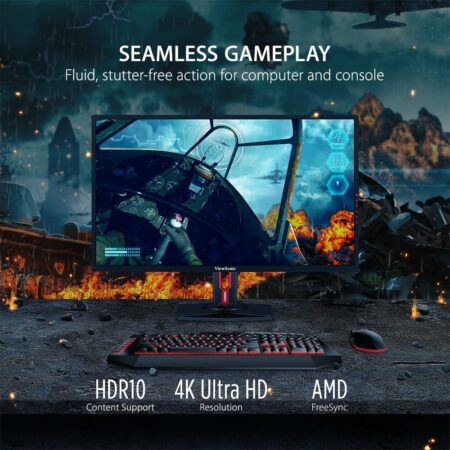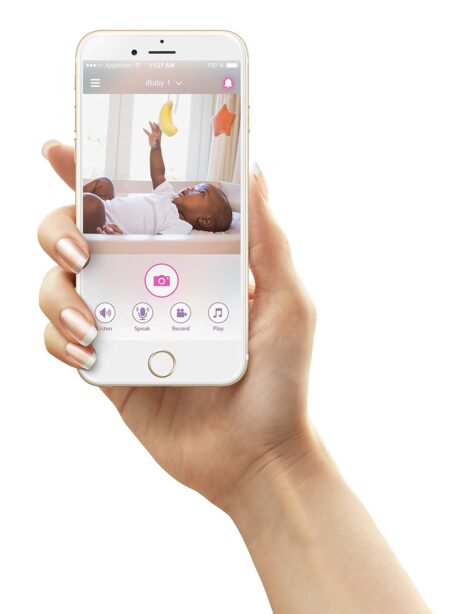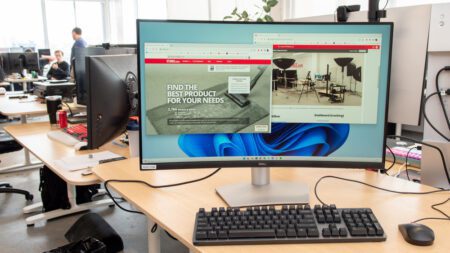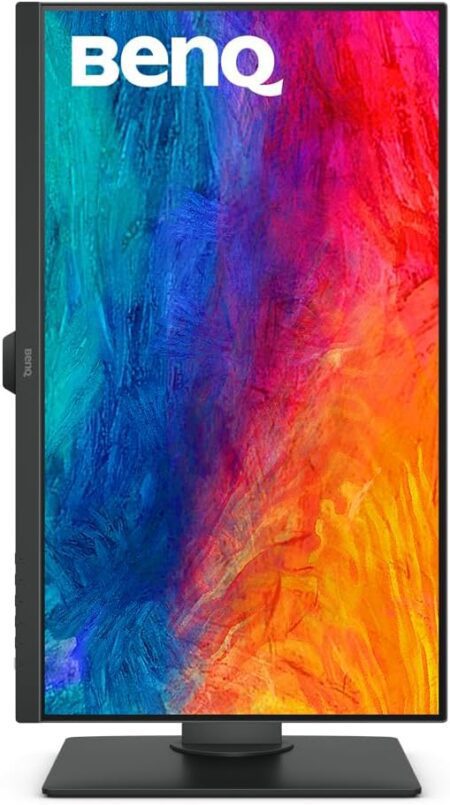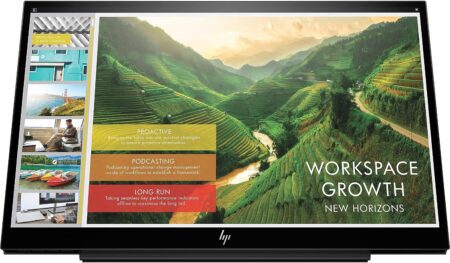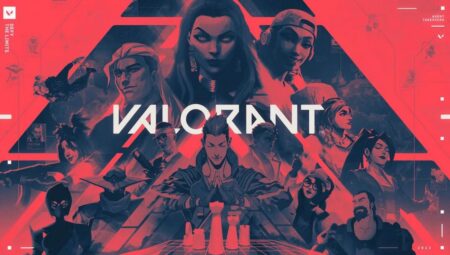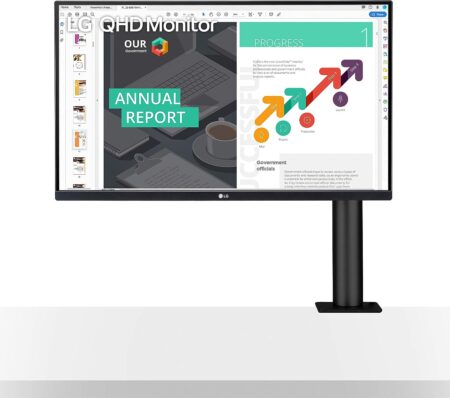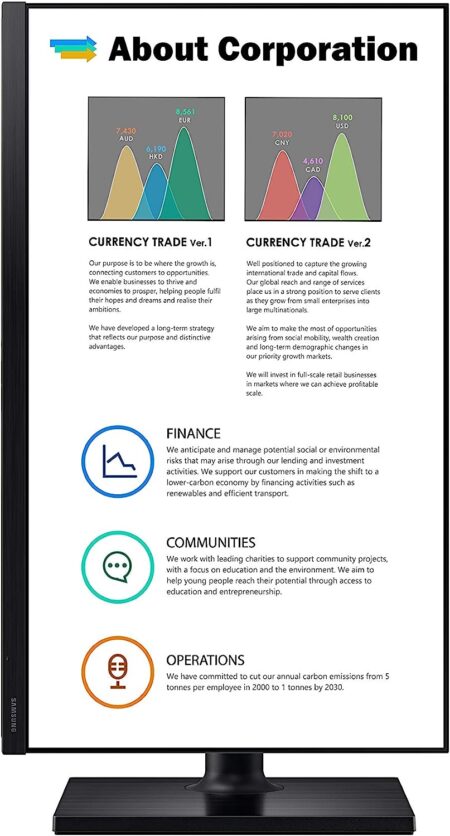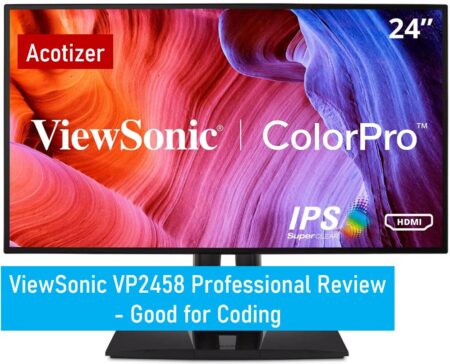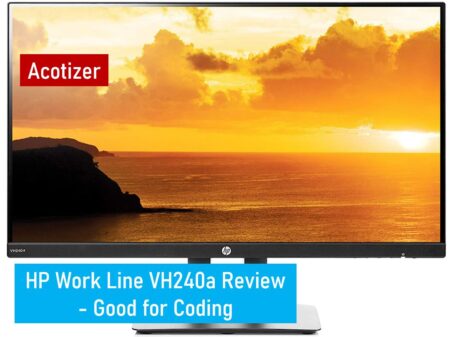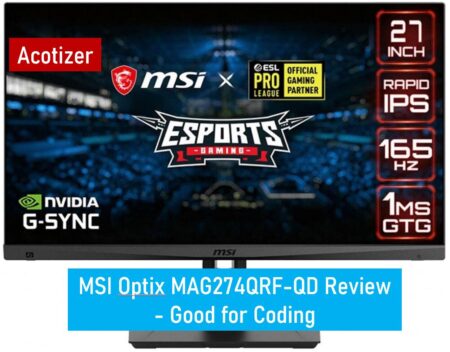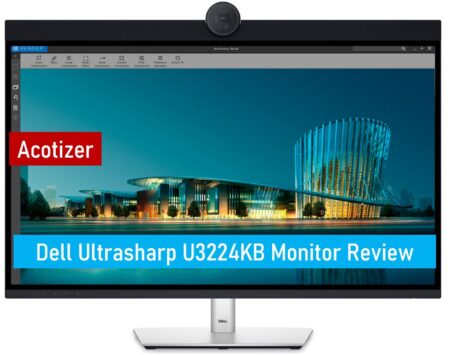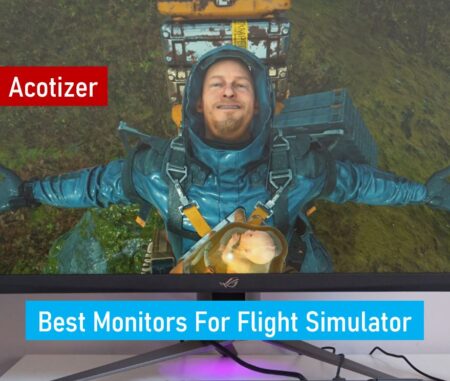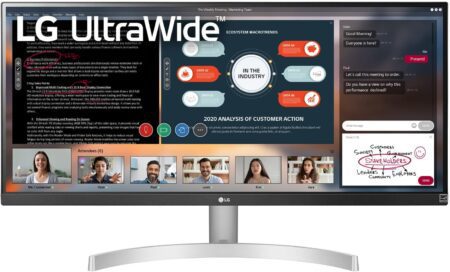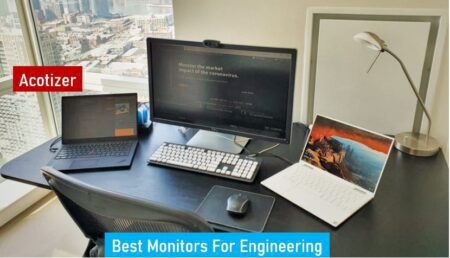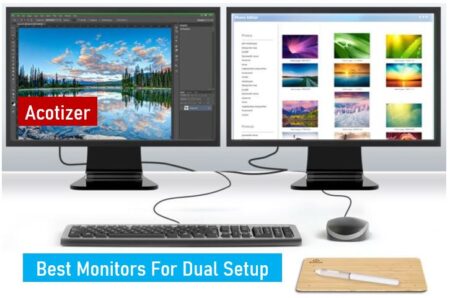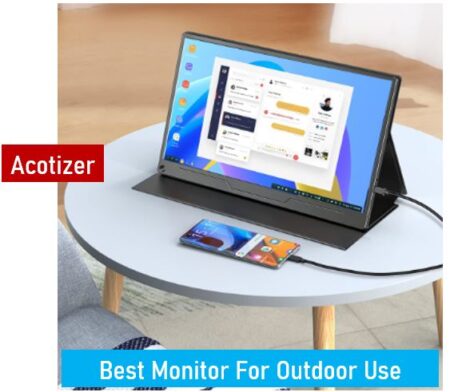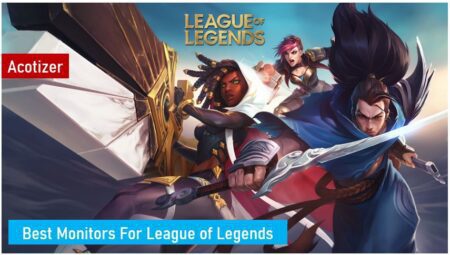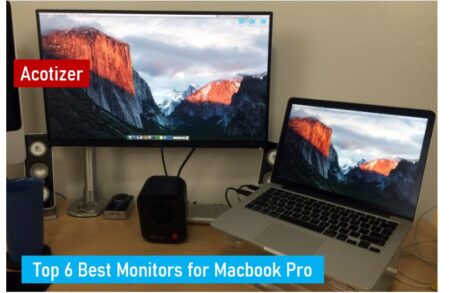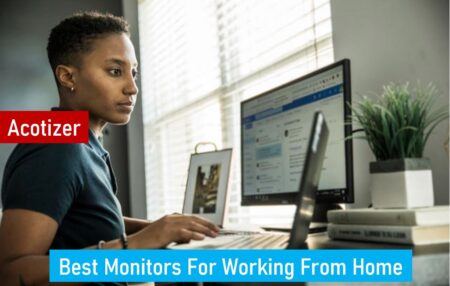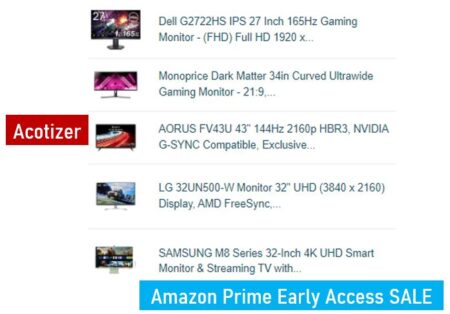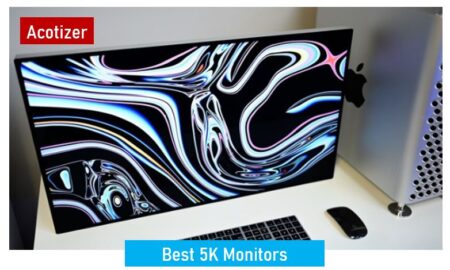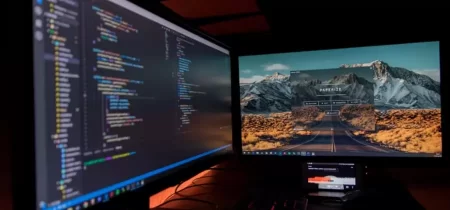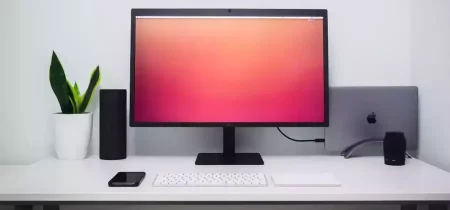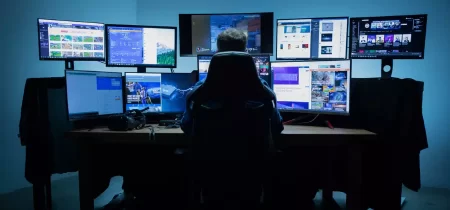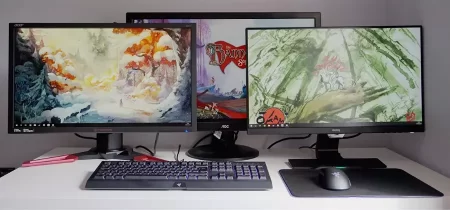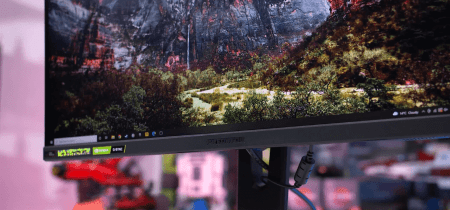Introduction
Are you tired of squinting at your screen, battling eye strain, or struggling with limited screen real estate? Fear not! In today’s digital age, where work often revolves around screens, having the right monitor can make all the difference in your productivity and comfort. Whether you’re a creative professional, a data analyst, a gamer, or a multitasking enthusiast, investing in the best work monitors can revolutionize your workflow and elevate your experience to new heights!
A. Importance of a Good Monitor for Productivity
A good monitor serves as the primary interface between you and your digital tasks. Its quality affects not only the clarity of what you see but also your ability to perform tasks efficiently. Here are a few reasons why a good monitor is crucial for productivity:
- Visual Comfort: Spending long hours staring at a screen can lead to eye strain and fatigue. A high-quality monitor with features like flicker-free technology and blue light filters can reduce eye strain, allowing you to work comfortably for longer periods.
- Enhanced Clarity: A monitor with high resolution and color accuracy ensures that images and text are crisp and clear. This clarity is essential for tasks that require attention to detail, such as graphic design, photo editing, and programming.
- Multitasking Capability: Larger screens or multiple monitor setups provide more screen real estate, allowing you to multitask more effectively. Whether you’re comparing documents side by side, monitoring multiple applications simultaneously, or conducting research, a spacious display enhances your workflow.
- Reduced Distractions: Monitors with slim bezels and ergonomic designs minimize distractions, helping you stay focused on your work. Additionally, features like adjustable stands and cable management systems contribute to a clutter-free workspace, promoting a conducive environment for concentration.
B. Overview of What Makes a Monitor Ideal for Work Purposes
While the definition of an ideal work monitor may vary depending on individual needs and preferences, certain features are universally desirable for maximizing productivity:
- High Resolution: A monitor with a higher resolution, such as 4K or QHD, delivers sharper images and text, making it easier to read and work with detailed content.
- Panel Technology: Different panel technologies, such as IPS (In-Plane Switching), TN (Twisted Nematic), and VA (Vertical Alignment), offer varying levels of color accuracy, contrast, and viewing angles. Understanding these differences helps in choosing the most suitable panel type for your specific tasks.
- Refresh Rate and Response Time: A higher refresh rate and lower response time contribute to smoother motion and reduced motion blur, which is beneficial for tasks involving fast-paced content or gaming.
- Connectivity Options: Having a variety of connectivity options, such as HDMI, DisplayPort, and USB-C, ensures compatibility with different devices and peripherals, facilitating seamless connectivity and workflow.
- Ergonomics and Adjustability: Ergonomic features like adjustable stands, tilt, swivel, and height allow you to customize the monitor’s position for optimal viewing comfort, reducing strain on your neck and eyes during prolonged use.
By considering these factors and choosing a monitor that aligns with your specific work requirements, you can significantly enhance your productivity and overall work experience.
II. Factors to Consider When Choosing a Work Monitor
When selecting the perfect work monitor, various factors come into play to ensure it meets your specific needs and enhances your productivity. Among these factors, screen size and resolution play a crucial role in determining the overall usability and visual quality of the monitor.
A. Screen Size and Resolution
- How Screen Size Affects Multitasking and Viewing Comfort The screen size of a monitor directly impacts your ability to multitask efficiently and your overall viewing comfort. Here’s how:
- Multitasking Capability: A larger screen provides more screen real estate, allowing you to open multiple windows or applications side by side without sacrificing readability. This is particularly advantageous for professionals who need to work with several documents, spreadsheets, or design tools simultaneously.
- Enhanced Productivity: With a larger screen, you can arrange your workspace more effectively, reducing the need for constant window switching and improving workflow efficiency. Tasks such as video editing, programming, or data analysis can benefit significantly from a spacious display.
- Comfortable Viewing Experience: Opting for a monitor with a larger screen size can also contribute to a more comfortable viewing experience, as it reduces eye strain and fatigue associated with squinting at smaller displays for extended periods. With more screen space, you can maintain a comfortable viewing distance, minimizing neck and eye strain.
- Understanding Resolution for Crisp and Clear Visuals In addition to screen size, the resolution of a monitor plays a crucial role in determining the clarity and detail of on-screen content. Here’s what you need to know about resolution:
- Definition of Resolution: Resolution refers to the number of pixels displayed on the screen horizontally and vertically. It is typically denoted by the number of pixels in width by the number of pixels in height (e.g., 1920×1080 for Full HD or 3840×2160 for 4K Ultra HD).
- Crisp and Clear Visuals: Higher resolutions result in sharper and more detailed images and text, enhancing the overall visual quality of the monitor. This is particularly important for tasks that require precise detail, such as graphic design, photo editing, or video production.
- Choosing the Right Resolution: The ideal resolution for your work monitor depends on factors such as screen size, viewing distance, and personal preference. While higher resolutions offer superior clarity, they may require more powerful hardware to drive them effectively. Consider your workflow and the types of content you work with to determine the optimal resolution for your needs.
By carefully considering the screen size and resolution of your work monitor, you can create a productive and comfortable workspace that meets your specific requirements and enhances your overall efficiency.
III. Recommended Work Monitors
When it comes to selecting the right monitor for your work setup, considering your budget and specific requirements is crucial. Here are some recommended options across different price ranges to suit various needs:
A. High-End Options
- Description and Features of Premium Work Monitors High-end monitors are designed to offer top-of-the-line performance and a range of advanced features tailored to professional users. Here’s what you can expect from premium work monitors:
- High Resolution: Premium monitors often boast ultra-high resolutions such as 4K (3840×2160) or even 5K (5120×2880), delivering unparalleled clarity and detail for demanding tasks like graphic design, video editing, and CAD work.
- Wide Color Gamut: These monitors typically feature wide color gamuts, such as Adobe RGB or DCI-P3, ensuring accurate color reproduction for professionals working in fields like photography, graphic design, and digital art.
- Advanced Panel Technologies: High-end models often incorporate cutting-edge panel technologies like IPS (In-Plane Switching) or OLED (Organic Light Emitting Diode) for superior color accuracy, wide viewing angles, and excellent contrast ratios.
- Enhanced Connectivity: Premium monitors come equipped with a comprehensive selection of ports, including HDMI, DisplayPort, USB-C, and Thunderbolt, allowing for versatile connectivity with various devices and peripherals.
- Pros and Cons of Investing in High-End Models Pros:
- Unrivaled performance and image quality
- Advanced features tailored to professional workflows
- Long-term durability and reliability Cons:
- Higher upfront cost compared to mid-range or budget options
- May require additional investment in compatible hardware for optimal performance
- Overkill for users with basic computing needs or limited budgets
B. Mid-Range Options
- Overview of Mid-Range Monitors Suitable for Most Work Setups Mid-range monitors strike a balance between performance, features, and affordability, making them suitable for a wide range of work environments. Here’s what you can expect from mid-range options:
- Good Performance: Mid-range monitors typically offer decent performance and image quality suitable for everyday tasks like web browsing, document editing, and light photo editing.
- Moderate Resolution: While not as high as premium models, mid-range monitors often feature Full HD (1920×1080) or QHD (2560×1440) resolutions, providing satisfactory clarity and detail for most users.
- Basic Connectivity: These monitors come equipped with essential connectivity options like HDMI and DisplayPort, offering sufficient compatibility with standard devices and peripherals.
- Value for Money and Key Features to Look For
- Affordability: Mid-range monitors offer excellent value for money, providing a good balance of features and performance without breaking the bank.
- Decent Image Quality: Look for monitors with IPS or VA panels for better color accuracy and viewing angles compared to TN panels.
- Adjustability: Consider models with adjustable stands for ergonomic comfort and flexibility in positioning.
- Additional Features: Some mid-range monitors may include extra features like built-in speakers, USB hubs, or blue light filters for added convenience.
C. Budget-Friendly Options
- Affordable Monitors Without Compromising Essential Features Budget-friendly monitors cater to users with limited budgets or basic computing needs, offering essential features at an affordable price point. Here’s what you can expect from budget options:
- Basic Performance: Budget monitors provide adequate performance for everyday tasks like web browsing, email, and document processing.
- Lower Resolutions: These monitors typically feature lower resolutions such as HD (1366×768) or Full HD (1920×1080), offering decent clarity and detail for general use.
- Minimal Connectivity: Budget monitors may have fewer connectivity options and lack advanced features like USB-C or Thunderbolt ports.
- Recommendations for Those on a Tight Budget
- Consider Refurbished or Older Models: Opting for refurbished or older monitor models can offer significant savings without compromising too much on performance or features.
- Focus on Essentials: Prioritize essential features like screen size, resolution, and panel type while sacrificing less important extras like built-in speakers or fancy design elements.
- Check for Deals and Discounts: Keep an eye out for promotions, sales, or clearance offers from reputable retailers to snag a good deal on a budget monitor.
By considering your specific requirements and budget constraints, you can find a work monitor that strikes the right balance between performance, features, and affordability, enhancing your productivity and workflow efficiency.
1. Dell UltraSharp U2723QE 27″ 4K UHD WLED LCD Monitor – 16:9 – Black, Silver

The Dell UltraSharp U2723QE 27″ 4K UHD WLED LCD Monitor is a versatile display designed to enhance your multimedia experience, whether you’re watching movies, playing video games, or tackling office tasks. In this breakdown, we’ll explore its key features and functionalities. This is the Best Work Monitor!
Widescreen Resolution
The monitor boasts a 16:9 widescreen resolution, making it ideal for various activities such as watching movies, gaming, and productivity tasks. This aspect ratio provides an immersive viewing experience and ample workspace for multitasking.
Screen Coating
Equipped with an anti-glare, 3H hard coating, the screen minimizes glare and reflections, ensuring comfortable viewing even in brightly lit environments. This feature enhances visual clarity and reduces eye strain during prolonged use.
4K UHD Display
With 4K Ultra High Definition (UHD) resolution, the monitor delivers stunning image quality with over 8 million pixels. This high pixel density results in crisp details and vibrant colors, enhancing the viewing experience for both entertainment and professional applications.
Brightness and Color Accuracy
Featuring a brightness of 400 nits, the monitor produces vivid and vibrant visuals, bringing content to life with exceptional clarity and contrast. Whether you’re watching movies or working on creative projects, the display ensures accurate color reproduction and consistent brightness levels.
Connectivity Options
The monitor offers HDMI input, enabling seamless connectivity with various devices such as PCs, Blu-ray players, and gaming consoles. This versatility allows you to enjoy high-definition content without compromise, whether you’re gaming or streaming multimedia content.
Fast Response Time
With a 5ms GTG (Fast) response time, the monitor delivers smooth and fluid visuals, making it ideal for fast-paced action scenes in movies or intense gaming sessions. This feature minimizes motion blur and ghosting, ensuring a responsive and immersive viewing experience.
VESA Mount Compatibility
For added convenience, the monitor is VESA mount compatible, allowing you to mount it on a wall or use a stand according to your specific preferences and space constraints. This flexibility enables optimal positioning for ergonomic comfort and efficient use of workspace.
Conclusion
In summary, the Dell UltraSharp U2723QE 27″ 4K UHD WLED LCD Monitor offers a combination of advanced features and versatile functionality to elevate your multimedia experience. From its high-resolution display and vibrant colors to its fast response time and flexible mounting options, this monitor is designed to meet the demands of modern users, whether for entertainment, gaming, or productivity.
2. ASUS ProArt Display 27” 4K HDR Professional Monitor (PA279CRV) – IPS, UHD (3840 x 2160), 99% DCI-P3/Adobe RGB, ΔE < 2, Calman Verified, USB-C PD 96W, DisplayPort, Daisy-Chain, Height Adjustable

The ASUS ProArt Display 27” 4K HDR Professional Monitor (PA279CRV) is a top-tier monitor designed for professional use, offering unparalleled image quality and color accuracy. In this document, we will delve into its key features and specifications, focusing on its display quality, color accuracy, connectivity options, and bundled subscriptions. This is the Best Upper Mid-Range Work Monitor!
Display Quality
The monitor boasts a 27-inch 4K LED backlight HDR display, providing stunning visuals with a resolution of 3840 x 2160 pixels. With a wide-view IPS panel offering 178° viewing angles, users can enjoy consistent colors and clarity from various viewing positions.
Color Accuracy
Professionals rely on accurate color representation, and the ASUS ProArt Display excels in this aspect. It achieves a wide color gamut with 99% coverage of both DCI-P3 and Adobe RGB color spaces, ensuring vivid and lifelike colors for your projects. Moreover, the monitor is Calman Verified and factory pre-calibrated to achieve a Delta E (color accuracy measure) of less than 2, guaranteeing precise color reproduction.
Connectivity
The monitor offers extensive connectivity options to accommodate various devices and setups. It features DisplayPort over USB-C with 96-watt Power Delivery, allowing users to connect compatible devices while charging them simultaneously. Additionally, it includes traditional DisplayPort and HDMI ports for versatile connectivity, along with a USB hub for convenient peripheral connectivity.
Additional Benefits
To further enhance the value proposition, purchasers of the ASUS ProArt Display receive a complimentary 3-month Adobe Creative Cloud Subscription. This subscription provides access to a plethora of creative tools and resources, empowering professionals to unleash their creativity and productivity.
Conclusion
In conclusion, the ASUS ProArt Display 27” 4K HDR Professional Monitor (PA279CRV) stands as a premier choice for professionals seeking uncompromising display quality, color accuracy, and connectivity. With its impressive features and bundled subscriptions, it offers exceptional value for creative professionals and content creators.
3. Dell S2722QC 27-inch 4K USB-C Monitor – UHD (3840 x 2160) Display, 60Hz Refresh Rate, 8MS Grey-to-Grey Response Time (Normal Mode), Built-in Dual 3W Speakers, 1.07 Billion Colors Platinum Silver

The Dell S2722QC is a top-tier 27-inch monitor boasting an array of features tailored to enhance your viewing experience. From its stunning 4K UHD display to its versatile connectivity options, this monitor is designed to meet the demands of both productivity and entertainment. This is the Best Mid-Range Work Monitor!
Superior Screen Quality
Featuring a three-sided ultrathin bezel design, the Dell S2722QC maximizes screen real estate, providing an immersive viewing experience with minimal interruptions. Its high functionality is complemented by superb style, making it a perfect addition to any workspace or entertainment setup. With a 4.0ms response time, enjoy crisp visuals and seamless motion for both work and play.
- Resolution: Enjoy the impressive clarity of 4K Ultra HD (3840 x 2160), delivering stunning detail and vibrant colors.
- Pixel Per Inch (PPI): At 163 PPI, the monitor ensures sharp and detailed images, perfect for professional use.
- Operating Temperature: Designed to withstand varying environmental conditions, with an operating range from 0°C to 40°C (32°F to 104°F).
Comfortable Viewing Experience
Customize your viewing preferences with the Dell S2722QC’s ergonomic design. The height-adjustable stand allows you to find the perfect eye level, while tilt, swivel, and pivot capabilities ensure optimal comfort during extended work sessions or movie marathons.
Versatile Connectivity Options
Say goodbye to desktop clutter with the Dell S2722QC’s USB-C connectivity. This single-cable solution enables seamless integration with your laptop, providing power, video, audio, and data transmission all at once. Enjoy hassle-free connectivity and streamlined productivity.
Integrated Audio Solution
Immerse yourself in rich audio with the built-in dual 3W speakers. Whether you’re streaming content, participating in video conferences, or enjoying your favorite music, the Dell S2722QC delivers clear and immersive sound without the need for external speakers.
Personalized Comfort
Tailor your viewing experience to your preferences with the height-adjustable stand. Whether you prefer to sit or stand, work or play, the Dell S2722QC offers flexibility and customization, ensuring you find your optimal viewing position with ease.
4. Dell S2721QS 27 Inch 4K UHD (3840 x 2160) IPS Ultra-Thin Bezel Monitor, AMD FreeSync (HDMI, DisplayPort), VESA Certified, Silver

Immersive Display
Experience stunning 4K UHD resolution with a three-sided ultrathin bezel design, providing immersive viewing with 4 times the resolution of Full HD. The monitor supports HDR content playback for a lifelike visual experience. Specific details include:
- Pixel Per Inch: 163
- Brightness: 350 cd/m²
- Horizontal Viewing Angle: 178°
- Vertical Viewing Angle: 178°
Elegant Design
The backside of the Dell S2721QS monitor features a subtle textured pattern that gives it a unique look, bringing the feeling of a harmonious blend of great style and quality into every living space. This is the Best Budget Work Monitor!
Comfort View
Customize your viewing experience with a height adjustable stand, tilt, swivel, and pivot features, ensuring all-day comfort and ergonomic versatility.
Seamless Switching
Built-in dual HDMI ports keep your devices always plugged in and let you effortlessly switch between streaming and console gaming, enhancing convenience and connectivity.
5. ASUS 23.8” 1080P Gaming Monitor (VG246H) – Full HD, IPS, 75Hz, 1ms, FreeSync, Extreme Low Motion Blur, Low Blue Light, Flicker Free, VESA Mountable, HDMI, VGA, Height Adjustable, 12.8″x21.3″x2″,Black

The ASUS VG246H is a 23.8-inch Full HD (1920 x 1080) IPS gaming monitor tailored for gamers seeking immersive gameplay experiences. With a 75Hz refresh rate and a suite of advanced features, this monitor delivers crisp visuals and smooth performance. This is the Best Cheap Work Monitor!
1. Sharp and Immersive Gameplay
- Resolution: Full HD (1920 x 1080) IPS display ensures vibrant colors and sharp details for an immersive gaming experience.
- Refresh Rate: 75Hz refresh rate designed to minimize motion blur and provide smooth gameplay.
2. Enhanced Gaming Performance
- ASUS Extreme Low Motion Blur (ELMB) Technology: Achieves a 1ms response time (MPRT), eliminating ghosting and ensuring clear visuals during fast-paced gaming sessions.
- FreeSync Technology: Provides variable refresh rates for low latency, stuttering-free, and tearing-free gaming, enhancing overall gameplay smoothness.
3. Exclusive Gaming Features
- GamePlus Function: Delicately designed to cater to various gaming needs, offering features like crosshair overlays, timers, and FPS counters to enhance gaming performance.
4. Versatile and Ergonomic Design
- VESA Mountable: Allows for easy wall mounting, saving valuable desktop space.
- Ergonomic Stand: Features full tilt, swivel, pivot, and height adjustment capabilities for personalized viewing angles and comfortable gaming sessions.
Included Accessories
- In the Box: HDMI cable, power cord, warranty card, quick start guide.
- Bonus Offer: Free 3-month Adobe Creative Cloud subscription included with purchase (offer valid from 9/15/2021 to 08/31/2024).
IV. Case Studies and Testimonials
Exploring real-life examples and testimonials can provide valuable insights into how quality work monitors have positively impacted professionals’ productivity and comfort in their work environments.
A. Real-Life Examples of Professionals Benefiting from Quality Work Monitors
- Graphic Designer’s Perspective: Sarah, a graphic designer, shares how upgrading to a high-resolution monitor with accurate color reproduction transformed her workflow. With the ability to see fine details and vibrant colors accurately, she can now deliver projects faster and with better precision, leading to increased client satisfaction and repeat business.
- Programmer’s Experience: John, a software developer, explains how switching to a dual-monitor setup improved his coding efficiency. By having multiple code files and documentation open simultaneously, he can quickly reference information and compare code snippets, resulting in fewer errors and faster development cycles.
- Financial Analyst’s Success Story: Emily, a financial analyst, discusses the importance of a large, widescreen monitor for her data analysis tasks. With the ability to view multiple Excel spreadsheets and financial reports side by side, she can analyze data more comprehensively and make informed decisions with greater confidence.
B. Testimonials Highlighting Improved Productivity and Comfort
- Increased Productivity: “Since upgrading to a high-end monitor with a higher resolution and wider color gamut, I’ve noticed a significant improvement in my productivity. The clarity and detail of the visuals allow me to work more efficiently and accurately, leading to faster turnaround times on projects.” – Mark, Digital Marketer
- Enhanced Comfort: “After investing in a monitor with an adjustable stand and ergonomic design, I no longer experience neck and back strain during long hours of work. Being able to position the monitor at the perfect height and angle has made a world of difference in my comfort and overall well-being.” – Lisa, Content Writer
- Positive Impact on Collaboration: “Our team’s collaboration has greatly improved since we started using dual monitors in our meetings. Being able to share screens and discuss projects in real-time has facilitated better communication and decision-making, ultimately leading to more successful outcomes.” – Alex, Project Manager
These real-life examples and testimonials highlight the tangible benefits that quality work monitors can bring to professionals across various industries. From improved productivity and comfort to enhanced collaboration and satisfaction, investing in the right monitor can make a significant difference in your work experience and success.
V. Maintenance and Care Tips
Taking proper care of your work monitor is essential to ensure optimal performance, longevity, and visual clarity. Here are some maintenance and care tips to help you maintain your monitor in top condition:
A. Proper Cleaning Methods to Maintain Screen Clarity
- Use Microfiber Cloth: When cleaning your monitor screen, always use a soft, lint-free microfiber cloth. Avoid using paper towels or abrasive materials, as they can scratch the screen surface and damage the anti-glare coating.
- Gentle Wiping Motion: Gently wipe the screen in a circular motion to remove dust, smudges, and fingerprints. Avoid applying too much pressure, as this can damage the LCD panel or cause pixel distortion.
- Avoid Harsh Chemicals: Refrain from using harsh cleaning chemicals, such as ammonia-based or alcohol-based cleaners, as they can damage the screen’s protective coating and cause discoloration. Instead, use a mild solution of water and a small amount of gentle dish soap if necessary.
- Don’t Spray Directly: Never spray cleaning solution directly onto the screen. Instead, lightly dampen the microfiber cloth with the cleaning solution and then gently wipe the screen.
- Clean the Frame and Base: In addition to the screen, regularly clean the monitor frame and base with a soft, damp cloth to remove dust and dirt buildup. Pay attention to vents and ports to ensure proper airflow and connectivity.
B. Preventive Measures to Prolong the Lifespan of the Monitor
- Avoid Exposure to Direct Sunlight: Position your monitor away from direct sunlight and sources of heat to prevent overheating and potential damage to the screen or internal components. Excessive exposure to sunlight can also cause screen discoloration and pixel degradation over time.
- Adjust Settings for Longevity: Adjust the monitor’s brightness and contrast settings to appropriate levels to prolong the lifespan of the backlight and reduce energy consumption. Lower brightness settings can also help prevent eye strain during extended use.
- Use Screensavers and Sleep Mode: Enable screensavers or set your monitor to enter sleep mode after a period of inactivity to prevent image burn-in and reduce power consumption. Image burn-in occurs when static images remain on the screen for extended periods, causing permanent damage to the display.
- Proper Ventilation: Ensure adequate ventilation around the monitor to prevent overheating and maintain optimal performance. Avoid blocking ventilation ports or placing objects near the monitor that could obstruct airflow.
- Handle with Care: When moving or transporting your monitor, handle it with care and avoid placing heavy objects on top of it. Use the original packaging or a protective cover to safeguard the monitor during transportation.
By following these maintenance and care tips, you can ensure that your work monitor remains in optimal condition, providing you with clear visuals, reliable performance, and extended longevity for years to come.
VI. Conclusion
Choosing the right monitor for your work setup is crucial for maximizing productivity, comfort, and overall well-being. As we’ve explored throughout this guide, a quality monitor can significantly impact your work experience in several ways. Let’s recap the importance of selecting the right monitor and why investing in a quality model is beneficial:
A. Recap of the Importance of Choosing the Right Monitor for Work
- Productivity Enhancement: A well-chosen monitor with the appropriate size, resolution, and features can boost your productivity by providing ample screen real estate, sharp visuals, and ergonomic comfort.
- Visual Comfort: Opting for a monitor with features like high resolution, wide color gamut, and adjustable settings helps reduce eye strain and fatigue, enabling you to work comfortably for longer periods.
- Workflow Optimization: The right monitor facilitates efficient multitasking, seamless connectivity, and superior image quality, allowing you to streamline your workflow and accomplish tasks with greater ease and efficiency.
- Long-Term Health: Investing in a monitor with ergonomic design features and proper maintenance practices can help prevent discomfort, strain, and potential health issues associated with prolonged screen use.
B. Encouragement to Invest in a Quality Monitor for Enhanced Productivity and Well-being
In conclusion, I encourage you to prioritize the selection of a quality monitor that aligns with your specific work requirements and preferences. While it may require an initial investment, the long-term benefits of enhanced productivity, comfort, and well-being far outweigh the costs.
Remember that your monitor serves as the primary interface for interacting with your digital tasks and can significantly impact your efficiency and satisfaction in the workplace. By choosing a monitor that meets your needs and investing in its proper care and maintenance, you can create a workspace that supports your professional endeavors and contributes to your overall success and happiness.
So, whether you’re a creative professional, a business executive, or a student, make the decision to invest in a quality monitor that empowers you to excel in your work and enhances your overall quality of life. Your eyes, your productivity, and your future self will thank you for it.