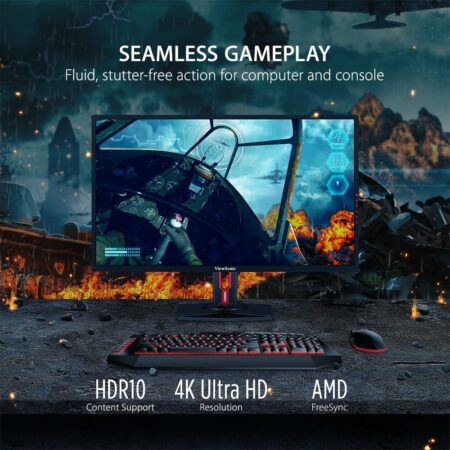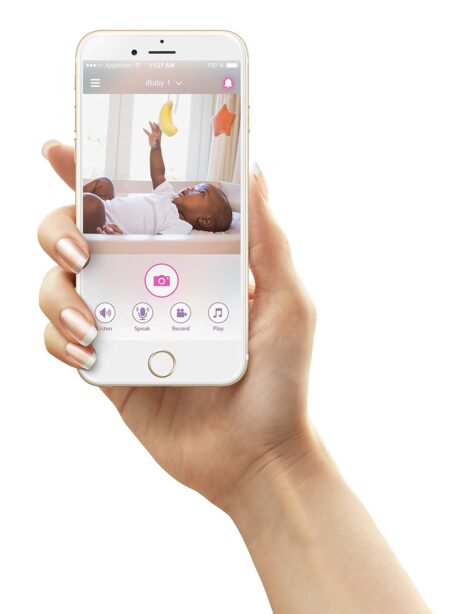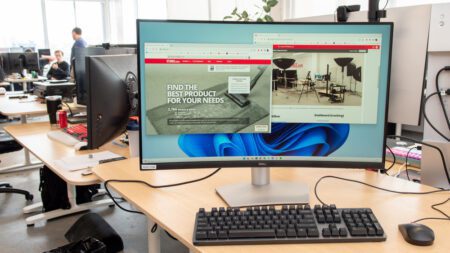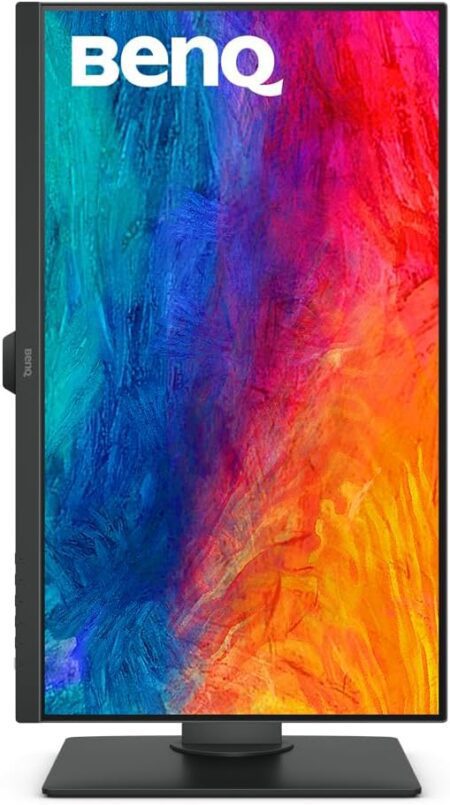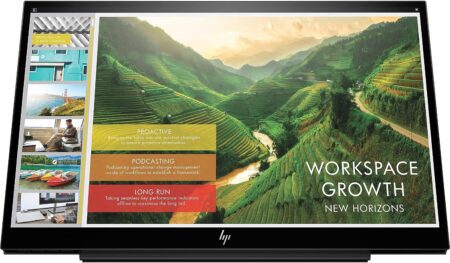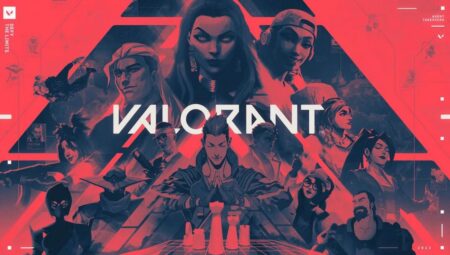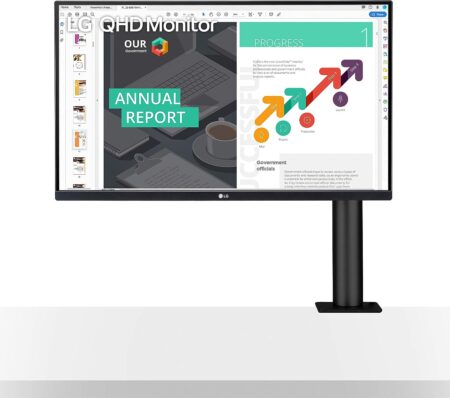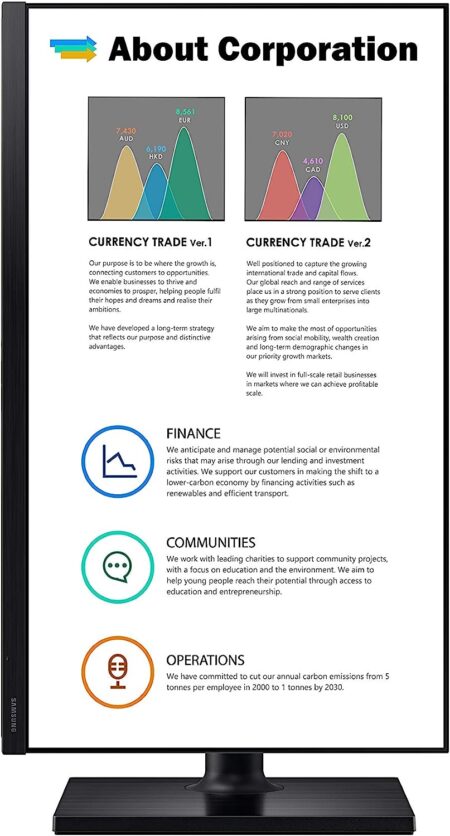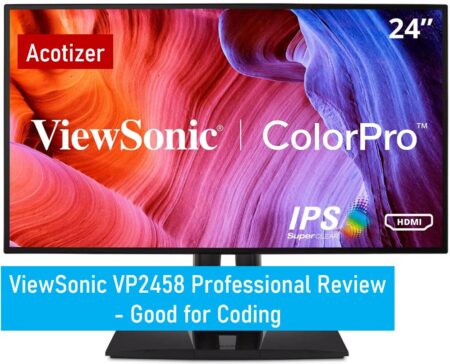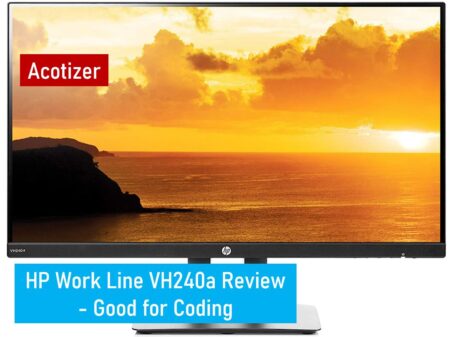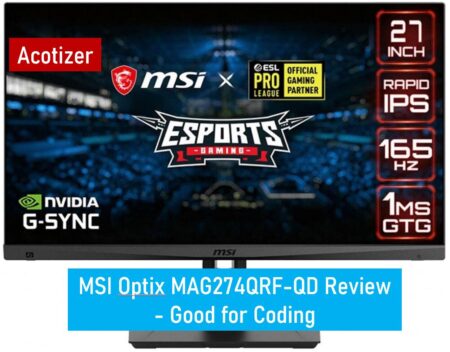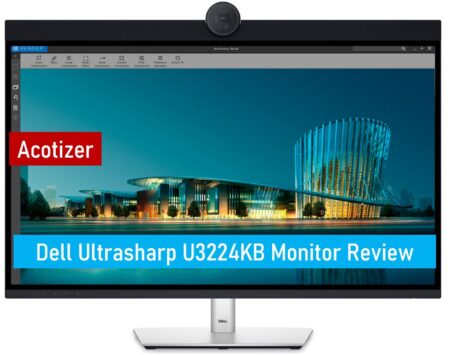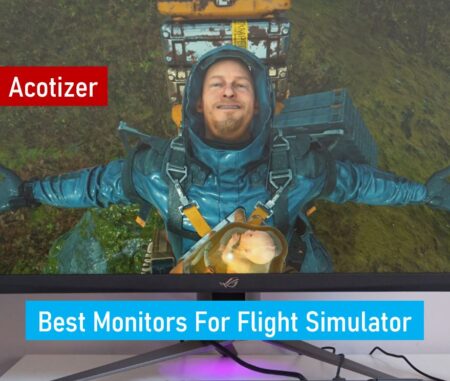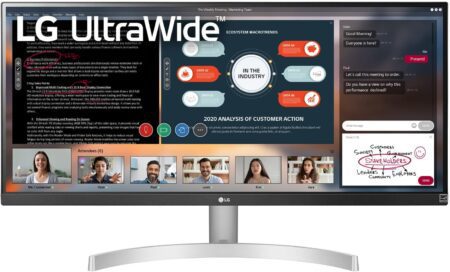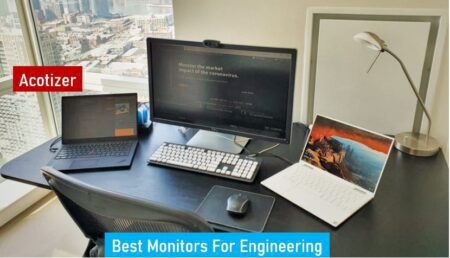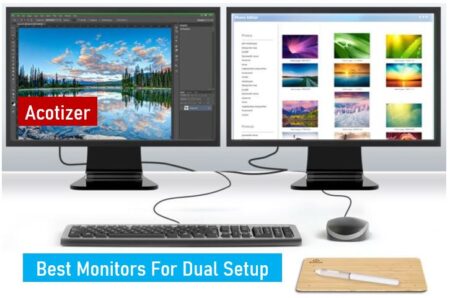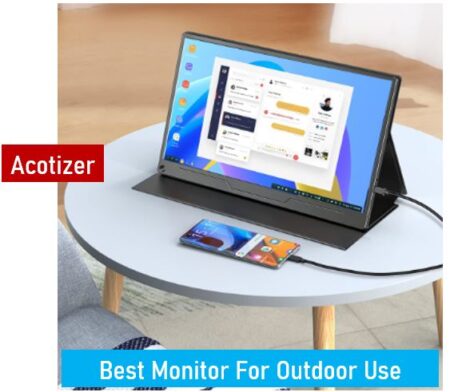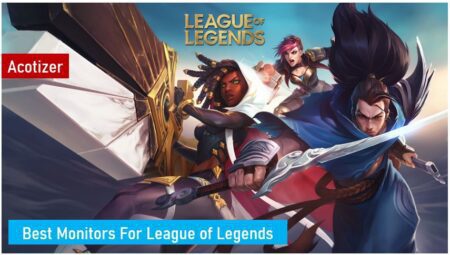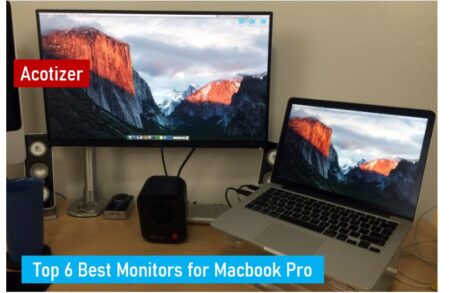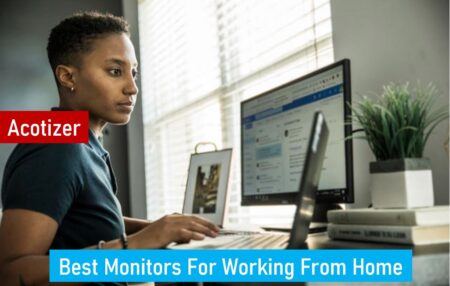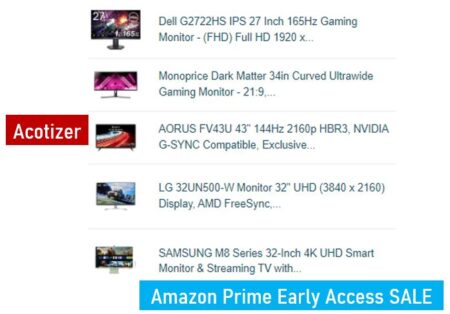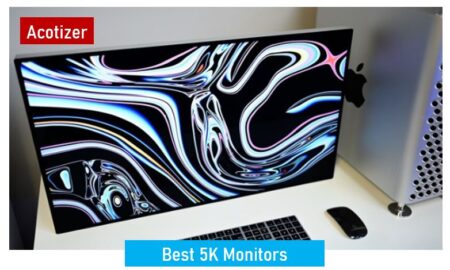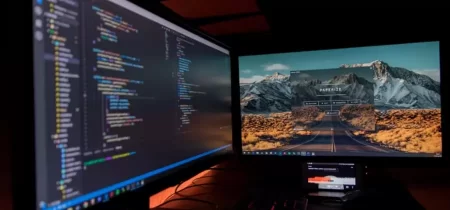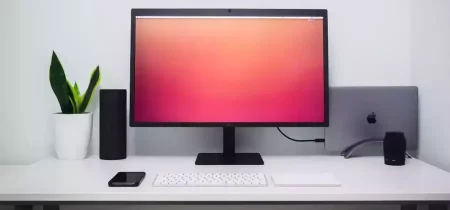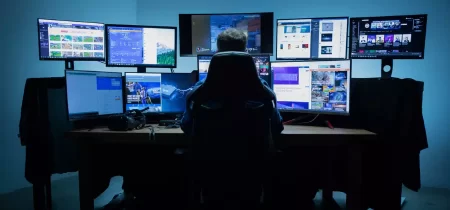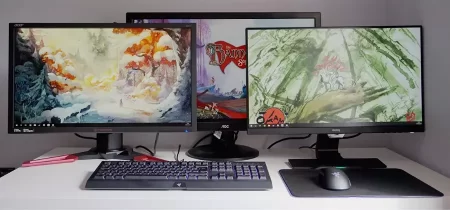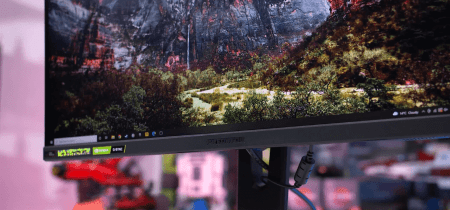Screen flickering and stripes can be an annoying and frustrating experience for anyone using a computer, laptop, or television. It can hinder productivity and the overall user experience. This comprehensive guide will help you identify the root cause of these issues and provide you with effective solutions to fix them.
Common causes of screen flickering and stripes
There are several reasons that can lead to screen flickering and stripes on a display:
a) Loose or damaged cables: Faulty connections or damaged cables can cause flickering and stripes on the screen.
b) Hardware issues: Problems with the internal components of the device, such as the graphics card or the monitor, can lead to screen issues.
c) Software issues: Incompatibilities, outdated drivers, or conflicts between software applications can cause display problems.
d) Interference: Electromagnetic interference from other electronic devices can also cause screen flickering and stripes.
Solutions for fixing screen flickering and stripes
a) Check your cables: Inspect your cables for any signs of damage, and make sure they are securely connected to the device. Replace damaged cables or try using a different cable to confirm if the issue is cable-related.
b) Update your drivers: Outdated graphics drivers can cause screen flickering or stripes. Ensure that you have the latest graphics drivers installed on your device by visiting the manufacturer’s website and downloading the most recent version.
c) Reboot your device: A simple reboot can often fix screen issues caused by temporary glitches or software conflicts. Make sure to save your work before restarting your device.
d) Adjust refresh rate and resolution: Incorrect settings for refresh rate and resolution can cause display issues. Access your device’s display settings and try changing the refresh rate and resolution to see if it resolves the issue.
e) Check for hardware issues: If you’ve ruled out cable and software issues, there may be a problem with your device’s hardware. Connect your device to an external display or try using a different monitor to determine if the issue is related to the graphics card or the monitor itself. If you’re still unsure, consult a professional for assistance.
f) Minimize interference: Keep your device away from other electronic devices, especially those that emit strong electromagnetic fields. This includes microwaves, cordless phones, and wireless routers.
g) Update your operating system: Ensure that your device is running the latest version of its operating system. Regular updates can help fix compatibility issues and improve overall performance.
h) Perform a clean boot: A clean boot disables non-essential startup programs and services, allowing you to identify and resolve conflicts between software applications. Follow the instructions for your specific operating system to perform a clean boot.
i) Reset your device: As a last resort, you can reset your device to its factory settings. This will erase all your data and installed applications, so make sure to backup your files before proceeding.
Conclusion
Screen flickering and stripes can be caused by various factors, including loose cables, outdated drivers, and hardware issues. By following this comprehensive guide, you should be able to identify and fix the problem to enjoy a seamless and enjoyable user experience. Remember, if you’re unable to resolve the issue yourself, don’t hesitate to consult a professional for assistance.