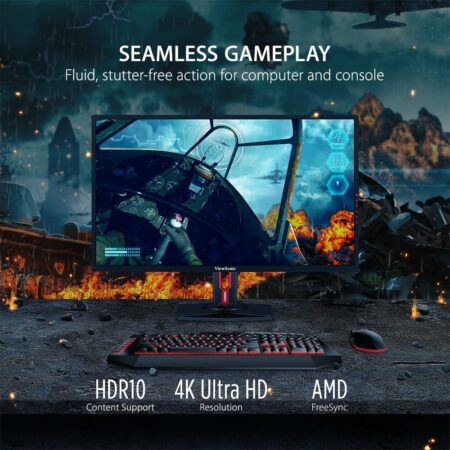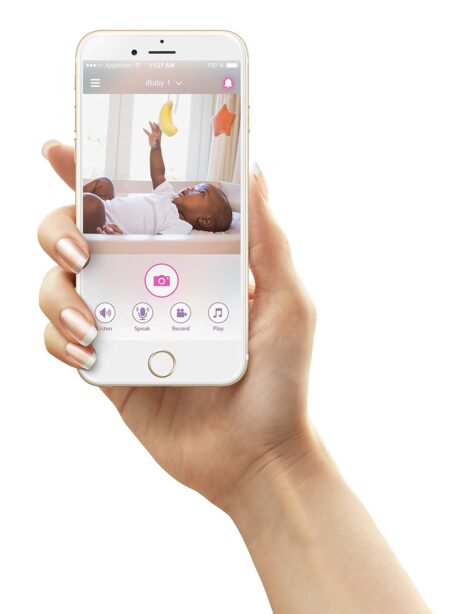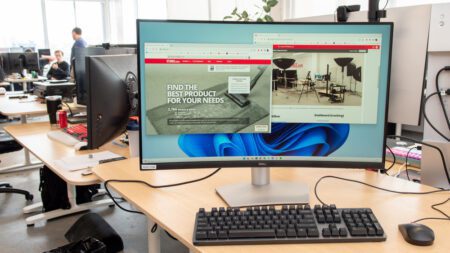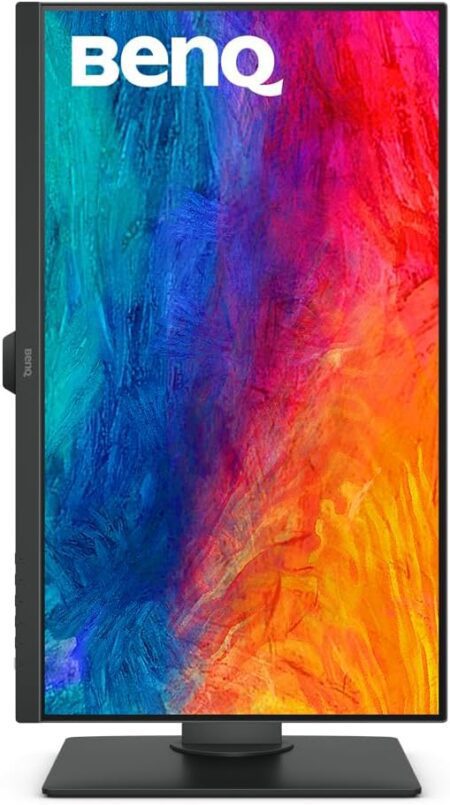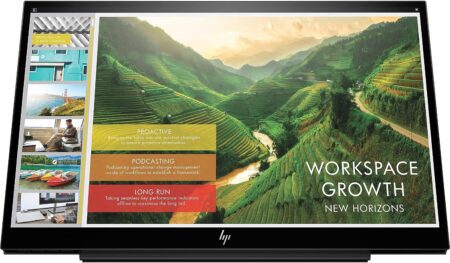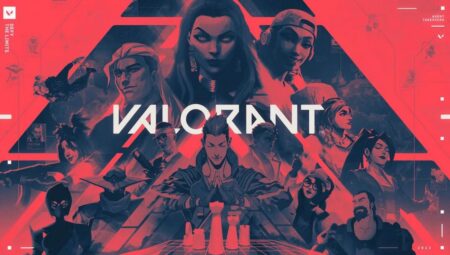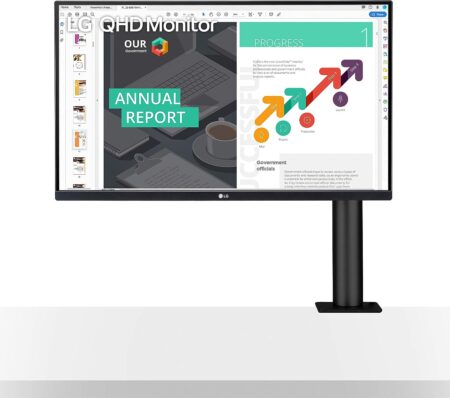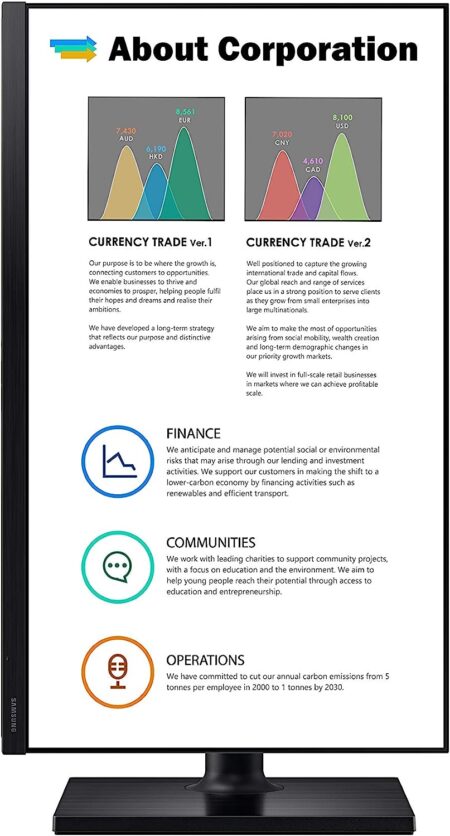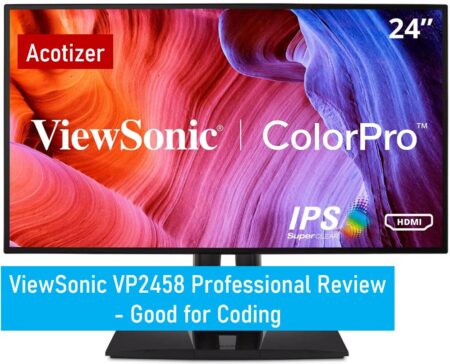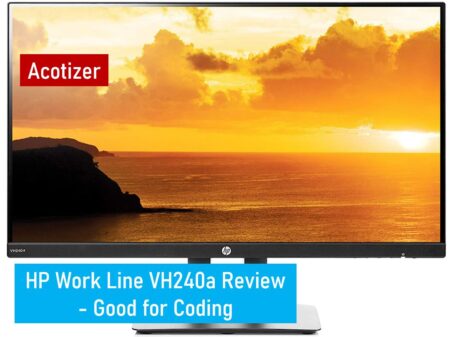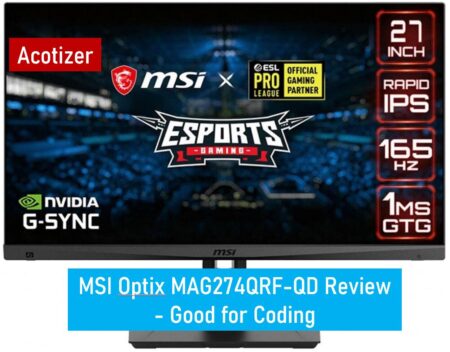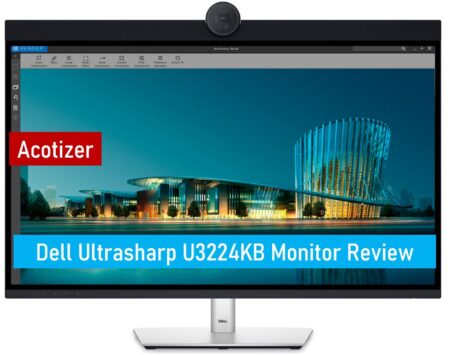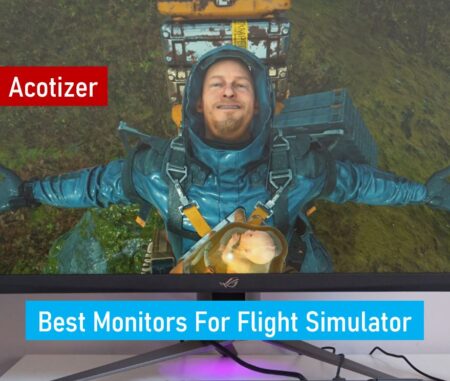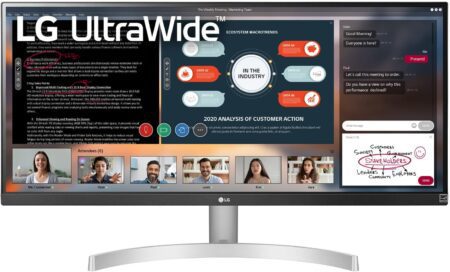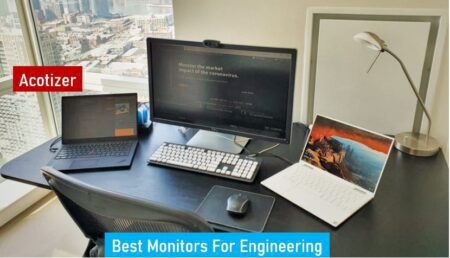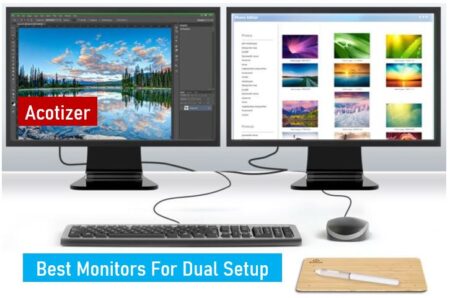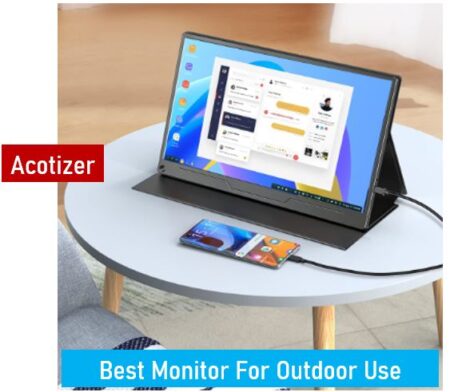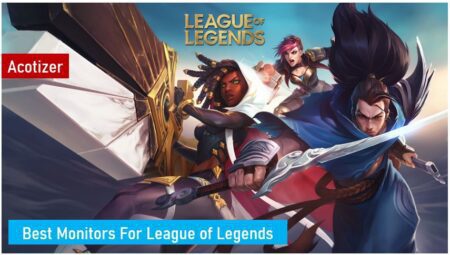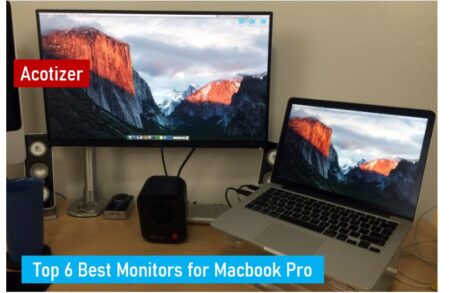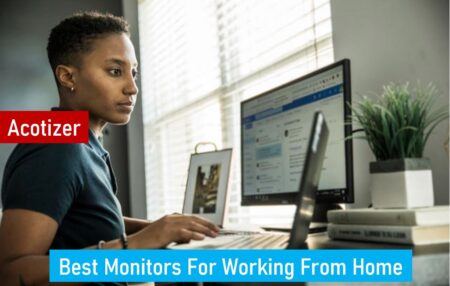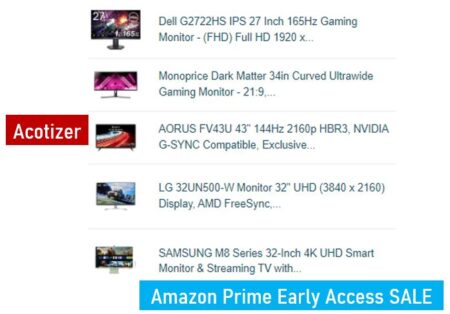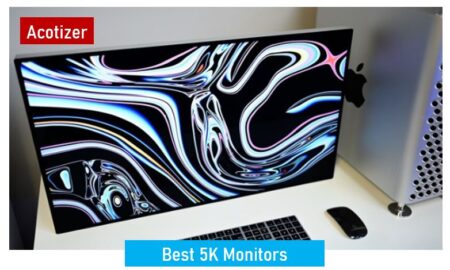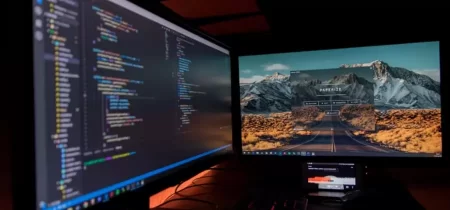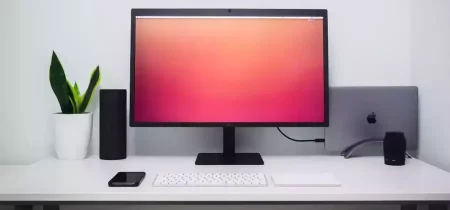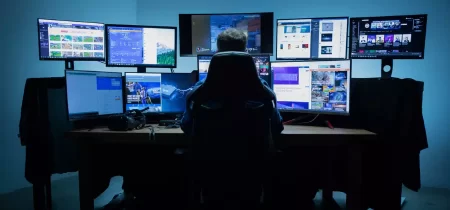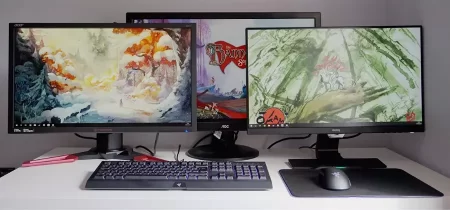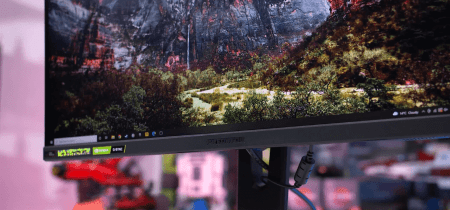Introduction:
Welcome to “Mastering the Dell Ultra Sharp U2719DX: A Comprehensive Review and User Guide.” In this guide, we will embark on a journey to uncover the remarkable capabilities of the Dell Ultra Sharp U2719DX monitor. Whether you’re a creative professional seeking color accuracy, a gamer aiming for immersive visuals, or a multitasker looking to enhance productivity, this guide has something for you.
With its sleek design and cutting-edge features, the Dell U2719DX has earned its reputation as a versatile monitor. This guide is tailored to help you make the most of this display marvel, providing insights, tips, and step-by-step instructions to empower you to optimize your experience.
You May Also Like Best Dell Monitors
- See details in striking clarity. With QHD (2560x1440) resolution, you'll get 1.77 times more details than full HD
- Your Ultra sharp monitor is factory calibrated at 99% RGB Coverage to an accuracy of delta-e less than 2, for precise hues right out of the box
- See consistent, vibrant colors across a wide viewing angle enabled by In plane switching (IPS) Technology. Power Consumption (On mode):26 W
- 3 year Warranty
- 60 hertz
REASONS TO BUY
✓Stunning Quad HD Display: The U2719DX boasts a Quad HD resolution that delivers sharp and vibrant visuals, making it a feast for the eyes during work, play, or entertainment.
✓Accurate Color Reproduction: With its IPS panel and wide color gamut, the monitor excels in color accuracy, making it a reliable choice for professionals in design, photo editing, and content creation.
✓Versatile Connectivity: The U2719DX offers a range of connectivity options, including HDMI, DisplayPort, and USB hubs, ensuring seamless compatibility with various devices and peripherals.
✓Ergonomic Design: Adjustable height, tilt, swivel, and pivot options make the monitor ergonomic and comfortable for prolonged usage, reducing strain during long work or gaming sessions.
✓Collaborative Features: The Picture-by-Picture (PbP) mode and wide viewing angles facilitate effective collaboration, allowing multiple users to view and interact with content simultaneously.
REASONS TO AVOID
✗Limited Gaming Features: While capable of providing a decent gaming experience, the U2719DX lacks features like high refresh rates and Adaptive Sync, which might not cater to the demands of competitive gamers.
✗Moderate Refresh Rate: The monitor’s 60Hz refresh rate might not meet the expectations of users seeking ultra-smooth gaming or fast-paced multimedia experiences.
✗Audio Quality: The integrated speakers offer basic audio quality but may fall short for users seeking immersive sound, necessitating external speakers or headphones for better audio.
✗Lack of Advanced Gaming Technologies: Gamers seeking cutting-edge technologies like G-Sync or FreeSync might find the U2719DX’s gaming performance to be relatively conventional.
✗Premium Pricing: The monitor’s premium features and color accuracy come at a cost, making it relatively more expensive compared to monitors with similar specifications but fewer features.
Chapter 1: Unveiling the Dell Ultra Sharp U2719DX
The Dell U2719DX stands as a testament to innovation in the realm of monitors. Boasting a 27-inch LED-backlit in-plane switching (IPS) display, it captures your attention from the moment it lights up. The monitor’s 2560 x 1440 resolution delivers stunning visuals, making it ideal for both work and entertainment.
Design and Build Quality
The U2719DX’s design language is understated yet sophisticated. The slim bezels provide an expansive view that’s perfect for multi-monitor setups. The monitor’s stand offers versatile ergonomics, allowing you to adjust height, tilt, swivel, and pivot to find your optimal viewing angle. This versatility is particularly valuable for long work sessions or extended gaming marathons.
Connectivity and Ports
In the world of connectivity, the U2719DX doesn’t disappoint. It features a range of ports, including HDMI, DisplayPort, and USB 3.0 upstream and downstream ports. These options ensure compatibility with various devices, from laptops and desktops to gaming consoles and cameras. The integrated USB hub is a convenient addition for easily connecting peripherals without the hassle of reaching the back of your computer.
Color Reproduction and Accuracy
One of the standout features of the U2719DX is its color accuracy. With an impressive 99% sRGB coverage, this monitor is a favorite among photographers, graphic designers, and video editors. The IPS panel ensures consistent colors and wide viewing angles, making collaborative work and sharing content with others a seamless experience.
Energy Efficiency
Dell’s commitment to sustainability shines through in the U2719DX. The monitor is ENERGY STAR-certified and designed with energy efficiency in mind. Its LED backlighting consumes less power while providing excellent brightness and contrast. This not only reduces energy bills but also contributes to a greener environment.
Conclusion
Chapter 1 has set the stage for our journey through the Dell U2719DX’s capabilities. We’ve explored its stunning visual quality, ergonomic design, versatile connectivity, color accuracy, and energy efficiency. As we dive deeper into subsequent chapters, you’ll uncover even more reasons why the U2719DX stands as a top-tier monitor choice for a wide range of users.
In Chapter 2, we’ll delve into the display technology that makes the U2719DX a true visual marvel. Get ready to demystify the world of pixels, refresh rates, and color gamuts.
Chapter 2: The Display Technology Demystified
In this chapter, we’ll venture into the heart of the Dell U2719DX’s brilliance: its display technology. Understanding the technical aspects behind the monitor’s stunning visuals will give you a deeper appreciation for the immersive experience it provides.
Pixels and Resolution
The U2719DX boasts a pixel-packed 2560 x 1440 resolution, commonly referred to as 1440p or Quad HD. This means the display is composed of over 3.6 million pixels that work harmoniously to create crisp and detailed images. The higher resolution is a significant upgrade from traditional Full HD monitors, enhancing the clarity of text, images, and videos.
Color Depth and Gamut
Color depth and gamut play a crucial role in delivering lifelike visuals. The U2719DX supports a 10-bit color depth, allowing it to display over a billion colors. This wide color spectrum is particularly valuable for creative professionals who require accurate color representation. Additionally, the monitor covers 99% of the sRGB color space, ensuring that colors are vibrant and true to life.
Refresh Rates and Response Times
While the U2719DX excels in many areas, it’s important to note that it’s primarily designed for tasks like design, productivity, and general entertainment. With a 60Hz refresh rate and a 5ms response time, it offers smooth motion and minimal ghosting for most applications. However, if you’re a hardcore gamer seeking higher refresh rates, you might want to consider a dedicated gaming monitor with faster response times.
Panel Technology: IPS vs. TN
The U2719DX utilizes In-Plane Switching (IPS) panel technology, which is known for its excellent color accuracy, wide viewing angles, and consistent brightness across the screen. This makes it a popular choice for professionals who require color-critical work. On the other hand, Twisted Nematic (TN) panels, often found in gaming monitors, offer faster response times but compromise on color accuracy and viewing angles.
Adaptive Sync and HDR
Adaptive Sync, often branded as AMD FreeSync or NVIDIA G-Sync, is a technology that syncs the monitor’s refresh rate with the graphics card’s frame rate. While the U2719DX doesn’t have native support for Adaptive Sync, its 60Hz refresh rate is usually sufficient for most tasks. HDR (High Dynamic Range) support, which enhances contrast and brightness for more lifelike visuals, is not a feature of the U2719DX.
Conclusion
Chapter 2 has delved deep into the technological marvel that powers the Dell U2719DX. We’ve explored the role of pixels and resolution, the significance of color depth and gamut, the impact of refresh rates and response times, the merits of IPS panel technology, and the absence of Adaptive Sync and HDR support. Armed with this knowledge, you’re now better equipped to appreciate the U2719DX’s visual prowess and understand how it fits into your specific needs.
In Chapter 3, we’ll guide you through the setup process and explore the plethora of connectivity options available with the U2719DX. Get ready to experience seamless integration with your devices and discover the monitor’s versatility in action.
Chapter 3: Setup and Connectivity Made Easy
As you embark on your U2719DX journey, this chapter will serve as your guide to setting up the monitor and making the most of its diverse connectivity options. Whether you’re a tech novice or an enthusiast, this user-friendly process will have you up and running in no time.
Unboxing and Assembly
The unboxing experience of the U2719DX is a delight in itself. Inside the well-designed packaging, you’ll find the monitor, stand, cables, and documentation. Assembling the monitor is a straightforward process. Attach the stand to the base and then connect the monitor to the stand using the provided screws. Once assembled, you can adjust the height, tilt, swivel, and pivot to achieve your desired viewing angle.
Connectivity Options
The U2719DX truly shines when it comes to connectivity. It features a range of ports that cater to various devices and scenarios. These include:
- HDMI: Connect your gaming console, laptop, or media player to enjoy high-quality visuals and audio.
- DisplayPort: Achieve optimal visual performance by connecting high-end graphics cards or workstations.
- USB 3.0 Ports: The U2719DX boasts both upstream and downstream USB ports. The upstream port connects to your computer, while the downstream ports are ideal for peripherals like keyboards, mice, and external storage devices.
- Audio Line-Out: Connect external speakers or headphones to the monitor for an enhanced audio experience.
- USB Hub: The integrated USB hub simplifies cable management and allows you to connect USB devices directly to the monitor.
On-Screen Display (OSD) Menu
Navigating the U2719DX’s settings is intuitive thanks to its user-friendly OSD menu. Access the menu using the buttons on the monitor’s bottom bezel. From here, you can adjust brightness, contrast, color settings, input sources, and more. The OSD menu ensures that you can fine-tune the monitor’s performance to suit your preferences and tasks.
Dell Display Manager
Dell offers a software solution called Dell Display Manager that complements the U2719DX’s capabilities. This software allows you to split the screen into multiple segments for efficient multitasking. You can also create predefined templates for different applications, making it easier to organize your workspace.
Cable Management
The U2719DX pays attention to detail, even when it comes to cable management. The monitor’s stand features a hole for routing cables, helping you maintain a clean and organized workspace. This small but thoughtful design element contributes to a clutter-free environment.
Conclusion
Chapter 3 has equipped you with the knowledge and confidence to set up your U2719DX monitor with ease. We’ve explored the unboxing process, assembly, connectivity options, the OSD menu, Dell Display Manager, and cable management. Now that your monitor is ready for action, you’re prepared to explore the captivating visual and audio performance that Chapter 4 will unveil.
In Chapter 4, get ready to immerse yourself in a world of stunning visuals and impressive audio quality as we explore the U2719DX’s performance capabilities.
Chapter 4: Immerse Yourself: Visual and Audio Performance
In this chapter, we’ll dive into the captivating realm of the Dell U2719DX’s visual and audio performance. Prepare to be enthralled by the stunning visuals and immersive audio that this monitor brings to your workspace or entertainment setup.
Visual Brilliance
The U2719DX’s 27-inch IPS display is a canvas for vivid and lifelike visuals. The Quad HD resolution ensures sharpness and clarity, whether you’re working on detailed design projects or enjoying high-definition movies. The monitor’s wide color gamut and color accuracy make images pop with vibrant hues and realistic tones. Whether you’re editing photos, watching videos, or gaming, the U2719DX’s display elevates your experience.
Adaptive Contrast and Brightness
The monitor’s adaptive contrast and brightness technologies enhance your viewing experience across different lighting conditions. This feature adjusts the brightness of the display based on the ambient lighting in your environment. Whether you’re in a brightly lit room or a dimly lit space, the U2719DX ensures optimal visibility and comfort.
Blue Light Reduction
Extended screen time can lead to digital eye strain, especially during late-night sessions. The U2719DX addresses this concern with its blue light reduction feature. By filtering out harmful blue light, the monitor helps reduce eye fatigue and promotes healthier viewing habits, particularly during prolonged use.
Audio Excellence
While the U2719DX’s primary focus is on visuals, it doesn’t neglect audio quality. The monitor features integrated speakers that provide clear and balanced sound. While they may not replace dedicated external speakers or headphones for audiophiles, they’re more than capable of delivering enjoyable audio for casual entertainment or video calls.
Multitasking Made Easy
The monitor’s spacious screen real estate also lends itself to efficient multitasking. With the U2719DX’s high resolution, you can comfortably have multiple windows open side by side, enhancing productivity. Whether you’re comparing documents, editing content, or monitoring multiple applications, the U2719DX supports your multitasking endeavors.
Wall-Mountable Design
If you’re looking to save desk space or achieve a clean and minimalist setup, the U2719DX’s VESA mount compatibility is a valuable feature. Mounting the monitor on a wall or an adjustable arm gives you the flexibility to position it at the perfect height and angle for your comfort.
Conclusion
Chapter 4 has transported you into the realm of visual and audio excellence that the Dell U2719DX offers. We’ve explored the monitor’s stunning visual performance, adaptive contrast and brightness, blue light reduction, integrated speakers, multitasking capabilities, and wall-mountable design. As you continue your journey through this guide, you’ll unlock more insights into customization, color accuracy, gaming prowess, and professional applications of the U2719DX.
In Chapter 5, we’ll delve into the realm of customization and settings, allowing you to tailor the monitor’s performance to your exact preferences and needs.
Chapter 5: Tailoring Your Display: Customization and Settings
Welcome to Chapter 5, where we embark on a journey of personalization and fine-tuning with the Dell U2719DX. This chapter is all about taking control of your monitor’s performance and appearance, ensuring that it aligns perfectly with your unique preferences and tasks.
Color Calibration
Color accuracy is crucial for professionals in fields like design, photography, and video editing. The U2719DX allows you to calibrate colors to meet your exacting standards. You can manually adjust settings like gamma, contrast, and color temperature, or you can use hardware calibration tools for even more precise results. This level of control ensures that your work is represented accurately on screen.
Preset Modes
The monitor comes with preset modes tailored to different usage scenarios. These modes optimize settings like brightness, contrast, and color balance to suit specific tasks. Whether you’re working on documents, viewing photos, or watching movies, selecting the appropriate preset mode can enhance your experience and reduce the need for manual adjustments.
Customizable Shortcuts
Navigating the U2719DX’s settings is made easier with customizable shortcuts. Assign frequently used settings to these shortcuts for quick access. Whether it’s adjusting brightness, changing input sources, or enabling blue light reduction, these shortcuts streamline your experience and save you time.
Power Management
The U2719DX is designed with energy efficiency in mind. In the OSD menu, you’ll find power management settings that allow you to adjust the monitor’s behavior when it’s not in use. You can set timers for automatic sleep or power-off, ensuring that the monitor conserves energy when not actively in use.
Firmware Updates
Dell periodically releases firmware updates to enhance the monitor’s performance and address potential issues. These updates can include improvements to color accuracy, compatibility with new devices, and overall stability. Checking for and applying firmware updates ensures that your U2719DX stays up-to-date and optimized.
Eco-Friendly Features
Dell’s commitment to sustainability extends to the U2719DX’s eco-friendly features. The monitor includes power-saving modes, which can significantly reduce energy consumption when enabled. Additionally, the LED backlighting consumes less power and generates less heat compared to traditional fluorescent backlights, contributing to a greener footprint.
Conclusion
In Chapter 5, you’ve gained insight into the world of customization and settings offered by the Dell U2719DX. We’ve explored color calibration, preset modes, customizable shortcuts, power management, firmware updates, and eco-friendly features. Armed with this knowledge, you have the power to tailor the monitor’s performance to your liking, ensuring that it seamlessly integrates into your workflow and lifestyle.
Chapter 6 will unravel the art of multitasking with the U2719DX, allowing you to boost your productivity and efficiency.
Chapter 6: Productivity Boost: Multitasking with U2719DX
Welcome to Chapter 6, where we explore how the Dell U2719DX becomes your ultimate productivity companion. This chapter is all about harnessing the monitor’s expansive screen real estate and features to multitask like a pro and elevate your efficiency.
Split-Screen and Multitasking
The U2719DX’s generous 27-inch display provides ample room for multitasking. With the Dell Display Manager software or the monitor’s OSD menu, you can split the screen into multiple sections, each displaying a different application or window. This feature is particularly handy for professionals who juggle tasks, such as designers working on multiple projects or traders monitoring different markets.
Picture-by-Picture (PbP) Mode
The PbP mode takes multitasking a step further. It allows you to connect two different devices to the monitor and display content from both sources simultaneously. This feature is perfect for comparing documents side by side or monitoring content from two different devices, such as a laptop and a gaming console.
Daisy Chaining
If you’re working with multiple monitors, the U2719DX supports daisy chaining through DisplayPort. This feature allows you to connect multiple monitors using a single cable, simplifying cable management and creating a seamless multi-monitor setup. With more screen real estate, you can arrange applications, tools, and references across different displays for enhanced productivity.
Keyboard Shortcuts and Hotkeys
The U2719DX supports keyboard shortcuts and hotkeys that streamline your workflow. Use these shortcuts to quickly adjust settings, switch between inputs, activate preset modes, and access frequently used functions. Mastering these shortcuts can significantly reduce the time you spend navigating menus and increase your efficiency.
Virtual Desktops and Window Management
Operating systems like Windows and macOS offer virtual desktop features that complement the U2719DX’s multitasking capabilities. Create multiple virtual desktops and assign different applications to each one. This setup is especially beneficial for keeping work-related apps separate from personal apps, enhancing organization and focus.
Conclusion
Chapter 6 has unveiled the world of productivity enhancement that the Dell U2719DX brings to the table. We’ve explored split-screen multitasking, Picture-by-Picture mode, daisy chaining, keyboard shortcuts, and virtual desktops. Armed with these tools, you’re ready to conquer your tasks and projects with newfound efficiency. As you continue to unlock the monitor’s capabilities in subsequent chapters, you’ll discover even more ways to optimize your experience.
In Chapter 7, we’ll dive deep into the realm of color accuracy and calibration, catering to the needs of professionals who rely on precise color representation.
Chapter 7: Color Accuracy and Calibration
Welcome to Chapter 7, where we delve into the intricate world of color accuracy and calibration with the Dell U2719DX. For professionals who demand precise color representation, this chapter is a treasure trove of insights and techniques to ensure that your work is showcased with utmost accuracy.
Understanding Color Calibration
Color calibration is the process of adjusting a monitor’s settings to ensure that the displayed colors match industry-standard color profiles. This is crucial for tasks like graphic design, photo editing, and video production, where accurate color representation is essential. Calibration eliminates discrepancies and ensures that what you see on screen aligns with real-world colors.
Hardware vs. Software Calibration
The U2719DX offers both hardware and software calibration options. Hardware calibration involves using a colorimeter or spectrophotometer to measure and adjust colors at a hardware level. This method yields the most accurate results and is favored by professionals who demand precision. On the other hand, software calibration relies on adjusting settings within the monitor’s OSD menu to achieve accurate colors.
Color Calibration Tools
To achieve optimal color accuracy, you can invest in dedicated color calibration tools. These devices measure color accuracy and guide you through the calibration process. Tools like the X-Rite i1Display Pro or Datacolor SpyderX are popular choices among professionals. Using such tools, you can calibrate the U2719DX to match industry standards such as sRGB or Adobe RGB.
The Calibration Process
Whether you’re using hardware or software calibration, the process typically involves the following steps:
- Install and run calibration software or connect the color calibration tool.
- Follow on-screen instructions to adjust settings like brightness, contrast, and color temperature.
- The tool measures displayed colors and generates a color profile.
- The tool adjusts the monitor’s settings to match the desired color profile.
Regular Calibration
Color calibration is not a one-time affair. Monitors can experience color drift over time due to factors like age and environmental conditions. It’s recommended to recalibrate your U2719DX periodically, especially if color accuracy is paramount to your work. Some calibration tools offer reminder features to prompt you when it’s time to recalibrate.
Conclusion
Chapter 7 has illuminated the significance of color accuracy and calibration for professionals using the Dell U2719DX. We’ve explored the concept of calibration, hardware vs. software methods, color calibration tools, the calibration process, and the importance of regular calibration. Armed with this knowledge, you can ensure that your work is displayed with precision and accuracy, allowing you to achieve consistent and reliable results.
In Chapter 8, we shift gears to explore the gaming brilliance that the U2719DX brings to the gaming community. Whether you’re a casual gamer or a competitive enthusiast, get ready to uncover a new level of visual immersion.
Chapter 8: Gaming Brilliance: U2719DX as Your Gaming Companion
Welcome to Chapter 8, where we embark on a thrilling adventure into the world of gaming with the Dell U2719DX. Whether you’re a casual gamer or a dedicated enthusiast, this chapter will unveil the monitor’s gaming prowess and how it can elevate your gaming experience.
Visual Immersion
The U2719DX’s Quad HD resolution and IPS panel technology bring games to life with stunning clarity and vibrant colors. Whether you’re exploring fantastical worlds or engaging in intense battles, the monitor’s visual performance enhances your immersion, allowing you to appreciate every detail.
Smooth Gameplay
While the U2719DX isn’t designed as a dedicated gaming monitor, its 60Hz refresh rate and 5ms response time provide a smooth and enjoyable gaming experience for most players. You’ll experience minimal motion blur and ghosting, making it suitable for a wide range of games, from RPGs to simulations.
Color Accuracy in Gaming
The U2719DX’s commitment to color accuracy extends to gaming as well. While competitive gamers might prefer faster refresh rates and response times, those who appreciate visual fidelity will enjoy the accurate and vibrant colors that the monitor delivers. Games with rich color palettes and detailed environments shine on the U2719DX’s display.
Customization for Gaming
The monitor’s customizable settings also extend to gaming scenarios. You can adjust brightness, contrast, and color settings to create a visual environment that suits your preferences. Some games also benefit from the U2719DX’s split-screen and multitasking features, allowing you to keep track of guides, maps, or streams while gaming.
Console and PC Gaming
The U2719DX’s versatile connectivity options make it compatible with both gaming consoles and PCs. Whether you’re connecting your PlayStation, Xbox, or gaming laptop, the monitor delivers consistent visual quality. Its large screen size also offers a more immersive gaming experience compared to smaller displays.
Conclusion
Chapter 8 has illuminated the U2719DX’s potential as a gaming companion. We’ve explored its visual immersion, smooth gameplay, color accuracy, customization, and compatibility with both consoles and PCs. While the monitor may not cater to ultra-competitive gamers seeking high refresh rates, it offers a compelling gaming experience for those who value visual quality and versatility.
In Chapter 9, we’ll shift our focus to the professional applications of the U2719DX, showcasing how it excels in collaborative and productivity-driven environments.
Chapter 9: Collaborative Possibilities: U2719DX in Professional Settings
Welcome to Chapter 9, where we explore the Dell U2719DX’s potential as a collaborative powerhouse in professional environments. From team collaborations to creative studios, this chapter delves into how the monitor enhances productivity and teamwork.
Seamless Collaboration
The U2719DX’s generous screen size and wide viewing angles make it an ideal choice for collaborative work. Whether you’re brainstorming ideas, reviewing designs, or analyzing data with colleagues, the monitor ensures that everyone has a clear view of the content, regardless of their position in the room.
Dual-Input Convenience
The Picture-by-Picture (PbP) mode shines in collaborative scenarios. With dual-input functionality, you can connect two different devices to the monitor and display content from both sources simultaneously. This feature is invaluable for presentations, where you can showcase content from a laptop while keeping an eye on reference materials from another device.
Video Conferencing Enhancement
In the era of remote work and virtual meetings, the U2719DX stands as a powerful tool for video conferencing. Its integrated speakers provide clear audio, while the high-quality display ensures that you’re seen in the best light during video calls. The wide color gamut and accurate color representation also benefit presentations that involve sharing visual content.
Enhanced Productivity
The U2719DX’s multitasking capabilities further enhance productivity in professional settings. Whether you’re a financial analyst comparing spreadsheets or a content creator managing multiple projects, the monitor’s large screen real estate and customizable settings streamline your workflow, allowing you to tackle tasks efficiently.
Ergonomics for Comfort
The U2719DX’s ergonomic design is a boon for professionals who spend long hours at their desks. Adjustable height, tilt, swivel, and pivot options ensure that you find the most comfortable viewing angle. This feature is particularly valuable in collaborative environments where multiple users with varying preferences are involved.
Conclusion
Chapter 9 has showcased the Dell U2719DX’s potential as a collaborative tool in professional settings. We’ve explored its seamless collaboration, dual-input convenience, video conferencing enhancement, productivity benefits, and ergonomic design. As you continue to unlock the monitor’s features in the subsequent chapters, you’ll discover its maintenance, troubleshooting, and comparison with alternatives.
In Chapter 10, we’ll guide you through maintenance and care tips to ensure the longevity of your U2719DX investment.
Chapter 10: Maintenance and Care for Longevity
Welcome to Chapter 10, where we dive into the essential aspects of maintaining and caring for your Dell U2719DX monitor. Proper maintenance ensures that your investment continues to provide exceptional performance and remains a reliable companion throughout its lifespan.
Cleaning the Screen
Regular cleaning of the monitor’s screen is crucial to maintaining its visual quality. Use a soft, lint-free microfiber cloth to gently wipe away dust and smudges. Avoid using abrasive materials or harsh chemicals that could damage the screen’s surface. If needed, lightly dampen the cloth with water for stubborn spots.
Preventing Screen Burn-In
Screen burn-in can occur if static images are displayed on the screen for extended periods. To prevent this, vary the content displayed and avoid leaving static images, such as logos or taskbars, on the screen for too long. Most modern monitors, including the U2719DX, incorporate technologies to minimize the risk of burn-in.
Cable Management
Maintaining organized cables not only enhances the aesthetics of your workspace but also prevents accidental damage. Use cable clips, ties, or organizers to secure and manage cables, preventing them from becoming tangled or pulled.
Adjusting Settings for Longevity
Adjusting certain settings can contribute to the longevity of your monitor. Lowering brightness and contrast levels when appropriate can reduce wear on the display’s components. Additionally, configuring the monitor’s power management settings to enter sleep mode or power off when not in use conserves energy and reduces wear.
Dust Prevention
Dust accumulation can affect the monitor’s performance and longevity. Regularly clean the monitor’s exterior using a soft cloth or duster. Consider placing the monitor in a location with minimal dust exposure, and cover it when not in use to prevent dust from settling on the screen.
Firmware Updates
Stay proactive by checking for firmware updates provided by Dell. These updates often include optimizations, bug fixes, and improvements that contribute to the monitor’s overall performance and longevity. Following Dell’s recommended update schedule ensures that your monitor remains up-to-date.
Conclusion
Chapter 10 has equipped you with the knowledge needed to ensure the longevity of your Dell U2719DX monitor. We’ve covered screen cleaning, preventing burn-in, cable management, adjusting settings for longevity, dust prevention, and firmware updates. By implementing these maintenance and care tips, you’ll maximize the lifespan of your investment and continue to enjoy the monitor’s exceptional performance for years to come.
In Chapter 11, we’ll address common issues that users might encounter with the U2719DX and provide troubleshooting solutions to resolve them.
Chapter 11: Troubleshooting Common Issues
Welcome to Chapter 11, where we delve into troubleshooting common issues that users might encounter with the Dell U2719DX monitor. Technology can sometimes present challenges, but armed with the right knowledge, you can overcome these obstacles and continue enjoying a seamless experience.
No Display or Power
If your U2719DX monitor doesn’t display anything or doesn’t power on, start by ensuring that the power cable is properly connected and the power outlet is functional. Check that the monitor’s power button is pressed and that any power-saving features are not preventing it from turning on.
Flickering or Artifacts
Flickering or visual artifacts can be caused by issues such as incompatible graphics drivers, loose cables, or an unstable refresh rate. Verify that your graphics drivers are up-to-date and compatible with the monitor. Also, ensure that all cables are securely connected and that you’re using high-quality cables.
Color Inaccuracies
If you notice color inaccuracies, first verify that the monitor is properly calibrated using either hardware or software calibration methods. If the issue persists, check the color settings in the monitor’s OSD menu and ensure that any color profiles applied in your computer’s operating system are accurate.
Blurry or Unclear Text
Blurry or unclear text can result from improper resolution settings or incorrect display scaling. Make sure your computer’s resolution settings match the monitor’s native resolution of 2560 x 1440. Adjust the display scaling settings to ensure that text and images are displayed at a comfortable size without distortion.
Noisy Speakers or Audio Issues
If you’re experiencing noisy or distorted audio from the monitor’s speakers, ensure that the volume is at an appropriate level and that the audio source is not producing the distortion. If the issue persists, try connecting external speakers or headphones to determine if the problem lies with the monitor’s speakers or the audio source.
Connectivity Problems
If you’re encountering issues with connectivity, such as a lack of signal or unstable connections, check that the cables are properly seated in their respective ports. Ensure that the correct input source is selected using the OSD menu, and verify that the connected device is functioning properly.
Conclusion
Chapter 11 has provided troubleshooting insights to address common issues with the Dell U2719DX monitor. We’ve covered no display or power, flickering or artifacts, color inaccuracies, blurry text, audio problems, and connectivity issues. By following these troubleshooting steps, you can identify and resolve challenges effectively, ensuring that your monitor continues to provide a seamless experience.
In Chapter 12, we’ll delve into comparisons and alternatives to the U2719DX, helping you make an informed decision based on your specific needs and preferences.
Chapter 12: Comparisons and Alternatives
Welcome to Chapter 12, where we explore comparisons and alternatives to the Dell U2719DX monitor. As you seek the perfect display solution for your needs, understanding how the U2719DX stacks up against other options is crucial. This chapter will guide you in making an informed decision.
Comparing Specifications
When comparing monitors, consider factors such as resolution, panel technology, refresh rate, response time, color accuracy, and connectivity options. The U2719DX’s Quad HD resolution, IPS panel, 60Hz refresh rate, and 5ms response time place it in a specific category suitable for design, productivity, and entertainment.
Alternatives for Gaming
If gaming is your primary focus, you might explore monitors with higher refresh rates (e.g., 144Hz or 240Hz) and lower response times for reduced motion blur. Gaming monitors with Adaptive Sync (FreeSync or G-Sync) also provide smoother gameplay. However, keep in mind that these features might come at the expense of color accuracy and viewing angles.
Professional Alternatives
For professionals who demand absolute color accuracy, monitors with higher color gamuts (such as Adobe RGB) and dedicated hardware calibration tools might be more suitable. Additionally, consider monitors with 4K resolution for increased pixel density and sharper visuals, especially in fields like video editing and graphics design.
Budget Considerations
If budget is a significant factor, you might explore more affordable alternatives with similar specifications. Keep in mind that compromises might be made in areas like build quality, color accuracy, or additional features. Reading reviews and comparing user experiences can help you identify monitors that provide good value for the price.
Monitor Size and Ergonomics
The U2719DX’s 27-inch screen size offers a balance between immersive visuals and desk space. However, if you prefer a larger or smaller display, consider options ranging from 24 to 32 inches. Additionally, ergonomic features like adjustable stands and VESA mount compatibility can significantly impact your comfort and workspace organization.
Conclusion
Chapter 12 has provided insights into comparing the Dell U2719DX with alternative monitors. We’ve discussed considerations for gaming, professional applications, budget constraints, monitor size, and ergonomics. Armed with this information, you’re equipped to make a well-informed decision based on your unique preferences, requirements, and priorities.
In Chapter 13, we’ll conclude our journey by summarizing the key takeaways from this comprehensive guide and providing a final perspective on the Dell U2719DX monitor.
Chapter 13: Journey’s End: Key Takeaways and Final Perspective
Welcome to Chapter 13, where we reach the conclusion of our journey through the Dell U2719DX monitor’s features, capabilities, and applications. Let’s recap the key takeaways from this comprehensive guide and provide a final perspective on the U2719DX.
Recap of Key Takeaways
Throughout this guide, we’ve explored the U2719DX’s features and functionalities, including its stunning Quad HD display, color accuracy, customization options, multitasking capabilities, gaming performance, and suitability for professional environments. We’ve delved into topics such as color calibration, maintenance, troubleshooting, and alternatives.
The U2719DX’s Unique Position
The Dell U2719DX occupies a unique position in the monitor landscape, catering to a diverse range of users. Its Quad HD resolution, IPS panel, and color accuracy make it a strong contender for professionals in design, content creation, and collaboration. While it may not boast the fastest refresh rates or support for advanced gaming technologies, it provides a compelling visual experience for gaming enthusiasts who value both performance and visual quality.
Versatility and Adaptability
One of the U2719DX’s standout features is its versatility. It seamlessly transitions between roles – from a productivity powerhouse in professional settings to a canvas for immersive gaming experiences. Its customization options, ergonomic design, and collaboration-friendly features contribute to its adaptability across various scenarios.
Making an Informed Decision
As you contemplate whether the Dell U2719DX is the right monitor for you, consider your specific needs, priorities, and preferences. Evaluate its features in relation to your usage patterns – whether that’s design work, gaming, productivity, or collaboration. Weigh the U2719DX’s strengths against your requirements to determine if it aligns with your expectations.
The End of a Journey
Our journey through the U2719DX’s features and applications has come to an end. We hope that this guide has provided you with a comprehensive understanding of the monitor’s capabilities and potential. Whether you’re a creative professional seeking color accuracy, a multitasker aiming for productivity, or a gamer who appreciates immersive visuals, the U2719DX offers a platform to excel.
Your Continued Exploration
As you continue exploring the world of monitors and technology, we encourage you to keep learning and researching. Stay updated on the latest advancements, user reviews, and expert insights to make informed decisions that align with your evolving needs.
Thank You
Thank you for embarking on this journey with us through the Dell U2719DX monitor. We hope that this guide has been a valuable resource in understanding the monitor’s features, applications, and potential. May your future endeavors be illuminated by the brilliance of technology and innovation.
And thus, we conclude our exploration of the Dell U2719DX.
Other Dell Monitors
- Dell Ultra Sharp U2719DX Review
- Dell Alienware AW2521HF Review: Beyond the Basics
- Dell SE2419HX Review
- Dell UltraSharp U3223QZ Review
- Dell Ultrasharp U2415 Review
- Dell UltraSharp U4021QW Review
- Dell UltraSharp U4323QE Review
- Dell UltraSharp U4919DW Review
- Dell Ultrasharp U3224KB Monitor Review
- Dell Alienware AW2524H Review
- Dell Alienware AW2521H Review
- Best Dell Monitors
- Dell S2340T Review