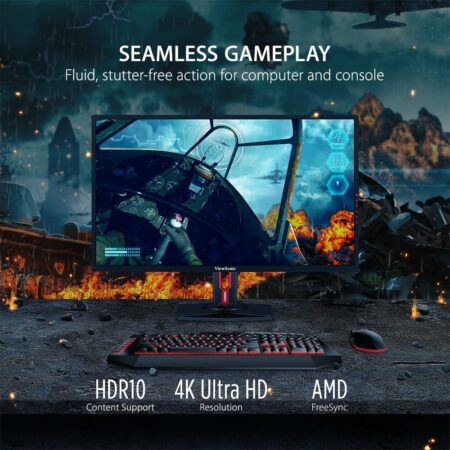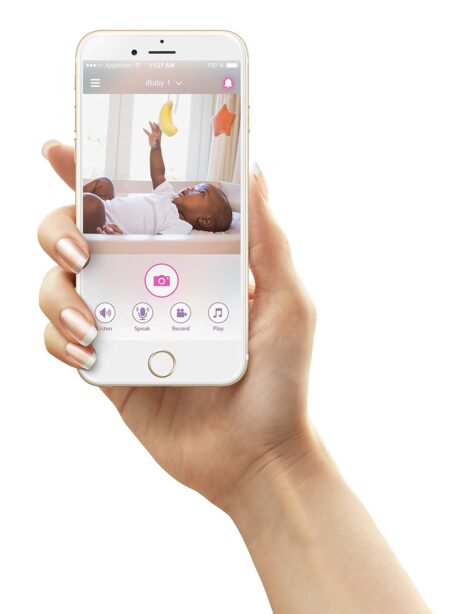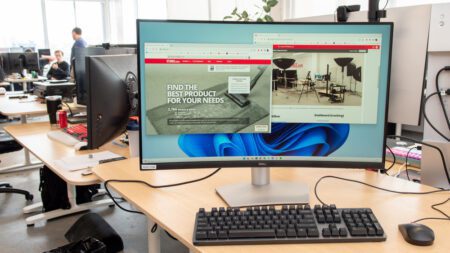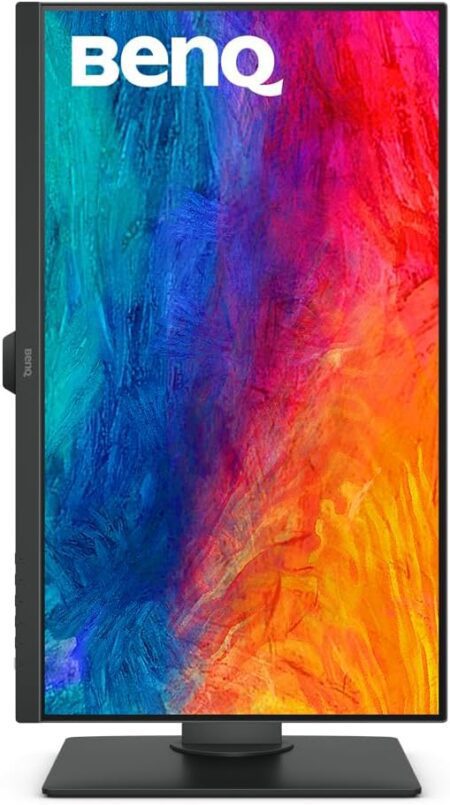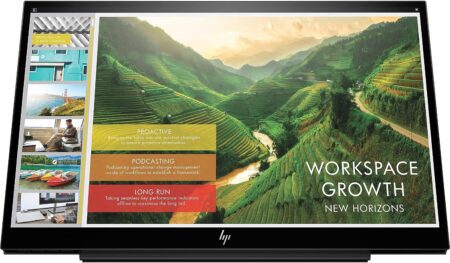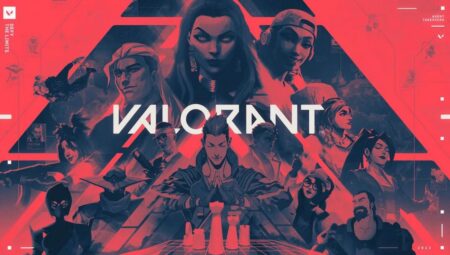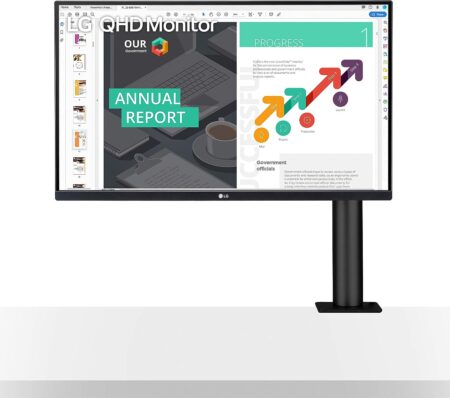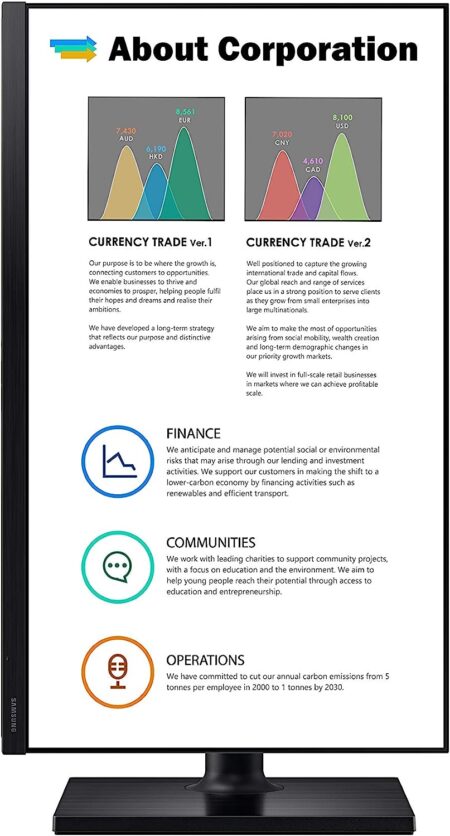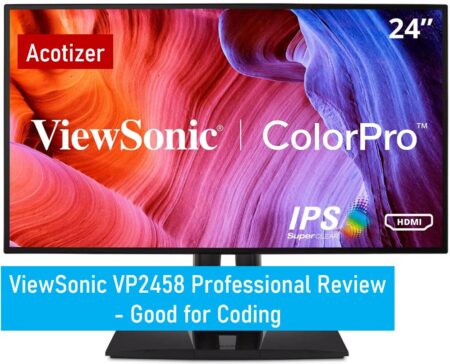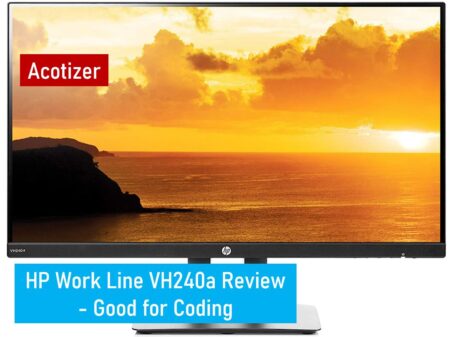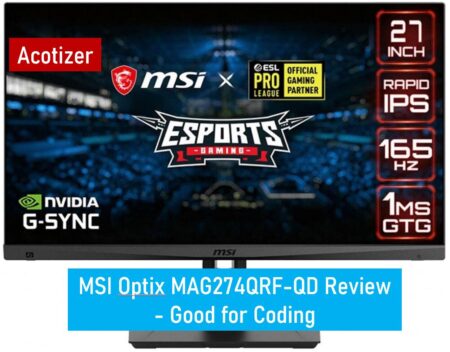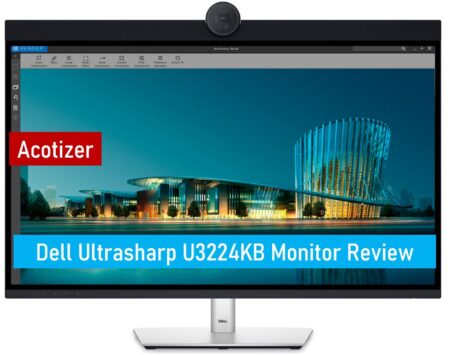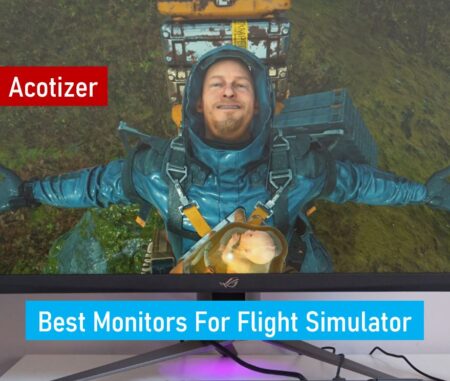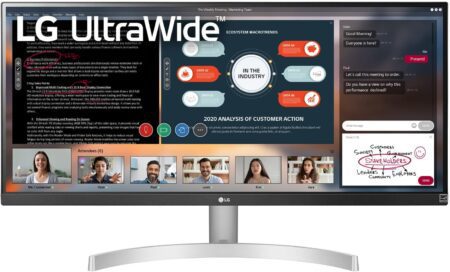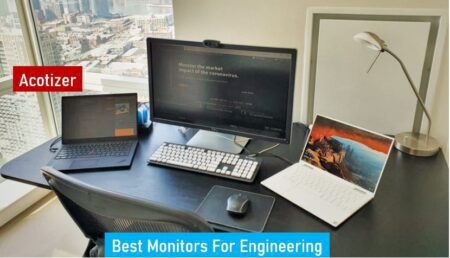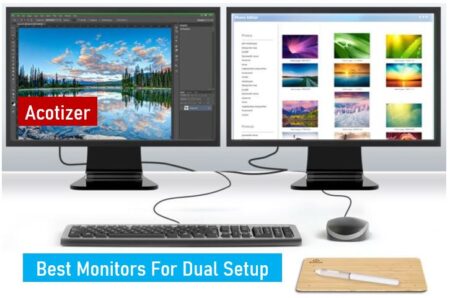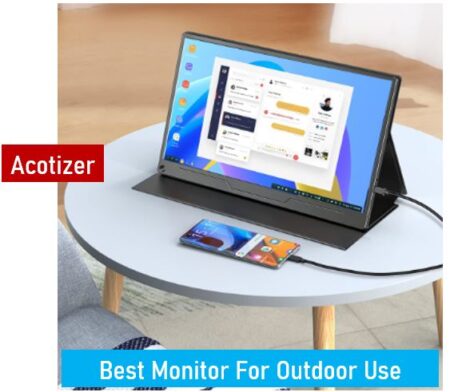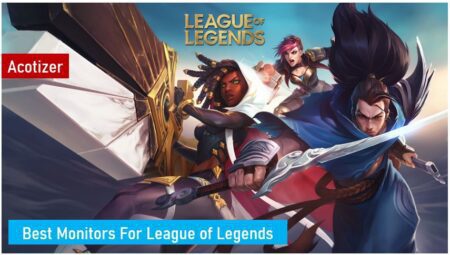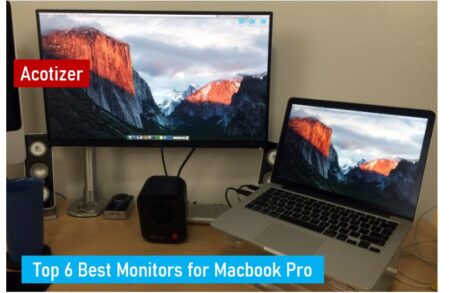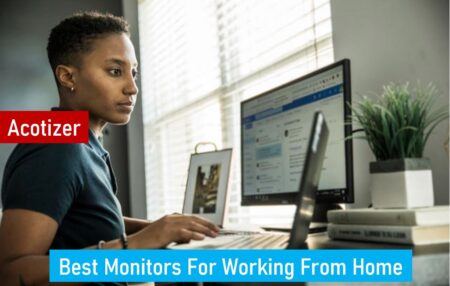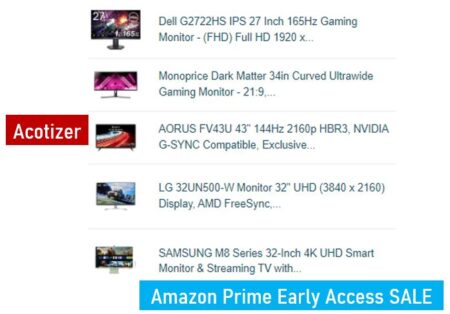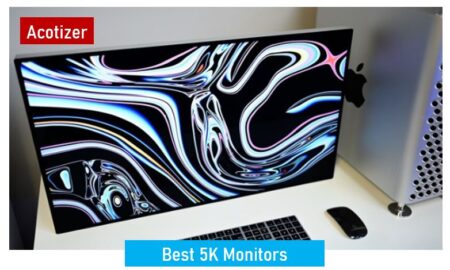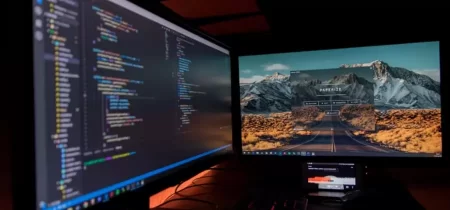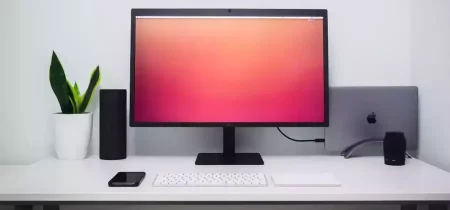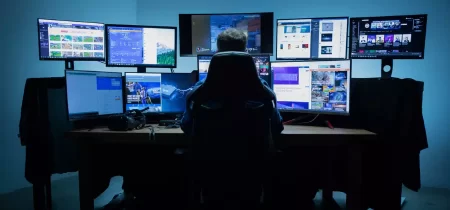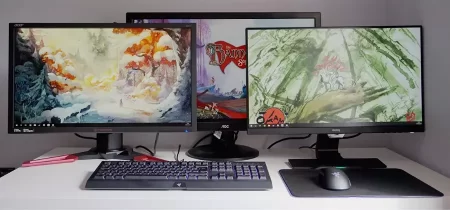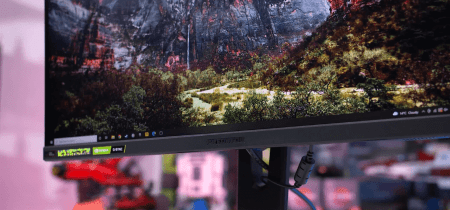Introduction
Are you a video editing enthusiast or a professional who’s always in pursuit of perfection? Do you crave that crystal-clear display that can elevate your video editing experience to a whole new level? If you answered “yes,” you’re in the right place! In this article, we’re diving deep into the world of video editing monitors to find the one that suits you like a glove. Let’s explore the exciting realm of the Best Video Editing Monitor that will unlock your true editing potential and make your projects shine like never before.
Explanation of the Importance of a High-Quality Monitor in Video Editing
In the realm of video editing, the monitor serves as the primary interface between the editor and the content being manipulated. Its significance cannot be overstated, as it directly impacts the quality, accuracy, and efficiency of the editing process. Here’s why investing in a high-quality monitor is crucial:
Color Accuracy: Video editing involves meticulous color grading and correction to achieve the desired visual aesthetic. A monitor with accurate color representation ensures that the editor sees the true colors of the footage, facilitating precise adjustments and maintaining consistency across different screens.
Detail and Resolution: High-resolution monitors, such as 4K or 8K displays, provide the clarity and detail necessary for scrutinizing intricate elements within the footage. This level of detail is essential for tasks like fine-tuning image sharpness, adjusting text overlays, or working with high-resolution graphics.
Dynamic Range: A monitor with a wide dynamic range enables editors to discern subtle variations in brightness and contrast accurately. This is especially crucial when working with HDR (High Dynamic Range) content, where preserving details in both highlights and shadows is paramount for achieving lifelike visuals.
Viewing Angles: Consistent color and brightness across various viewing angles are essential for collaborative editing environments where multiple individuals may need to assess the footage simultaneously. Monitors with superior viewing angles ensure that everyone sees the content accurately, regardless of their position relative to the screen.
Workflow Efficiency: A responsive monitor with minimal input lag and fast refresh rates enhances workflow efficiency by reducing latency between the editor’s actions and the on-screen feedback. Smooth, lag-free performance is particularly crucial for real-time editing tasks, such as scrubbing through footage or applying effects in a timeline.
Overview of Factors to Consider When Selecting a Video Editing Monitor
Choosing the right video editing monitor involves evaluating several key factors to ensure that it meets the specific requirements of your editing workflow. Here’s a comprehensive overview of the essential considerations:
Resolution and Aspect Ratio: Determine the appropriate resolution (e.g., 1080p, 4K) and aspect ratio (e.g., 16:9, 21:9) based on the type of content you primarily work with and your budget constraints.
Color Accuracy and Gamut: Look for monitors with high color accuracy and wide color gamut coverage (e.g., sRGB, Adobe RGB, DCI-P3) to ensure faithful color reproduction and compatibility with various color grading standards.
Panel Type: Choose the panel type (e.g., IPS, TN, VA) based on your priorities for factors such as color accuracy, viewing angles, and response times.
Refresh Rate and Response Time: Consider the refresh rate and response time requirements based on your editing tasks, such as video playback, motion graphics, or gaming.
Connectivity Options: Assess the available connectivity options (e.g., HDMI, DisplayPort, USB-C) to ensure compatibility with your editing setup and future expansion needs.
Ergonomics and Adjustability: Prioritize ergonomic features such as height adjustment, tilt, and swivel to create a comfortable and ergonomic editing environment that promotes productivity and reduces strain.
By carefully considering these factors and prioritizing those most relevant to your editing workflow, you can confidently choose a video editing monitor that enhances your productivity, creativity, and overall editing experience.
Display Technology
In the realm of video editing, understanding the various display technologies is paramount as it directly influences how content is visualized and edited. Let’s delve into the different display technologies commonly encountered in monitors:
LCD (Liquid Crystal Display):
LCD monitors utilize liquid crystals sandwiched between two layers of glass. These crystals manipulate light to create images on the screen. There are two primary types of LCD panels: Twisted Nematic (TN) and In-Plane Switching (IPS).
Advantages:
- Cost-effective production, making LCD monitors more affordable.
- Good response times, suitable for fast-paced editing workflows.
- Availability in a wide range of sizes and resolutions, catering to diverse editing needs.
Disadvantages:
- Limited viewing angles, leading to color and contrast shifts when viewed from the side.
- Lower color accuracy and contrast compared to other technologies like OLED.
- Potential for backlight bleeding, impacting the uniformity of the display.
LED (Light-Emitting Diode):
LED monitors are a type of LCD monitor that uses light-emitting diodes as a backlight source instead of traditional cold cathode fluorescent lamps (CCFLs). This technology enhances brightness, contrast, and energy efficiency.
Advantages:
- Improved energy efficiency and longevity compared to CCFL-backlit LCDs.
- Enhanced brightness and contrast, resulting in vivid and dynamic visuals.
- Slimmer form factor, contributing to sleek and modern monitor designs.
Disadvantages:
- Similar limitations in viewing angles and color accuracy as traditional LCDs.
- Variability in LED backlighting quality, leading to potential issues like uneven brightness distribution.
- Higher initial cost compared to conventional LCD monitors.
OLED (Organic Light-Emitting Diode):
OLED monitors feature self-emissive pixels that produce light and color individually, eliminating the need for a separate backlight. Each pixel can be turned on or off independently, enabling true blacks and infinite contrast ratios.
Advantages:
- Exceptional color accuracy and contrast, offering unparalleled image quality for precise color grading.
- Wide viewing angles with consistent color and brightness across the entire screen.
- Ultra-fast response times, minimizing motion blur and ghosting during video playback.
Disadvantages:
- Higher manufacturing costs, resulting in premium pricing for OLED monitors.
- Potential risk of burn-in, especially with static elements displayed for extended periods.
- Limited availability of large-sized OLED panels compared to LCD counterparts.
In summary, while LCD and LED technologies remain prevalent due to their affordability and versatility, OLED stands out as the pinnacle of display technology, providing unmatched image quality and performance for discerning video editors. When selecting a monitor for video editing, consider your budget, editing requirements, and the balance between cost and performance offered by each display technology.
Resolution and Aspect Ratio
In the world of video editing, resolution and aspect ratio play pivotal roles in shaping the final look and feel of the content. Understanding their importance is essential for achieving optimal visual quality and compatibility across various platforms and devices.
Importance of Resolution:
Resolution refers to the number of pixels displayed on the screen, typically represented by the horizontal and vertical pixel dimensions (e.g., 1920×1080 for Full HD or 1080p). The importance of resolution in video editing cannot be overstated due to its direct impact on image clarity, detail, and overall visual fidelity.
- Clarity and Detail: Higher resolutions, such as 4K (3840×2160) or 8K (7680×4320), offer increased pixel density, resulting in sharper images and finer details. This level of clarity is particularly advantageous when working with high-resolution footage or performing detailed edits, such as color grading or visual effects.
- Future-Proofing: As technology advances and higher-resolution displays become more prevalent, editing content in higher resolutions ensures compatibility and future-proofing against evolving display standards. Content creators can anticipate the growing demand for high-resolution content across various platforms, including streaming services, broadcast television, and digital cinema.
- Scaling Flexibility: Editing in a higher resolution provides greater flexibility when scaling or cropping footage without sacrificing image quality. This is particularly beneficial for reframing shots, creating multiple aspect ratio versions, or adapting content for different viewing environments, such as mobile devices or ultra-wide monitors.
Discussion on Aspect Ratio:
Aspect ratio refers to the proportional relationship between the width and height of the video frame. Common aspect ratios include 16:9 (widescreen), 4:3 (standard definition), and various cinematic ratios like 2.39:1 (cinemascope) or 1.85:1 (widescreen cinema). Understanding aspect ratio is crucial for maintaining visual consistency and conveying the intended narrative or aesthetic in video editing workflows.
- Visual Composition: Aspect ratio influences the visual composition and framing of the content, shaping the viewer’s perception and emotional engagement. Different aspect ratios evoke distinct cinematic aesthetics and storytelling conventions, ranging from the immersive widescreen format to the classic square format commonly associated with social media platforms.
- Platform Compatibility: Selecting the appropriate aspect ratio ensures compatibility with the intended distribution platforms and playback devices. For example, widescreen aspect ratios like 16:9 are well-suited for modern televisions, computer monitors, and online video platforms, while square or vertical formats cater to mobile devices and social media feeds.
- Creative Expression: Aspect ratio serves as a creative tool for filmmakers and video editors to express their artistic vision and narrative storytelling. Experimenting with unconventional aspect ratios can convey unique visual perspectives, enhance storytelling dynamics, and captivate audiences through innovative presentation techniques.
In conclusion, resolution and aspect ratio are integral components of the video editing process, shaping the visual quality, creative expression, and audience engagement of the final content. By understanding their significance and leveraging them effectively, video editors can elevate their craft and deliver compelling narratives that resonate with viewers across diverse platforms and viewing environments.
Color Accuracy and Gamut
In the realm of video editing, achieving precise color accuracy is paramount for ensuring that the final content reflects the intended creative vision of the editor. Let’s delve into the significance of color accuracy and the importance of understanding color gamut in video editing workflows.
The Role of Color Accuracy in Video Editing:
Color accuracy refers to the faithful reproduction of colors on the display, ensuring that what the editor sees on-screen matches the true colors of the original footage. Here’s why color accuracy is crucial in video editing:
- Consistency: Maintaining consistent color representation across different screens and devices is essential for delivering a cohesive viewing experience to audiences. Color-accurate editing ensures that the colors appear as intended, regardless of whether the content is viewed on a computer monitor, television, or mobile device.
- Color Grading Precision: Video editing often involves intricate color grading and correction processes to achieve the desired aesthetic or mood. Accurate color representation allows editors to make precise adjustments to color balance, contrast, saturation, and hue without compromising image integrity.
- Color Matching: When working with footage captured from multiple sources or cameras, maintaining color accuracy ensures seamless integration and continuity between different shots. This is particularly important in filmmaking and video production, where consistency in color tone and quality is essential for maintaining visual coherence throughout the narrative.
- Client Expectations: Clients and collaborators expect video editors to deliver content with accurate and vibrant colors that reflect the brand identity or creative vision. Color-accurate editing instills confidence in clients and enhances the professional credibility of the editor.
Explanation of Color Gamut:
Color gamut refers to the range of colors that a display device can reproduce within the visible spectrum. Different color gamuts, such as sRGB, Adobe RGB, and DCI-P3, represent varying extents of color coverage and are used in different contexts based on specific industry standards and applications.
- sRGB: sRGB (Standard Red Green Blue) is the most common color gamut used in consumer electronics and digital media. It encompasses a standardized range of colors that are typically found in web content, digital photography, and consumer-grade displays. While sRGB provides adequate color accuracy for general-purpose applications, it may not fully capture the wider spectrum of colors found in professional-grade content.
- Adobe RGB: Adobe RGB is a larger color gamut designed to encompass a broader range of colors than sRGB. It is commonly used in professional photography, graphic design, and printing workflows where color fidelity and precision are paramount. Monitors and devices with Adobe RGB support offer enhanced color reproduction capabilities, making them ideal for color-critical tasks.
- DCI-P3: DCI-P3 (Digital Cinema Initiatives – Projection 3) is a color gamut standard developed specifically for digital cinema and theatrical projection systems. It provides an even wider color gamut than Adobe RGB, encompassing the colors commonly used in the film industry. Monitors and displays with DCI-P3 support are preferred for editing and mastering content intended for cinema release or high-end video production.
Understanding the characteristics and limitations of different color gamuts enables video editors to make informed decisions when selecting monitors and display devices that best suit their specific color workflow requirements. By prioritizing color accuracy and leveraging the appropriate color gamut standards, editors can ensure that their creative vision is faithfully realized in the final output.
Panel Type
Selecting the right panel type is crucial for video editing as it directly impacts color accuracy, viewing angles, and response times, all of which are essential for achieving precise and consistent visual representation. Here’s a comparison of the most common panel types – IPS (In-Plane Switching), TN (Twisted Nematic), and VA (Vertical Alignment) – in terms of their suitability for video editing purposes:
IPS (In-Plane Switching):
Advantages:
- Color Accuracy: IPS panels are renowned for their excellent color accuracy and consistency, making them ideal for color-critical tasks such as video editing and graphic design. They offer true-to-life color reproduction with minimal color shifting.
- Viewing Angles: IPS panels boast wide viewing angles, ensuring that colors and details remain consistent even when viewed from off-center positions. This makes them suitable for collaborative editing environments where multiple individuals need to review the content simultaneously.
- Color Depth: IPS panels typically support higher color depths, allowing for smoother gradients and more precise color transitions, which is advantageous for nuanced color grading and editing.
Disadvantages:
- Response Times: IPS panels tend to have slower response times compared to TN panels, which may result in motion blur or ghosting during fast-paced video playback or gaming.
- Cost: IPS monitors often come at a higher price point compared to TN or VA monitors, making them less accessible to budget-conscious users.
- Potential Backlight Bleeding: Some IPS panels may exhibit backlight bleeding, particularly in darker scenes, which can affect uniformity and contrast.
TN (Twisted Nematic):
Advantages:
- Response Times: TN panels typically offer the fastest response times among the three panel types, making them well-suited for fast-action gaming and video playback with minimal motion blur.
- Cost: TN monitors are generally more affordable compared to IPS or VA monitors, making them a budget-friendly option for entry-level video editors.
- Refresh Rates: TN panels often support higher refresh rates, providing smoother motion and reduced input lag, which can enhance the overall editing experience.
Disadvantages:
- Color Accuracy: TN panels tend to have inferior color accuracy and narrower color gamut compared to IPS panels, resulting in less accurate color reproduction and potential color shifting when viewed from different angles.
- Viewing Angles: TN panels have limited viewing angles, causing color distortion and contrast loss when viewed from off-center positions. This may not be ideal for collaborative editing environments.
VA (Vertical Alignment):
Advantages:
- Contrast Ratio: VA panels typically offer higher native contrast ratios compared to IPS or TN panels, resulting in deeper blacks and improved image depth, which can enhance the overall visual experience.
- Cost: VA monitors often strike a balance between price and performance, offering competitive pricing with respectable color accuracy and contrast performance.
- Response Times: Some VA panels boast decent response times, especially in newer models, making them suitable for general-purpose video editing tasks.
Disadvantages:
- Color Accuracy: While VA panels offer respectable color accuracy, they may not match the level of color fidelity provided by IPS panels. Color consistency and viewing angles may vary depending on the specific VA panel technology used.
- Viewing Angles: VA panels typically have better viewing angles than TN panels but may still exhibit color shifting and contrast loss when viewed from extreme angles, which may not be ideal for collaborative editing environments.
In conclusion, the choice of panel type depends on the specific requirements and priorities of the video editing workflow. While IPS panels excel in color accuracy and viewing angles, TN panels offer faster response times at a lower cost, and VA panels strike a balance between contrast performance and affordability. By understanding the strengths and limitations of each panel type, video editors can make informed decisions when selecting monitors that best suit their editing needs and budget constraints.
Refresh Rate and Response Time
In video editing, the performance of a monitor is not solely determined by its resolution and color accuracy; factors like refresh rate and response time also play crucial roles in ensuring a smooth and responsive editing experience. Let’s explore the importance of refresh rate and response time for video editing tasks and discuss optimal values for different editing workflows.
Importance of Refresh Rate and Response Time for Video Editing Tasks:
Refresh Rate:
- Smooth Motion: The refresh rate of a monitor refers to the number of times per second it updates the image on the screen. A higher refresh rate results in smoother motion and reduced motion blur, which are essential for precise video editing tasks such as frame-by-frame analysis, motion tracking, and visual effects work.
- Real-Time Feedback: A higher refresh rate provides editors with real-time feedback on their edits, allowing them to accurately assess the impact of their adjustments without delay. This is particularly important for tasks that require precise timing and synchronization, such as audio-video alignment or animation editing.
- Reduced Eye Strain: A monitor with a high refresh rate can also reduce eye strain during prolonged editing sessions by minimizing flicker and screen tearing, resulting in a more comfortable and productive working environment.
Response Time:
- Responsiveness: Response time measures how quickly a pixel can change from one color to another, typically expressed in milliseconds (ms). A lower response time ensures faster pixel transitions, resulting in sharper and more fluid visuals, especially during fast-paced editing tasks like scrubbing through footage or applying effects in real-time.
- Motion Clarity: A fast response time helps maintain motion clarity and reduces ghosting or trailing artifacts, ensuring that moving objects appear crisp and well-defined on the screen. This is crucial for accurate motion assessment and precise editing decisions, particularly in action sequences or fast-cut scenes.
- Input Lag Reduction: A monitor with a low response time minimizes input lag, the delay between a user’s input (e.g., mouse movement or keystrokes) and the corresponding on-screen action. This ensures a more responsive editing interface, allowing editors to interact with the content in real-time with minimal delay.
Optimal Refresh Rates and Response Times for Different Editing Workflows:
- Basic Video Editing: For general video editing tasks that do not involve extensive motion graphics or high-speed effects, a refresh rate of 60Hz and a response time of 5ms or lower are typically sufficient to provide a smooth and responsive editing experience.
- Motion Graphics and Animation: For tasks that involve intricate motion graphics, animation, or visual effects work, a higher refresh rate of 120Hz or more and a response time of 1ms or lower are recommended to ensure smooth motion rendering and precise frame-by-frame editing.
- Gaming and Real-Time Effects: When editing content with real-time effects or integrating gaming elements into the workflow, a monitor with a refresh rate of 144Hz or higher and a response time of 1ms or lower can provide the necessary responsiveness and fluidity for seamless editing and playback.
In summary, refresh rate and response time are critical factors that influence the performance and usability of a monitor for video editing tasks. By selecting monitors with optimal refresh rates and response times based on their specific editing workflows, editors can enhance productivity, accuracy, and overall editing quality.
VII. Connectivity Options
Connectivity options play a pivotal role in establishing a seamless workflow and facilitating efficient data transfer within a video editing setup. Understanding essential connectivity options such as HDMI, DisplayPort, and USB-C is crucial for ensuring compatibility, flexibility, and scalability in video editing environments.
Overview of Essential Connectivity Options:
- HDMI (High-Definition Multimedia Interface):
- HDMI is a widely used digital interface that supports high-definition video and audio transmission.
- It provides a single-cable solution for connecting monitors, projectors, TVs, and other display devices to editing workstations or playback sources.
- HDMI supports various resolutions and refresh rates, making it suitable for both consumer-grade and professional video editing setups.
- DisplayPort:
- DisplayPort is a high-performance digital display interface commonly found in professional-grade monitors and graphics cards.
- It offers higher bandwidth and versatility compared to HDMI, supporting higher resolutions, refresh rates, and multiple displays through daisy-chaining.
- DisplayPort is preferred for demanding video editing tasks that require high-resolution, color-accurate displays and multi-monitor configurations.
- USB-C (Universal Serial Bus Type-C):
- USB-C is a versatile interface that combines data transfer, video output, and power delivery capabilities in a single connector.
- It allows for seamless connectivity between laptops, desktops, and peripherals such as monitors, external drives, and docking stations.
- USB-C supports video output protocols like DisplayPort Alt Mode and Thunderbolt 3, enabling high-speed data transfer and video display over a single cable.
Discussion on the Importance of Connectivity for Video Editing Setups:
Connectivity options play a vital role in optimizing the efficiency, productivity, and versatility of video editing workflows. Here’s why connectivity is essential for video editing setups:
- Flexibility and Compatibility: A wide range of connectivity options ensures compatibility with different types of editing hardware, peripherals, and display devices. This allows editors to seamlessly integrate new equipment, upgrade existing setups, and adapt to evolving industry standards without compatibility issues.
- Multi-Monitor Configurations: Video editing often benefits from multi-monitor setups, allowing editors to spread out their workspace, view multiple timelines simultaneously, and compare edits across different displays. Connectivity options like DisplayPort enable seamless connectivity for multi-monitor configurations, enhancing productivity and workflow efficiency.
- High-Resolution Output: High-resolution displays are essential for accurately visualizing and editing content, especially when working with 4K, 6K, or 8K footage. Connectivity options such as HDMI and DisplayPort support high-resolution output, ensuring crisp and detailed image reproduction on compatible monitors and projectors.
- Data Transfer Speeds: Video editing involves handling large files, rendering sequences, and transferring media assets between storage devices and editing workstations. High-speed connectivity options like USB-C with Thunderbolt 3 support facilitate fast data transfer rates, reducing workflow bottlenecks and minimizing editing downtime.
- Future-Proofing: As video editing technology continues to evolve, connectivity options play a crucial role in future-proofing editing setups. Investing in devices and peripherals that support the latest connectivity standards ensures compatibility with upcoming hardware advancements, enabling editors to stay ahead of the curve and leverage new features and capabilities as they emerge.
In conclusion, connectivity options are integral components of video editing setups, providing the foundation for seamless integration, flexibility, and scalability. By prioritizing connectivity options that support high-resolution output, multi-monitor configurations, and fast data transfer speeds, video editors can optimize their workflow efficiency, enhance creative collaboration, and deliver high-quality content that meets the demands of modern media production.
VIII. Ergonomics and Adjustability
Ergonomic features and adjustability play a crucial role in creating a comfortable and efficient editing environment for video editors. Understanding the importance of ergonomic design and how adjustability contributes to overall well-being and productivity is essential for optimizing the editing experience.
Importance of Ergonomic Features:
- Height Adjustment: The ability to adjust the height of the monitor ensures proper eye alignment and posture, reducing strain on the neck and shoulders. Maintaining the correct viewing height helps prevent discomfort and fatigue during extended editing sessions.
- Tilt: Tilt adjustment allows editors to position the monitor at an optimal angle to reduce glare and reflections, ensuring clear visibility and minimizing eye strain. Tilting the monitor slightly backward or forward accommodates different seating positions and viewing preferences.
- Swivel: Swivel functionality enables editors to rotate the monitor horizontally, facilitating collaboration and sharing content with colleagues. Swiveling the monitor allows for easy access to ports and controls and enhances flexibility in workstation layout and organization.
- Pivot (Rotation): Pivot or rotation adjustment allows editors to switch between landscape and portrait orientations, providing versatility for editing vertical content or viewing documents and timelines in portrait mode. This feature is particularly useful for multitasking and optimizing screen real estate.
How Adjustability Contributes to a Comfortable and Efficient Editing Environment:
- Customized Viewing Position: Adjustable ergonomic features allow editors to customize their workstation setup to suit their unique preferences and ergonomic needs. By optimizing the viewing position and posture, editors can reduce discomfort, minimize the risk of musculoskeletal injuries, and maintain productivity throughout the editing process.
- Reduced Eye Strain: Proper ergonomic adjustments, such as height and tilt, help minimize eye strain by ensuring comfortable viewing angles and reducing glare and reflections from the screen. This contributes to better visual comfort, sharper focus, and improved concentration during editing tasks.
- Enhanced Collaboration: Ergonomic adjustability promotes collaboration and teamwork by facilitating easy sharing of content and flexible workspace configurations. Swiveling monitors enable editors to collaborate with colleagues, review content together, and provide feedback in real-time, fostering a collaborative editing environment.
- Increased Productivity: A comfortable and ergonomic editing setup promotes productivity by minimizing distractions, reducing fatigue, and enhancing focus and concentration. Editors can work more efficiently and effectively when they are comfortable and free from ergonomic discomfort, leading to improved workflow efficiency and faster project turnaround times.
In summary, ergonomic features and adjustability are essential aspects of a video editing workstation, contributing to comfort, productivity, and overall well-being. By investing in monitors with adjustable ergonomic features and optimizing workstation setup accordingly, video editors can create a conducive editing environment that promotes creativity, collaboration, and professional excellence.
Why Is the Right Monitor Crucial for Video Editing?
Before we dive into the list of contenders for the title of the Best Video Editing Monitor, let’s talk about why your choice in this department matters so much.
You see, video editing is an art that involves attention to detail, precision, and a keen eye for color and clarity. Whether you’re a professional working on a blockbuster film or a hobbyist creating YouTube content, the monitor you use can significantly impact the quality of your work. Here’s why:
- Color Accuracy: Accurate color representation is paramount in video editing. A monitor that can display true colors ensures that what you see on the screen matches what your audience will see.
- Resolution: The higher the resolution, the finer the details you can see. This is vital for editing high-definition and 4K content.
- Contrast Ratio: A good contrast ratio helps in distinguishing subtle shades of black, white, and gray, making your images and videos pop.
- Screen Size: A larger screen allows for more efficient multitasking, easier timeline navigation, and a better overall viewing experience.
- Panel Type: Different panel types, such as IPS, TN, and OLED, offer different advantages, so it’s crucial to choose one that suits your needs.
Now, let’s unveil the top contenders vying for the title of the Best Video Editing Monitor. Get ready to embark on a visual journey like no other!
The Contenders: Best Video Editing Monitors
1. Dell Ultrasharp U2719D
Dell Delight: The Perfect Balance of Quality and Price!
If you’re looking for a video editing monitor that strikes the perfect balance between quality and price, the Dell Ultrasharp U2719D might just be your best buddy! Let’s dive into what makes it one of the top contenders for the title of the Best Video Editing Monitor:
- 27-inch In-Plane Switching (IPS) Display: The U2719D boasts a generous 27-inch IPS display that ensures wide viewing angles and impeccable color accuracy.
- 2K QHD Resolution: With a crisp 2560 x 1440 resolution, this monitor provides the pixel density you need for detailed editing without breaking the bank.
- 99% sRGB Color Coverage: This monitor is a champ when it comes to color accuracy, covering 99% of the sRGB color space for precise color grading.
- Adjustable Stand: The monitor’s ergonomic stand allows you to swivel, pivot, and tilt for a comfortable editing experience.
- Thin Bezels: Thin bezels create an immersive viewing experience and are excellent for multi-monitor setups.
- USB-C Connectivity: For those seeking versatility, the USB-C port enables easy connectivity to laptops and other devices.
Are you excited yet? The Dell Ultrasharp U2719D undoubtedly deserves a spot in the race for the Best Video Editing Monitor. Its combination of features and affordability makes it a fantastic choice for both beginners and professionals.
- Tilt, swivel, pivot and vertical extension Adjustment capabilities
- Ultra-thin bezel minimizes the bezel Gap in multi-monitor usage, enabling easier set up with an elegant viewing experience
- Extensive digital connectivity with DP, HDMI and USB 3. 0 helps Future-Proof your monitor
- On-screen display (OSD) adjustments for ease of set-up and screen optimization
- Display Technology: Crt
2. ASUS ProArt PA329Q
ASUS ProArt: Where Precision Meets Performance!
If you’re a professional video editor who demands nothing but the best, the ASUS ProArt PA329Q is here to meet your exacting standards. Let’s uncover the reasons behind its claim to the title of the Best Video Editing Monitor:
- 32-inch 4K UHD Display: This massive 32-inch monitor boasts 4K UHD resolution (3840 x 2160) for ultra-high definition editing and exceptional clarity.
- 99.5% Adobe RGB Coverage: Video editing often requires Adobe RGB color accuracy, and this monitor delivers with 99.5% Adobe RGB coverage.
- True Hardware Calibration: The ASUS ProArt PA329Q comes with true hardware calibration, ensuring that colors are displayed precisely as intended.
- ProArt Calibration Technology: With advanced color tuning and uniformity compensation, your colors will be nothing short of perfection.
- Extensive Connectivity: Multiple HDMI, DisplayPort, and USB ports ensure you can connect all your devices seamlessly.
- Picture-in-Picture and Picture-by-Picture: These features allow you to multitask efficiently, making it easier to compare the before and after effects of your edits.
Are you a professional seeking a monitor that matches your expertise and high standards? The ASUS ProArt PA329Q is a top-notch choice and a formidable contender for the Best Video Editing Monitor title!
- 32-Inch 4K UHD (3840 x 2160) resolution display with DisplayPort 1. 2, Mini-DisplayPort 1. 2 and 4x HDMI 2. 0 inputs; Color Temperature Selection : 4 Modes
- 100% rec. 709 & 99. 5% Adobe RGB true Color reproduction, factory pre-calibrated for outstanding color accuracy (Delta). supports dic-p3 and Rec. 2020 color standards
- ASUS ProArt calibration technology with 14-bit look-up table (LUT) and uniformity Compensation capability. Digital signal Frequency: 30 to 135khz(h)/ 24 to 76hz(v)
- Compatible with major hardware calibrators such as X-Rite i1 Display Pro and data color spider 5 Series, with ability to save color parameter profiles directly to the monitor (accessible via hotkey), ideal for designers
- Compliance and standards- energy Star, , CB, CCC, CE, CEL level 0, C-TICK, CU, ErP, FCC, j-moss, kcc, Mac compliance, PSB, PSE, RoHS, tuv-ergo, tuv-gs, UL/CUL, Vici, WEEE, WHQL (Windows 10, Windows 8. 1, Windows 7), TUV flicker-free, Ukraine, standby, TUV low Blue light. Ergonomic tilt, swivel, pivot and height adjustment stand with ASUS Eye Care flicker-free and low Blue light technologies. Pivot: 90 degree clockwise
3. LG 27UK850-W
LG Excellence: The 4K Marvel for the Masses!
Are you craving the pixel-perfect clarity of 4K editing but don’t want to break the bank? The LG 27UK850-W might just be the answer to your prayers! Here’s why it’s among the top contenders for the Best Video Editing Monitor:
- 27-inch 4K UHD Display: This LG marvel offers a 27-inch 4K UHD display with HDR10 support, giving you stunning clarity and vibrant colors.
- 99% sRGB Color Accuracy: Achieve true-to-life colors with 99% sRGB color accuracy, perfect for video editing and color-critical tasks.
- USB-C Connectivity: This feature simplifies connecting your laptop or other devices, and it can even charge your laptop at the same time.
- Advanced Gaming Features: Gamers, this monitor hasn’t forgotten you! It includes AMD FreeSync technology and a 5ms response time.
- On-Screen Control: LG’s On-Screen Control software allows you to control various monitor settings with just a few clicks.
The LG 27UK850-W is proof that you don’t have to compromise on quality for the sake of affordability. If you’re looking for a 4K video editing monitor that suits your budget, this could be your ticket to the Best Video Editing Monitor title!
- 27 inch 4k UHD resolution (3840 X 2160) IPS display
- HDR 10 Compatibility
- Response time 5ms / Refresh rate 60Hz / Contrast ratio 1000:1
- USB Type-C connectivity and sRGB 99% color gamut
- AMD Free sync technology
4. BenQ SW2700PT
BenQ Brilliance: Precision for Photographers and Video Editors!
If you’re a photographer and video editor rolled into one, the BenQ SW2700PT might be your perfect match. Let’s see why it’s a strong contender for the title of the Best Video Editing Monitor:
- 27-inch QHD Display: With a 27-inch QHD display (2560 x 1440), this monitor provides detailed editing for both photos and videos.
- 99% Adobe RGB Color Coverage: Achieve color accuracy that satisfies even the most demanding professionals with 99% Adobe RGB coverage.
- 14-bit 3D LUT: This feature ensures precise color calibration, allowing you to fine-tune your colors to perfection.
- Hardware Calibration: The monitor offers hardware calibration with a palette master element calibration software.
- Shading Hood: For those working in bright environments, the shading hood helps reduce glare and maintain color accuracy.
- Hotkey Puck: This handy device allows you to switch between color modes and adjust settings quickly and easily.
Photographers and video editors, the BenQ SW2700PT is tailored to meet your demanding needs, making it a strong contender for the title of the Best Video Editing Monitor!
5. Apple Pro Display XDR
Apple Elegance: Where Beauty Meets Performance!
Are you a die-hard Apple fan who wants the crème de la crème in video editing monitors? The Apple Pro Display XDR is the embodiment of luxury and performance. Here’s why it’s one of the top contenders for the Best Video Editing Monitor:
- 32-inch Retina 6K Display: The Pro Display XDR boasts an astonishing 32-inch Retina 6K display with a resolution of 6016 x 3384 pixels.
- 1,000,000:1 Contrast Ratio: With a remarkable contrast ratio, this monitor offers deep blacks and bright whites for unparalleled visual impact.
- XDR (Extreme Dynamic Range): Apple’s proprietary technology provides breathtaking brightness and color accuracy.
- Reference Mode: This mode ensures that your content adheres to industry-standard color spaces and gamma settings.
- Compatibility with Mac Pro: Designed to work seamlessly with the Mac Pro, this monitor is a dream come true for Mac enthusiasts.
For Apple aficionados and professionals who demand nothing but the best, the Apple Pro Display XDR is a formidable contender for the Best Video Editing Monitor title. It’s a blend of elegance and performance that’s hard to beat!
6. ViewSonic VP3268-4K PRO
ViewSonic Vision: 4K Excellence for Creative Professionals!
Are you a creative professional who desires the best of both worlds – stunning visuals and affordability? The ViewSonic VP3268-4K PRO could be your answer! Let’s see why it’s a strong contender for the title of the Best Video Editing Monitor:
- 32-inch 4K UHD Display: This ViewSonic monitor offers a 32-inch 4K UHD display, ensuring every detail is crystal clear.
- 99% sRGB and 100% Rec.709 Color Coverage: Achieve professional-grade color accuracy with 99% sRGB and 100% Rec.709 color coverage.
- Delta E<2 Color Accuracy: The monitor boasts Delta E<2 color accuracy, ensuring the colors you see are true to life.
- Hardware Calibration: With hardware calibration, you can fine-tune your colors precisely for the best editing results.
- Versatile Connectivity: Multiple HDMI, DisplayPort, and USB ports cater to your connectivity needs.
Creative professionals, if you’re searching for a monitor that marries visual excellence with budget-friendliness, the ViewSonic VP3268-4K PRO is a strong contender for the Best Video Editing Monitor title!
- PREMIUM MONITOR: 4K UHD (3840x2160) advanced ergonomic, 60Hz IPS monitor deliver lifelike colors perfect for office, graphic design, photographers and more
- AMAZING AT ANY ANGLE: A four-sided ultra-thin bezel shows off more of your masterpiece, and less of the monitor
- ULTIMATE COLOR ACCURACY: Screen wide sRGB, EBU, SMPTE-C, Rec. 709, and DICOM-SIM color spaces, Delta E<2 accuracy, and a smooth palette of 4.39 trillion colors deliver precise, lifelike images
- HARDWARE CALIBRATION: Quick and easy calibration ensures that the color displayed perfectly matches the original file
- FLEXIBLE CONNECTIVITY: The VP3268-4K supports laptops, PCs, and Apple/Mac operating systems with HDMI 2.0 with HDCP 2.2, USB, DisplayPort, and Mini DisplayPort inputs
FAQs: Your Burning Questions Answered!
Q1: What makes a monitor suitable for video editing?
A1: A monitor suitable for video editing should have features like accurate color representation, high resolution, a good contrast ratio, and a size that suits your needs. Additionally, the panel type should be chosen based on your preferences and the nature of your work.
Q2: What is the ideal screen size for video editing?
A2: The ideal screen size for video editing varies from person to person. However, a larger screen is generally more convenient for video editing, as it allows for more efficient multitasking and an immersive viewing experience.
Q3: Are IPS monitors the best for video editing?
A3: IPS monitors are a popular choice for video editing due to their wide viewing angles and accurate color representation. However, the choice of panel type ultimately depends on your specific requirements and preferences.
Q4: What is the significance of color accuracy in video editing?
A4: Color accuracy is crucial in video editing because it ensures that the colors you see on your monitor are true to life. This is essential for tasks like color grading and ensuring that your work appears as intended to your audience.
Q5: Can I use a gaming monitor for video editing?
A5: While gaming monitors can work for video editing, they may not offer the same level of color accuracy and precision as monitors specifically designed for video editing. It’s best to choose a monitor that suits your primary purpose, whether it’s gaming or video editing.
Conclusion
Choosing the right video editing monitor is a critical decision that can significantly impact the quality, efficiency, and overall success of your editing workflow. Throughout this guide, we’ve explored key considerations to help you make informed decisions when selecting a monitor tailored to your specific editing needs and budget constraints.
Recap of Key Considerations:
- Display Technology: Understand the differences between LCD, LED, and OLED panels, and choose the technology that best balances color accuracy, viewing angles, and response times for your editing tasks.
- Resolution and Aspect Ratio: Select the appropriate resolution and aspect ratio based on the type of content you primarily work with and your preferences for visual clarity and composition.
- Color Accuracy and Gamut: Prioritize monitors with accurate color reproduction and wide color gamut coverage to ensure faithful color representation and compatibility with industry standards.
- Panel Type: Consider the advantages and disadvantages of IPS, TN, and VA panels in terms of color accuracy, viewing angles, and response times, and choose the panel type that aligns with your editing priorities.
- Refresh Rate and Response Time: Evaluate the importance of refresh rate and response time for your editing tasks, and select monitors with optimal values that provide smooth motion rendering and minimal input lag.
- Connectivity Options: Ensure compatibility and flexibility by choosing monitors with essential connectivity options such as HDMI, DisplayPort, and USB-C, considering your editing setup and future expansion needs.
- Ergonomics and Adjustability: Prioritize ergonomic features like height adjustment, tilt, swivel, and pivot to create a comfortable and efficient editing environment that promotes productivity and reduces strain.
Encouragement to Prioritize Individual Needs and Budget Constraints:
As you embark on the journey of selecting a video editing monitor, remember to prioritize features that align with your individual editing needs, preferences, and budget constraints. While it’s tempting to chase after the latest technology and premium features, it’s essential to strike a balance between performance, affordability, and practicality.
Whether you’re a professional editor working on high-end productions or an aspiring creator starting with limited resources, there’s a wide range of monitors available to suit every budget and editing requirement. By carefully considering the key factors outlined in this guide and making informed decisions based on your unique circumstances, you can confidently choose a video editing monitor that empowers your creativity, enhances your workflow, and delivers exceptional results.
Ultimately, the goal is to find a monitor that not only meets your technical specifications but also inspires you to push the boundaries of your creativity and achieve your editing aspirations. With the right monitor by your side, you’ll be well-equipped to unleash your full potential and bring your vision to life on the screen. Happy editing!