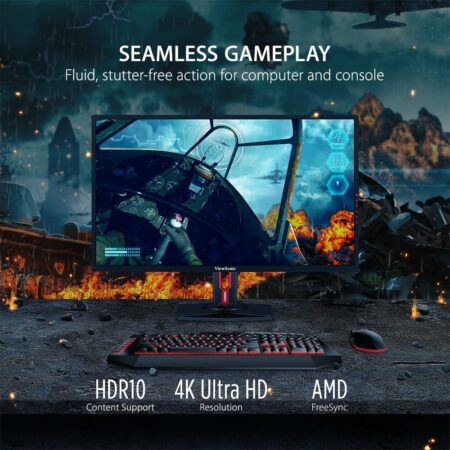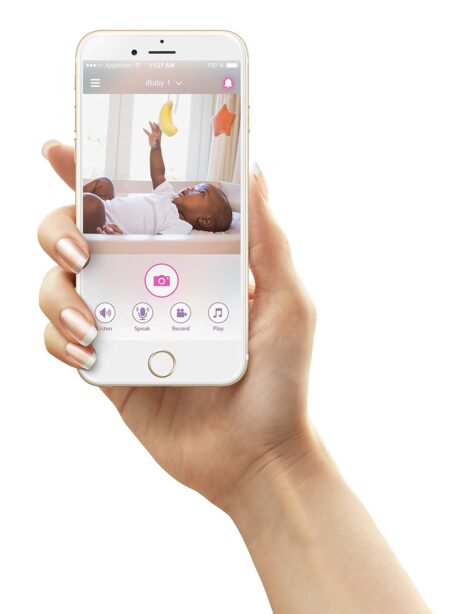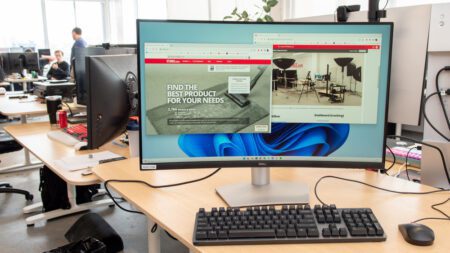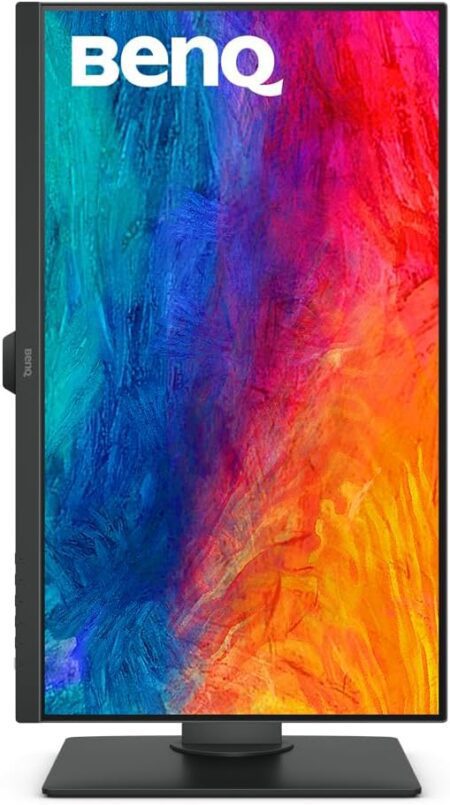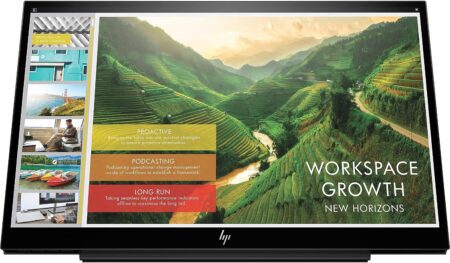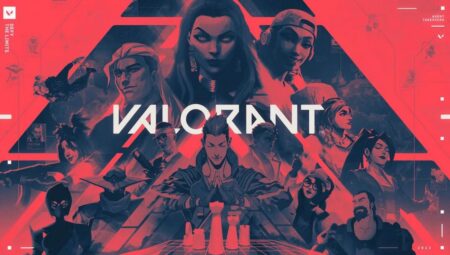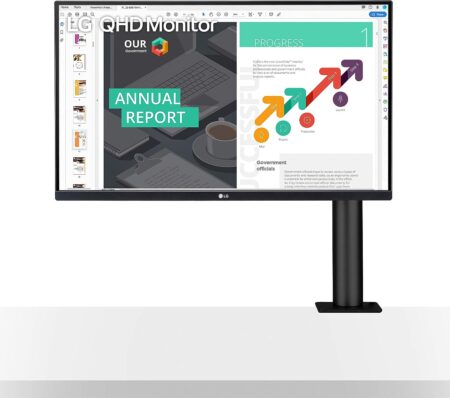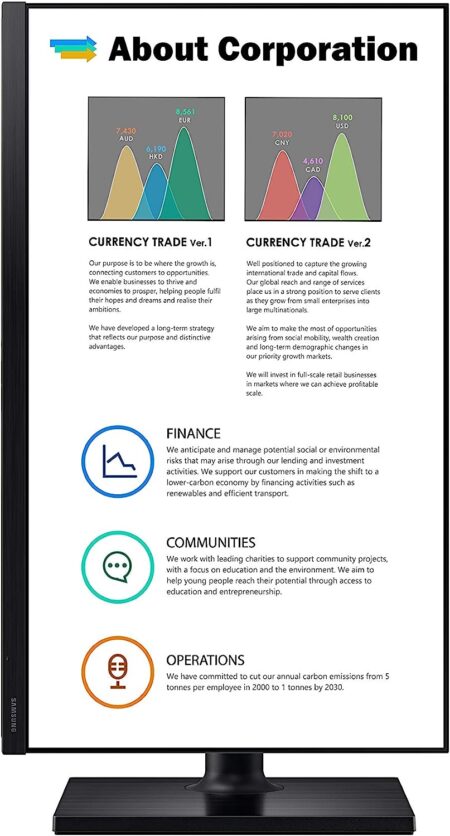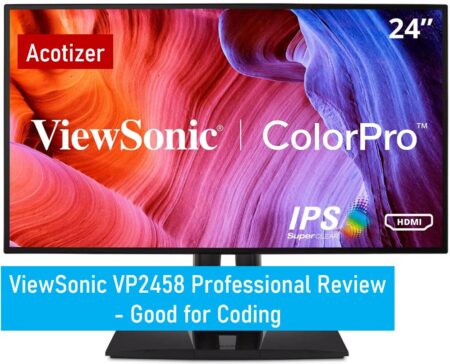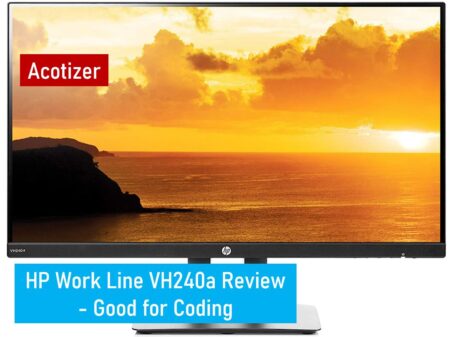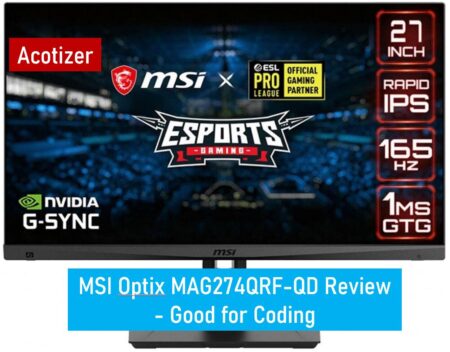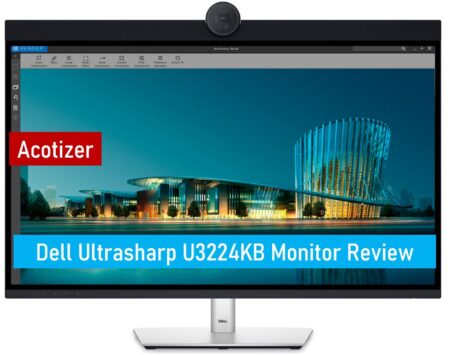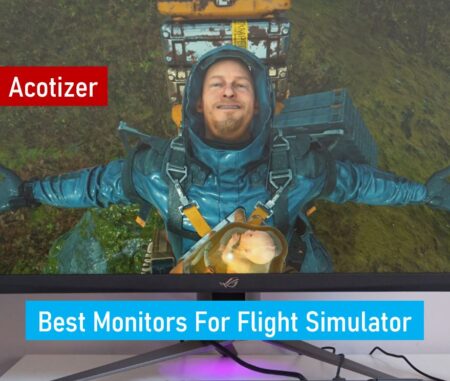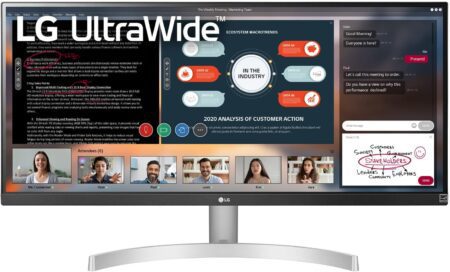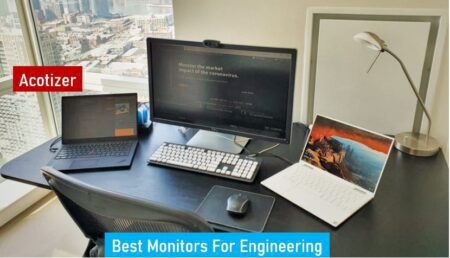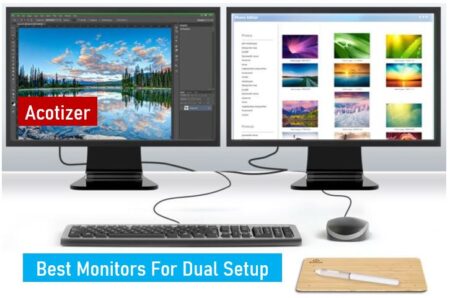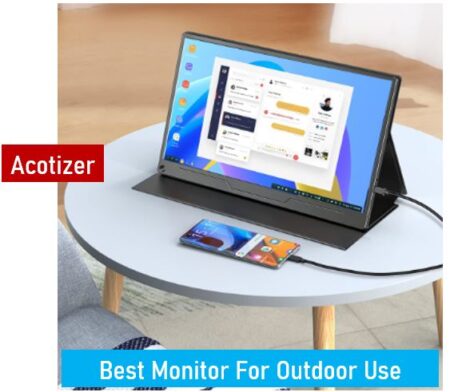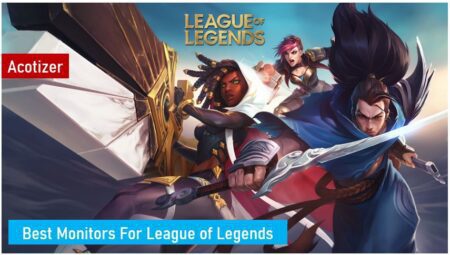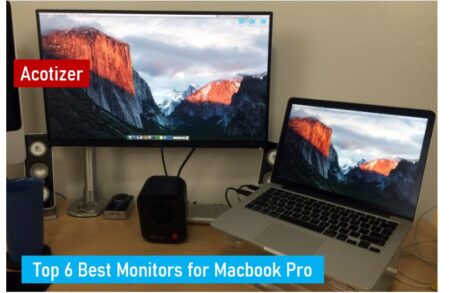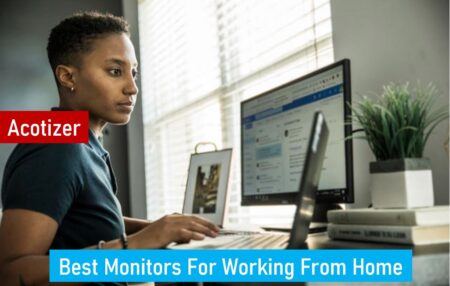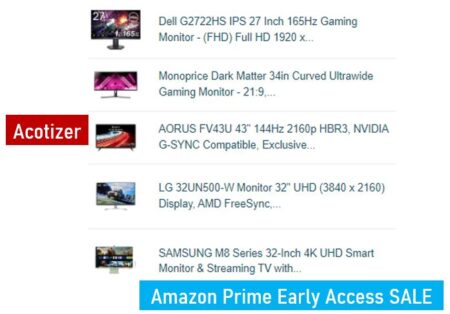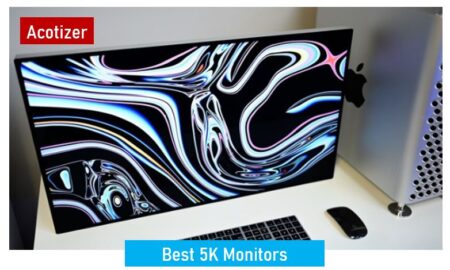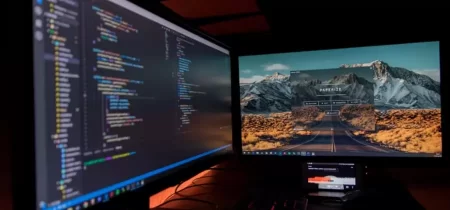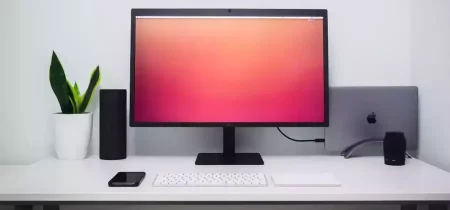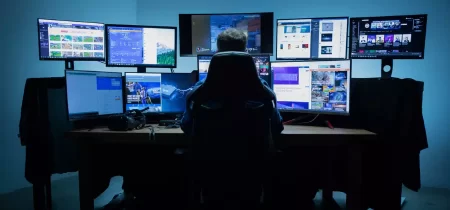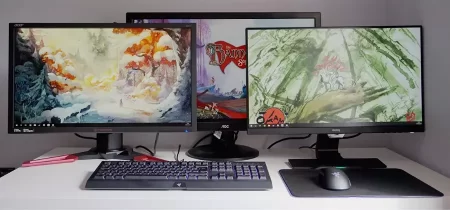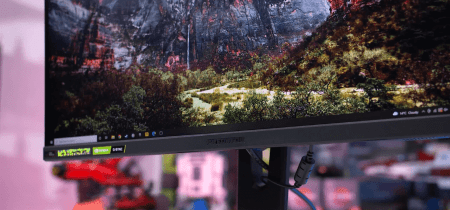DVI (Digital Visual Interface) is a video interface standard developed to maximize the quality of flat panel LCD monitors and modern video graphics cards. DVI was a replacement for the short-lived P&D Plug and Display and Digital Flat Panel standards, and it is more compatible with analog equipment than these earlier formats.
What is DVI?
DVI stands for Digital Visual Interface, and it is one of the most popular connectors used in digital video devices like projectors, monitors, DVD players, and computers. It uses a serial protocol to transfer video signals over a single wire pair. It is a more reliable connection than VGA cables, and its higher resolution supports HDTVs and other high-resolution displays.
DVI cables are designed to transmit data over a single twisted wire pair using Transition Minimized Differential Signaling (TMDS). They operate up to 165 MHz and support a 1.65 Gbps bandwidth, supporting video resolutions of 1920×1200 at 60Hz or 2560×1600 at 144Hz.
The DVI connector consists of four TMDS links: three correspond to the red, green, and blue RGB video signals; and a fourth is a clock control channel. The cable also features a power, hot plug detection, and analog vertical sync pin.
Another type of DVI cable is the dual-link DVI cable, which allows two video streams to travel over a single wire pair. It’s ideal for computer setups that combine multiple computers screens or for a gaming system.
You can also use a DVI to HDMI adapter to connect your PC or laptop’s DVI output to an HDMI input on a TV, monitor, or projector. These DVI to HDMI converters are fully HDCP compliant, so you can play back movies and videos with high definition quality.
While both DVI and HDMI can transfer audio signals, DVI is the preferred standard because it does not require a video conversion. This makes it easier for manufacturers to add audio capabilities, such as Dolby Atmos, to their devices.
There are many DVI cables on the market, so it can be confusing to decide which one is best for your needs. The first step is to determine the monitor’s graphics resolution.
A DVI cable will provide a clear, detailed image on your monitor, but it’s important to remember that the resolution of the cable you choose depends on the resolution of the display you’re connecting to. If you’re connecting a 1080p or 1440p screen, for example, then you’ll need a DVI cable with a resolution of 2048 x 1536 or lower.
What is DVI-I?
DVI-I stands for digital video interface, and is a type of connection used to connect modern LCD monitors and projectors to a computer’s graphics card. It can be identified by its white color and a white plug with two screws at the side to help secure it in place while you use it.
DVI is a digital signal standard that was created to maximize the quality of flat panel LCD monitors and modern video graphics cards. It replaced the P&D Plug & Display (P&D) and DFP (digital-only) formats that were popular on older flat panels.
It was primarily designed to deliver uncompressed digital video, and it supports HD (up to 1920x1200p) resolution on monitors that support it. However, it can also be used to transfer audio and data.
There are many different types of DVI cables on the market. Some are designed to carry just a single digital signal, while others can handle both analog and digital signals. These cables can be confusing to figure out, as they can often have a significant difference in pin-outs which may cause physical compatibility issues between adapters and cables that utilize them.
For example, if you want to connect a DVI monitor to an old VGA display using an adapter, it is important to make sure that the adapter supports both of these types of connections. If it does not, the monitor will not be able to read the signals properly.
The DVI specification includes a provision for “dual link” DVI. These connections double the number of TMDS data pairs, effectively increasing the bandwidth of the connection and improving video resolution. This allows a higher resolution on lower-refresh rate monitors than what is supported by a single-link DVI cable.
A single-link DVI cable transmits up to 3.96 Gbit/s of information, which can only be viewed at 1920x1200p on a 60Hz monitor. A dual-link DVI cable, on the other hand, increases its maximum bandwidth to 7.92 Gbit/s and can display a resolution of 2560x1600p at 60Hz.
DVI is a popular video interface, and it’s widely used to connect computers to monitors or projectors. It’s a precursor technology to HDMI and is now being phased out in favor of the more advanced DisplayPort format.
What is DVI-D?
DVI-D (Digital Video Interface) is a connection type that exclusively transmits digital signals from the computer to the monitor. Originally developed for computers, DVI has found widespread use in a wide range of consumer electronics devices, such as television sets, DVD players and projectors.
DVI offers a number of advantages over competing video standards, most notably the ability to send uncompressed digital data at high resolutions. This feature has also made DVI a popular choice for HDTVs, as the signal is free of compression artifacts that are common on other formats such as HDMI.
It’s important to note that DVI does not support 4K resolution, so if you want to play back high-resolution movies or games on a large screen TV, you’ll need to choose another interface, such as HDMI. DVI-D is the standard digital interface for LCD monitors, but there are a few other options to choose from.
In addition to a single-link connector, DVI-D supports a dual-link configuration that adds six pins at the center of the connector for a second transmitter. This increases bandwidth and supports resolutions up to 2560 x 1600 at 60 Hz.
This makes DVI a popular choice for large screens as it can handle more power than single-link cables and provides twice the data transfer rate. It’s also easier to use than HDMI, as it doesn’t require any external adapters or a complicated wiring scheme.
Another advantage of DVI over other video interfaces is that it’s much more straightforward to convert from a digital signal to an analog one. Most computer monitors are cathode ray tube (CRT) models, and DVI’s digital video synchronization signals match the timing of analog ones. This means that it’s easy to retransmit the analog signal using a video DAC.
Unlike other types of digital video transmission, DVI uses a separate area of the connector for each of the pixel and synchronization data streams. This makes it more difficult for a receiver to determine which data stream is the active region.
DVI also offers better picture quality than VGA, which is an older video format. In addition, it can be hot-plugged, so you don’t need to shut down or restart your computer to connect a DVI cable. DVI also has a wider bandwidth than VGA, which helps reduce the amount of noise that can be seen on a display.
How to Tell the Difference Between DVI-I and DVI-D
The DVI-I and DVI-D types of connectors were created to transfer digital video signals between computer graphics cards and monitors. They were designed to be plug and play, so the graphics card and monitor will automatically configure themselves for best performance. However, there are some cases where the connections won’t work. It is important to know how to tell the difference between DVI-I and DVI-D to make sure you are connecting the right way.
A DVI-I cable has pins that pass digital video signals, while a DVI-D connector has the additional pins that allow for analog signals to be sent as well. The cables are also rated for different screen resolutions and refresh rates so it’s worth checking the manual before buying one to ensure that you get the correct type of cable.
DVI-I connectors have a single transmitter that uses a TMDS (transition minimized differential signaling) clock up to 165 MHz that supports resolutions of up to 1920 x 1200 at 60 Hz. If you want to display higher resolutions you can use a dual link DVI cable, which adds six pins at the center of the connector for a second transmitter that doubles the bandwidth and supports resolutions of up to 2560 x 1600 at 60 Hz.
Some high-end monitors require screen modes that are too fast for a single DVI link. To help combat this, DVI-I has a feature called reduced blanking which reduces the pixel clock to an acceptable value for these screen modes.
Fortunately, most display drivers will automatically select reduced blanking so you don’t have to do it manually. You will see a field in the lower right-hand corner of your monitor that says “Pixel Clock” and the value should go down when you have selected reduced blanking.
This will ensure that your image is perfectly displayed on the monitor, but it may not be the ideal setting for everyone. If you’re not using a high-resolution monitor or have a large distance to travel between the monitor and the video card, then you may want to opt for a more expensive, high-quality digital cable to guarantee the best possible image quality.