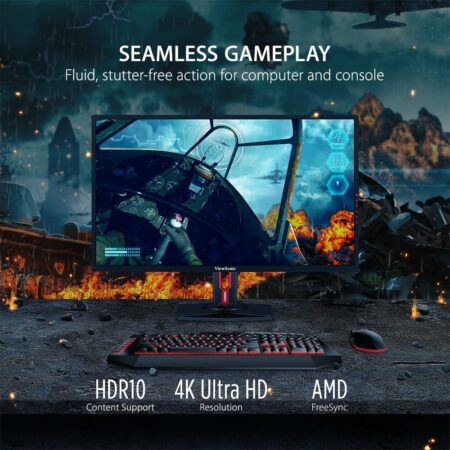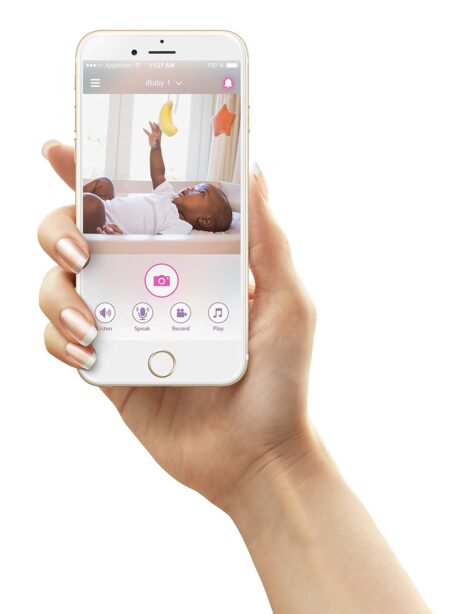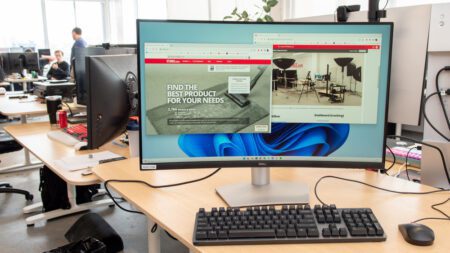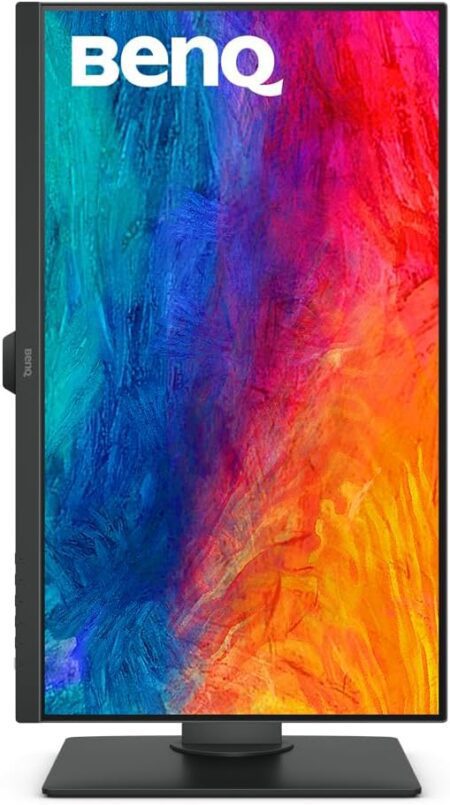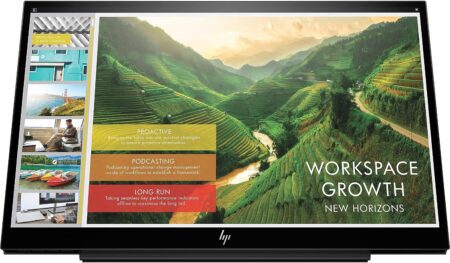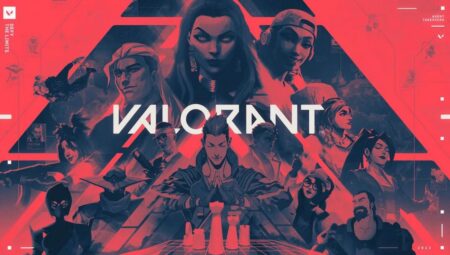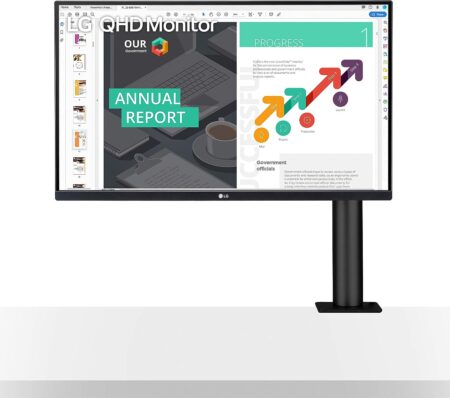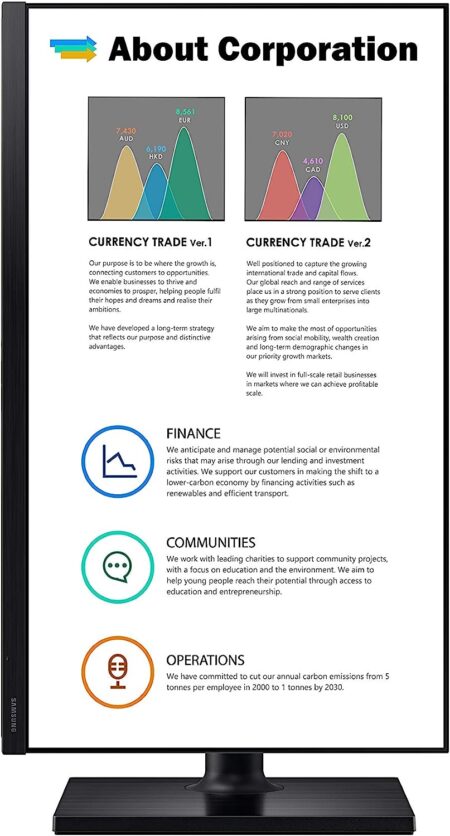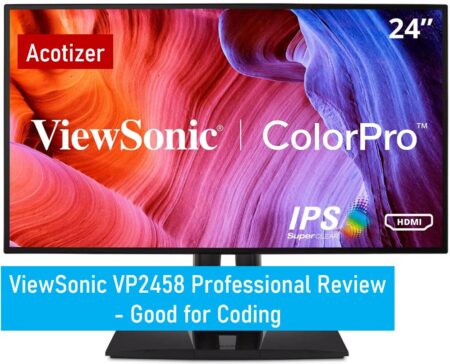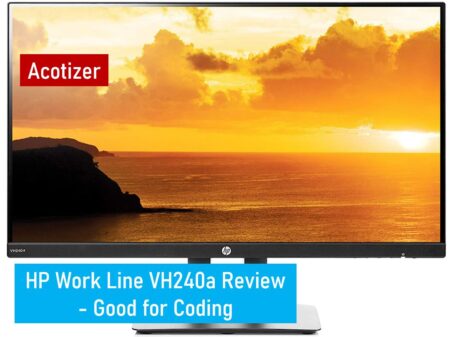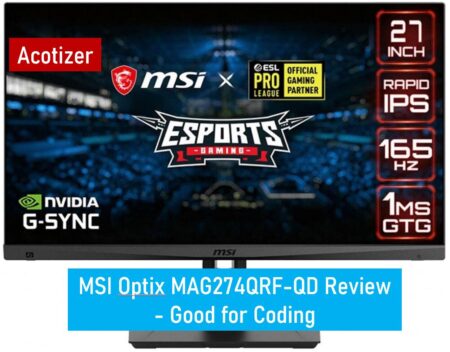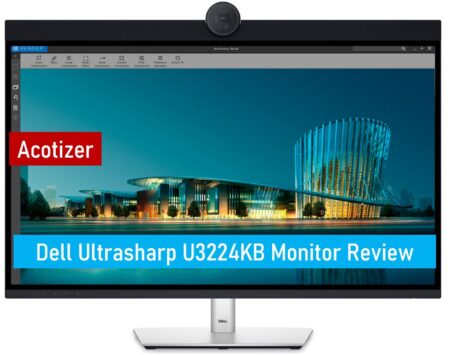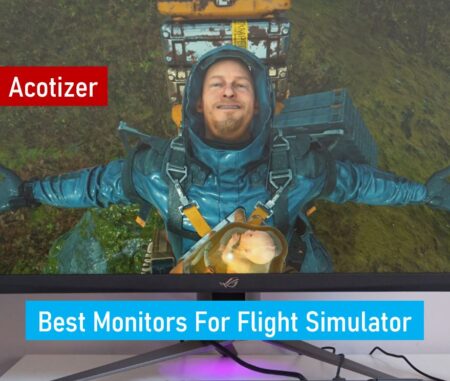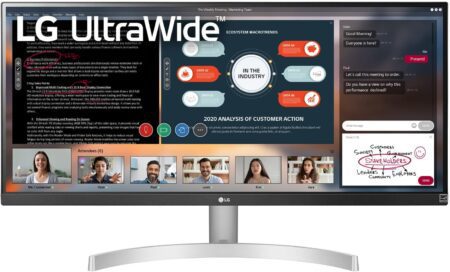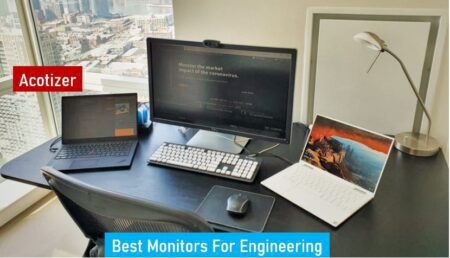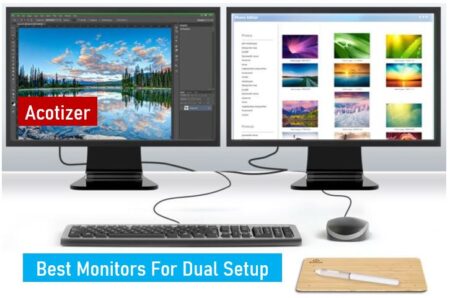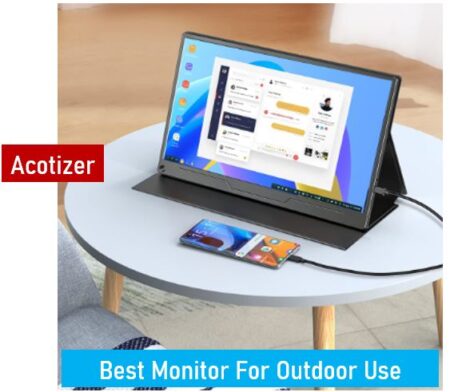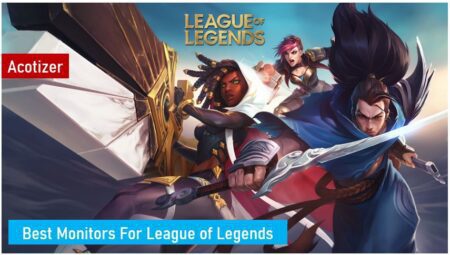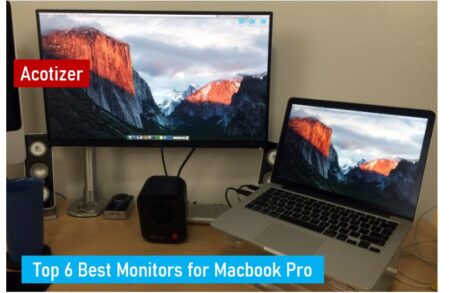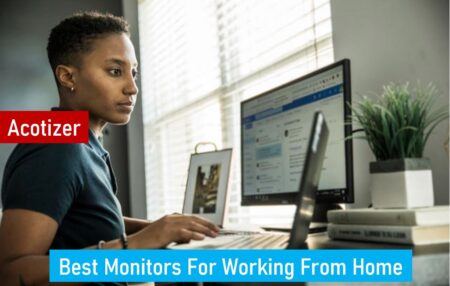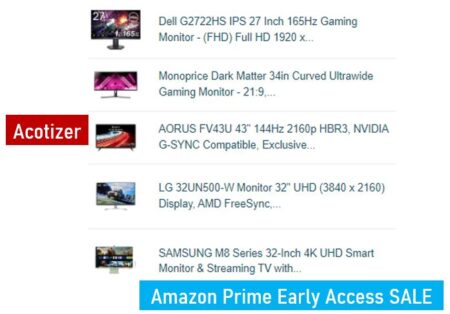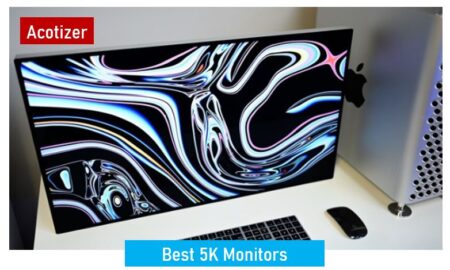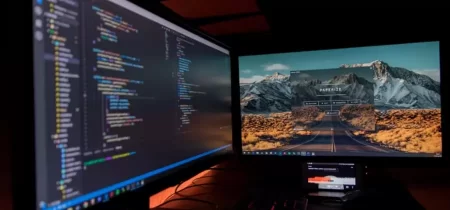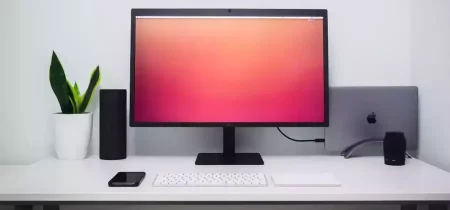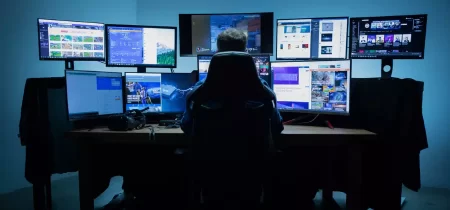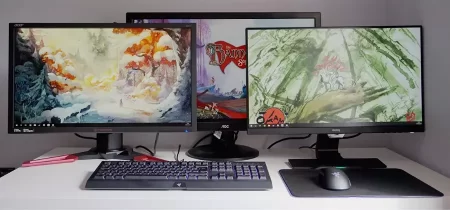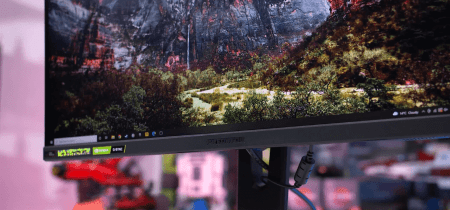Although aimed at professionals, the Philips P-Line range often has enough to arouse the envy of the general public. Matte panels, advanced ergonomics, or even limited power consumption are the three main axes of business-oriented Brilliance monitors. And when these criteria apply to a 27-inch screen in 2,560 x 1,440 pixels, it inevitably makes us want to test it at Acotizer! A new benchmark for graphics or productivity?
Related Article: Msi Pro Mp271P Review

Philips 272P4
✓Display fineness in 109 dpi
✓Quality and matte PLS panel
✓Connecticut / Daisy-chaining DisplayPort
✓Good finish/foot ergonomics
✗Responsiveness of an IPS panel (a bit tight)
✗Non-backlit tactile keys
✗Really poor speakers
Philips 272P4Although aimed at professionals, the Philips P-Line range often has enough to arouse the envy of the general public. Matte panels, advanced ergonomics, or even limited power
Related Article: Acer Hn274H Bbmiiid Review
Presentation Of The Screen
Philips architecture its screen around a PLS panel, a less expensive IPS-type technology developed by Samsung. It is supposed to offer wide viewing angles, without compromising on contrast ratio or responsiveness. This perfectly matte panel measures 27 inches diagonally (68.6 cm) and displays 2,560 x 1,440 pixels (16:9 ratio), with 8-bit color sampling. This brings us to a pixel size (pitch) of 0.233mm or considered relative to screen size, at 109 PPI resolution. As an indication to realize the finesse of the display, such a pitch on a 1,920 x 1,080-pixel screen would give a diagonal of 20.2 inches…
The 272P4 incorporates a 2 MPix webcam with dual microphones and LED indicator, 2 x 2 W speakers, a 3 USB 3.0 hub, and two PowerSensors (presence detector adapting the brightness of the screen), and a real physical power switch. The audio/video connection includes a mini-jack headphone output, a DVI-D Dual Link, two HDMI, and two DisplayPort. For this last interface, the screen has an input port and another output port, version 1.2a being compatible with “daisy-chaining”, that is to say, the possibility of chaining several monitors in a cascade. The number of screens depends on the upstream graphics chipset, but also on the resolution of the screens.



Before going further, note that the webcam did not want to work on our test model. At best, the activity LED lit up, but no picture.
Now, the main concern of the P-Line ranges is that the designs were often nondescript. There, it must be recognized that Philips has conceded efforts. The usual gray fairings have been replaced by black plastic with a ridged texture imitating brushed aluminum. The finish is clean. And of course, we find the onion-like ergonomics of the professional models: height-adjustable stand (15 cm) with cable hole, rotation of the base, tilt, and pivot of the panel at 90° (be careful on a 27-inch c is impressive). The monitor can be wall-mounted (VESA 100 x 100 mm mounting).
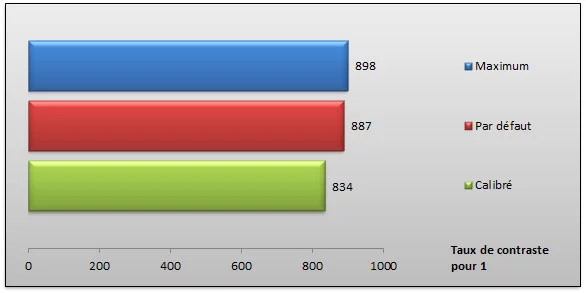
Philips is counting on a contrast ratio of 1,000:1. After measurement by our LaCie probe, we find results that are a little lower but all in all very suitable. By default, the brightness is set to maximum: the rendering is far too intense for office or graphic design use (unless you are working in an extremely bright environment). The white point is raised to 310.5 cd/m² with a black point to 0.35 cd/m², which amounts to a ratio of 887: 1. Calibrated, the screen maintains a consistent contrast ratio of 834: 1, with a white point at 141.8 cd/m² and a black point at 0.17 cd/m².

Related Article: Asus Tuf Gaming Vg28Uql1A Review
A few words about the OSD
The “On Screen Display” menu does not change from what Philips already offered on the 241P4. We, therefore, find an almost monochrome interface divided into two panes, with the entries on the left and the values on the right. Navigation is also done there by touch buttons on the front, which is unfortunately not backlit: with gray symbols on a black background, in other words, that it will be necessary to grope or turn on the light again to make adjustments in a dark room.
Energy consumption
The P-Line range always makes sure to offer relatively economical monitors, this is still the case here, despite the “non-standard” properties of the panel. Basically, the monitor consumes 45.7 W. But its basic brightness is at a maximum (100/100), so you can easily reduce this appetite by lowering the brightness to 40/100 to obtain around 140 cd/m² of luminance. The calibrated consumption drops to 31.4 W. With the PowerSensor function activated, the 272P4 is content with 20.8 W. Switched off as in standby, the monitor no longer draws any energy, a good point. Finally, Philips indicates that at maximum (with audio and the three USB 3.0 ports occupied), its monitor then engulfs 67.3 W (manufacturer’s measurement).
What about colorimetry
By default, apart from the excessive luminance, the colorimetry appears visually rather correct. The viewing angles are indeed wide, even if we still observe a loss of intensity by really putting ourselves on the sides. Our probe returns an average delta E of 4.3, with a peak of 8.3 in the primary blue. Acceptable in absolute terms for a screen leaving the factory, but a photographer or graphic designer will have to go through a calibration phase to find an average delta E of 0.4, with a peak of 1.4.
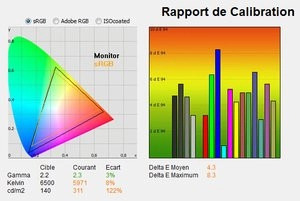
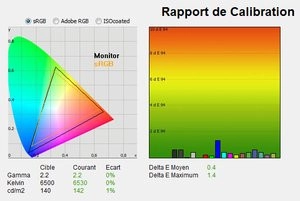
The homogeneity is quite satisfactory, with an average luminance deviation from the center of 9.8%, with a peak of 12.6% found in several places on the panel. The colorimetry only varies on average by 28.1% compared to the center, which is excellent when you have such a low average delta E. This PLS panel is a good surprise so far!
Related Article: Philips Brilliance 241P4 Review
What about moving images?
The screen is not intended for gamers, that’s a fact. But to watch videos? Philips announces 12 ms of basic response time and responsiveness that can be reduced by half via the SmartResponse overdrive. Our test procedure reveals that the screen is not the most vivid, but also that it is less slow than we thought: 1.3 images out of 10 are captured sharply, 2.9 are barely split, which makes us a ratio of 42% of suitable images. With still unfortunately 3.5 images out of 10 double, and even 2.3 tripled.
Now with the well-adjusted overdrive, we achieve very decent results for a screen of this kind. Three levels are offered, fast, fastest, and fastest. The first two values give the best results. In particular “faster” with 1.6 sharp images, 5.5 barely split (71% suitable), 1.9 doubled and 1 tripled. By pushing the overdrive to the bottom, the reverse-ghosting barely detectable so far becomes very pronounced, to the point that the black ghost images come to inflate the number of captures tripled. In short, it is sufficient for watching videos but just or even inappropriate for video games.
Related Article: Philips Brilliance 248Clh Review
Conclusion
At €599 in public price, the Philips Brilliance 272P4is well positioned in relation to the service it offers and in relation to its rivals. The 27-inch matt PLS panel in 2,560 x 1,440 pixels largely fulfills its contract (contrast, colorimetry, viewing angle, homogeneity), the ergonomics of the foot and the connectors are up to par. Philips brings a few little extras that make the monitor stand out, such as the PowerSensor presence sensors, the DisplayPort output allowing chaining, and the webcam (even if it did not seem to work on our test model) or the MultiView (PiP and PbP ). Admittedly, a calibration will still be necessary to obtain an optimum display, within the limits of the sRGB space (which the screen does not completely cover), while the players will not be able to be sufficiently satisfied. But overall,