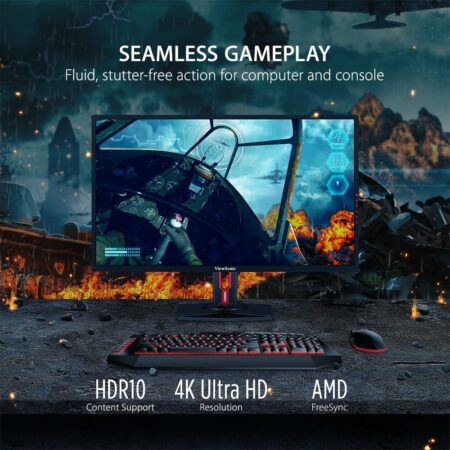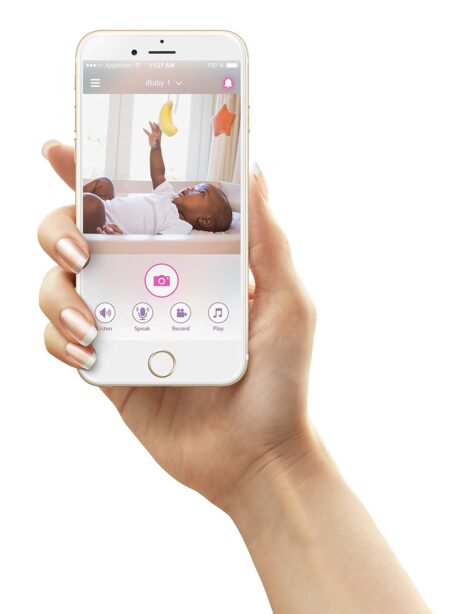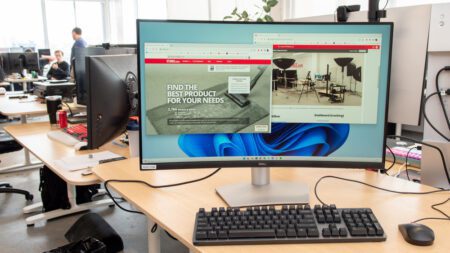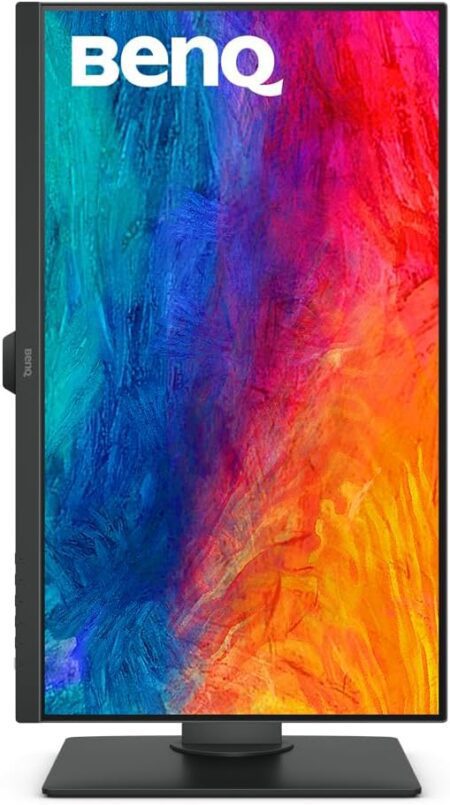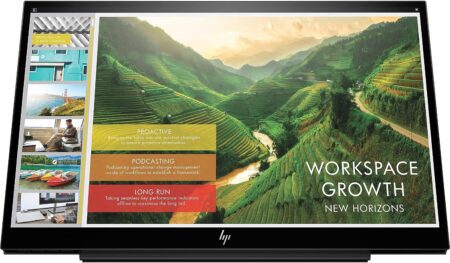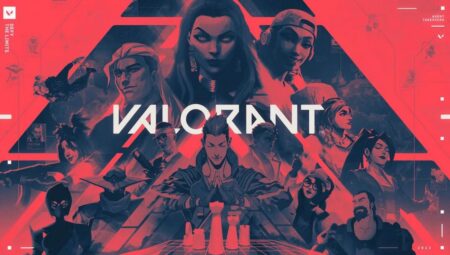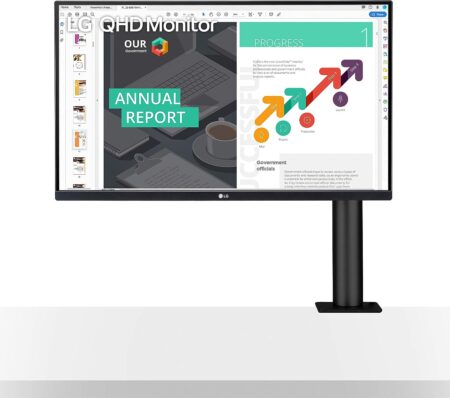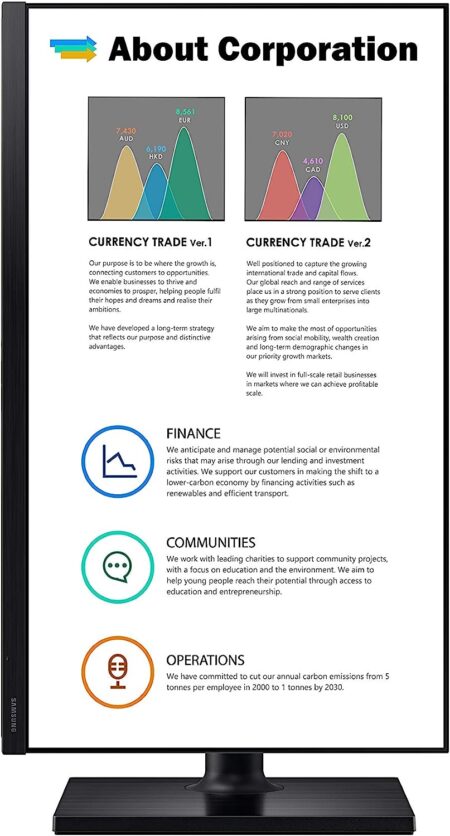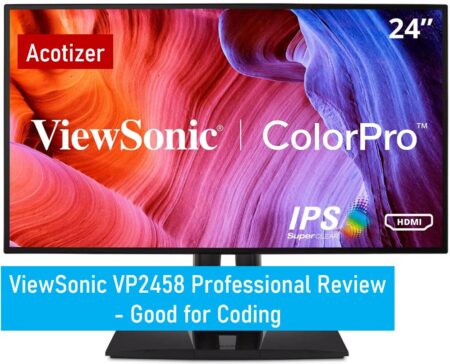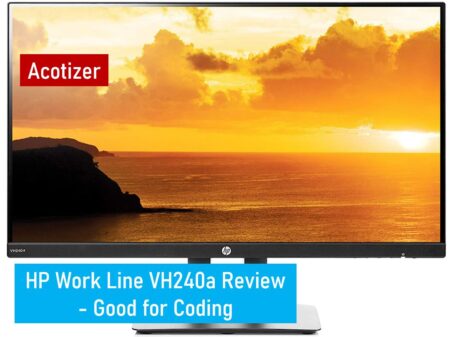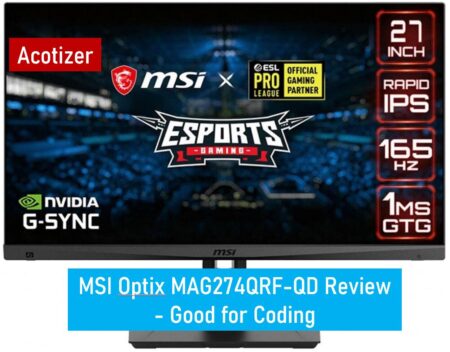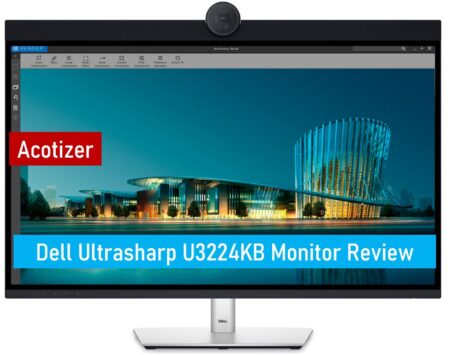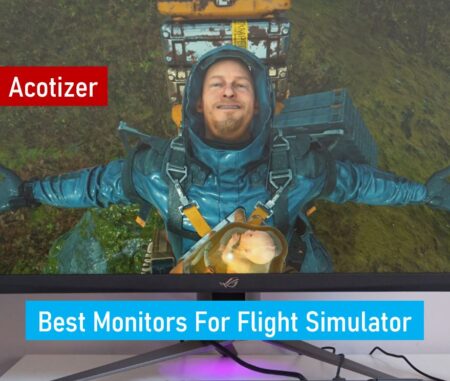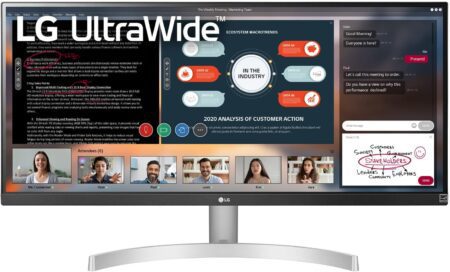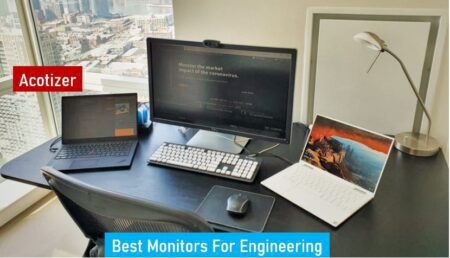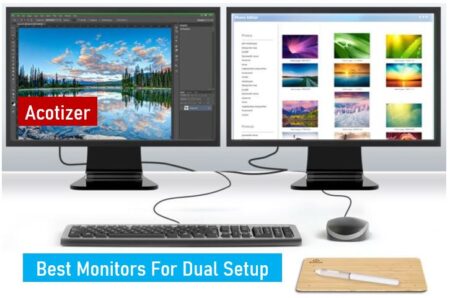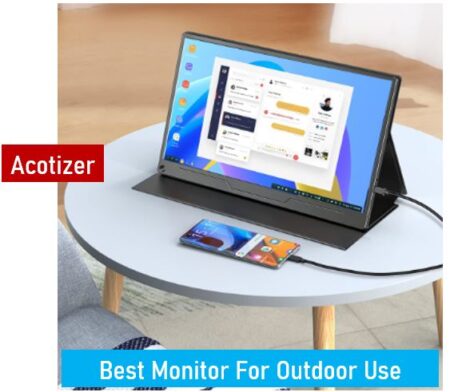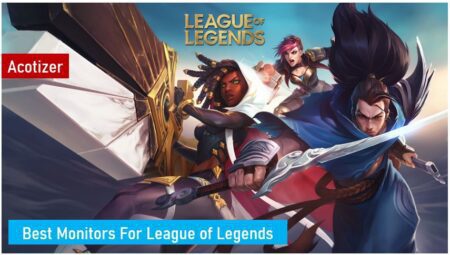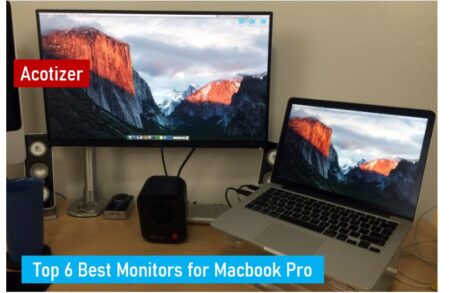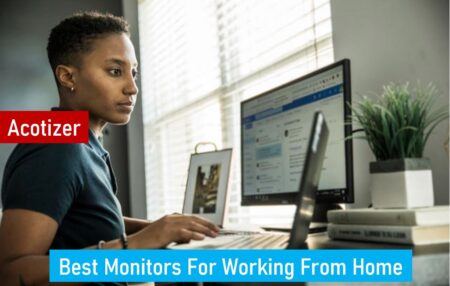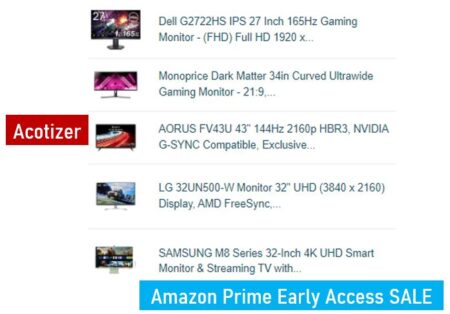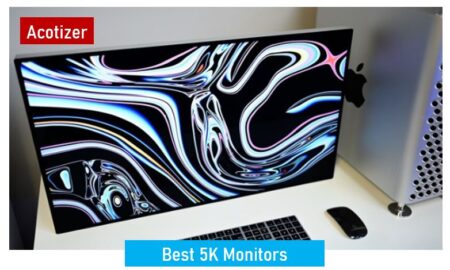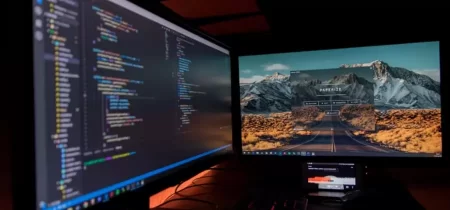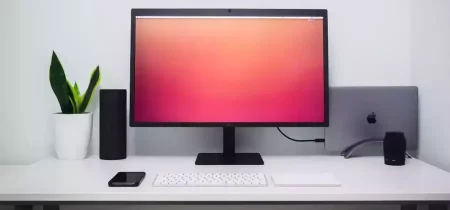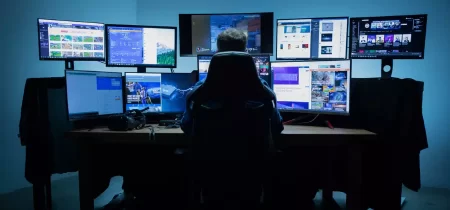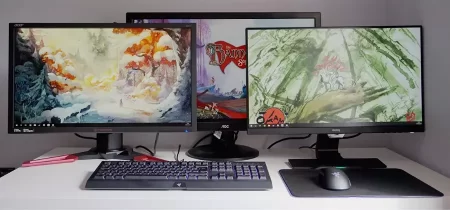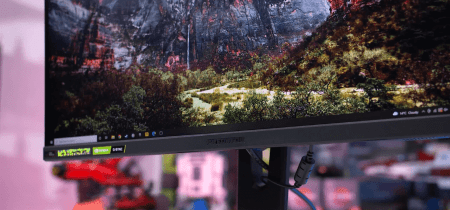AOC offers a wide range of gaming monitors, from the most affordable to the most advanced with models from the Agon series. The C27G2ZU, which we are testing here, is mainly aimed at players looking for a very high refresh rate but for a very contained price. Let’s see if this 27-inch 240 Hz delivers what it promises.
Related Article: Acer Hn274H Bbmiiid Review

AOC C27G2ZU
✓The attractive price for a 27″ @240 Hz
✓Ergonomics
✓The PC application for settings
✓The uniformity of the slab
✗The perfectible calibration in game modes
✗The brightness and contrast ratio is low
✗No app for macOS
✗No cable guide
At ease on video games without being bad in office automation and multimedia, this panel will quickly show its limits when you look a little too closely. In sum, if you are looking for a versatile monitor, this AOC is probably not the model for you… but concerning the fluidity of the image: we are there!
AOC C27G2ZU: Technical Characteristics
This AOC monitor stands out with a 1500R curved panel with an effective matte treatment in the cancellation of reflections. We also appreciate its ergonomics, the C27G2ZU offers a great range of adjustments both in height and in rotation and inclination. Warning! It is important to note that the announced frequency of 240 Hz in Full HD is only accessible via the DisplayPort socket of this monitor. On the HDMI sockets, the maximum accessible, and whatever the display definition, you have to be satisfied with a maximum of 120 is.… which is already not so bad.
- Size and screen format : 27 inches (69 cm) – 16: 9
- Panel type : Curved VA (1500R)
- Backlight Technology : WLED
- Maximum display resolution: 1920 x 1080p
- Refresh rate : 240 Hz max via DisplayPort / 120 Hz via HDMI
- Max brightness : 300 cd/m²
- Contrast ratio: 3000:1
- Response time : 0.5ms
- Technologie de synchronisation : FreeSync Premium Pro / G-Sync compatible / Adaptive Sync
- Synchronization range : 48 / 240 Hz
- Display color : 16.7 million
- H/V viewing angles : 178 / 178 degrees
- sRGB / Adobe RGB Coverage : 120 / 89%
- Connections : 1 x DisplayPort 1.2 / 2 x HDMI 2.0 / 4 x USB 3.2 (Gen 1) / 1 x headphone output
- Speakers : 2 x 2 watt
- Dimensions : 61,2 x 36,7 x 22,7 cm
- Weight : 5.5kg
- Swivel leg: +/- 30 degrees horizontal in either direction
- Tilt: approx. 3.5° forward / approx. 21.5° backward
- Height adjustment: 130mm
- Support Vesa: 100 x 100 mm
- Included accessories: 1.8m HDMI cable and 1.8m Display Port cable
- Power supply and consumption: external / 31 watts
- Warranty : 3 years
- Price: 375 $
Design And Ergonomics
The manufacturers of gaming monitors seem to have vaguely agreed on the design of their models. Like many screens designed for gamers, the AOC C27G2ZU is indeed mounted on a star-shaped fort, taking on the air of deja vu. It must however be recognized that it is a little racier than an ordinary rectangular foot…
The main thing to remember here is that this foot gives the monitor excellent stability and ultimately guarantees minimal space on the desk. This 27 inch is only 23 cm deep.
Another impact of the curvature of the foot on the ergonomics of the product: the C27G2ZU does not turn at all. It is then impossible to switch it to portrait mode. Is this a big deal for a gaming monitor? Up to you.

On the other hand, the inclination from front to back seems quite sufficient to us (about 3.5° forwards and about 21.5° backward) and the fact of being able to swivel the screen by 30 degrees from each side of the midplane lets us think that it is possible to position it almost perfectly to everyone’s convenience.
Especially since the column of the foot offers a height adjustment range of 130 mm which gives you the option of positioning the slab 6 cm from the desk (approximately 3.5 cm for the frame of the monitor) or 13 cm higher.
Positioned at its maximum, the horizontal axis of the slab is still about 36 cm from the desk, allowing the tallest people to be comfortable.
Related Article: Aoc E2352Phz Review
At the back, in a fairly classic way, the slab is detached from the foot by a quick-release mechanism. Notice to those who are wondering: despite the curvature of the panel (1500R) this monitor is indeed compatible with attachment to a VESA 100 x 100 mm support.

The connectors are laid out in a fairly classic way and a simple opening in the column of the foot acts as a cable pass. We regret that AOC did not plan something neater. It will be necessary to play with the D system to keep a fairly clean installation with cable management worthy of the name. And for good reason, the connection is rather provided, especially in terms of USB ports elsewhere.
Note also that during our tests, we preferred to use headphones, the speakers built into this monitor proving to be just adequate.
Finally, the power supply of the AOC C27G2ZU comes in the form of an external block which will not facilitate the transport of the monitor in the LAN Party – and even less the management of cables under the desk – but this time seems so far away to us. …

Related Article: Asus Mx299Q Review
The Rise in 240 Hz: The Miracle Recipe?
On the cooling side, only really experienced players, qualified as PGM ( Pro Gamer Master ) would benefit from succumbing to such a frequency of 240 Hz. Indeed, if one can easily notice a performance gap between a 60 and 144 Hz monitor, with an improvement in the K/D ratio of + 80% according to certain studies, it is to be considered that the gain would only be + 20% between a 144 and 240 Hz monitor. It may then be more interesting to adopt a 144 model Hz, in favor of a higher definition.
Nevertheless, this model being sold for less than 330 euros, has something to interest. But is the performance really there?
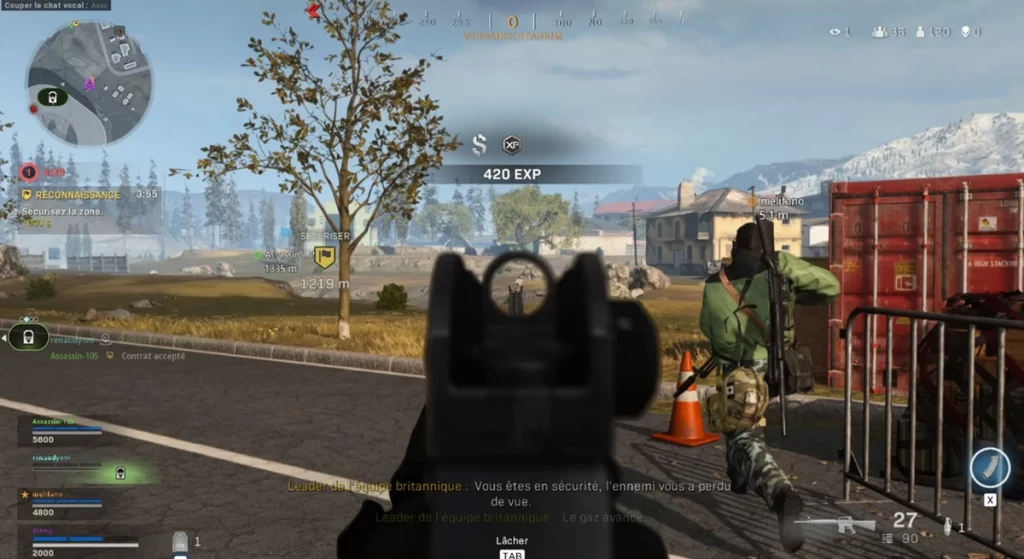
In use, we would clearly be tempted to say yes. Whatever the title played, the fluidity seems impeccable! Be careful however, the refresh rate will not always be at 240 Hz. Depending on the game selected, to maintain such a rate, even in Full HD, you need a well-equipped machine.
Our NVIDIA GeForce RTX 2080 Ti card sometimes admitted defeat, hardly maintaining a frame rate above 180 fps on more demanding titles.
Owners of RTX Series 30 graphics cards ( RTX3070 and above, for example) should be more relaxed, especially for games using DLSS 2.0 technology. This is indeed a valuable asset for maintaining excellent performance and pushing the limits of graphics processing ( Ray Tracing and company).
Regarding the image synchronization technologies, nothing to complain about, they seemed efficient and “comfortable” to us in their mission which consists in limiting the risks of tearing and other artifacts.
Note also that if AOC only mentions AMD FreeSync Premium compatibility on its site, this 27-inch is indeed recognized as an NVIDIA G-Sync compatible model via Adaptive Sync. In any case, via the DisplayPort, and with the naked eye, everything went very well during our sometimes frenzied games; not to mention extreme performance since we are not part of the famous “PGM” with their particularly lively reflexes.
Also, we must recognize that visual comfort is present. The image, always fluid, generates little eye fatigue. We were able to play for hours, day and night, without ever being inconvenienced.
Also note that the different game modes (FPS, RTS, racing, player 1, 2, and 3) do not activate if you manually force HDR game mode.
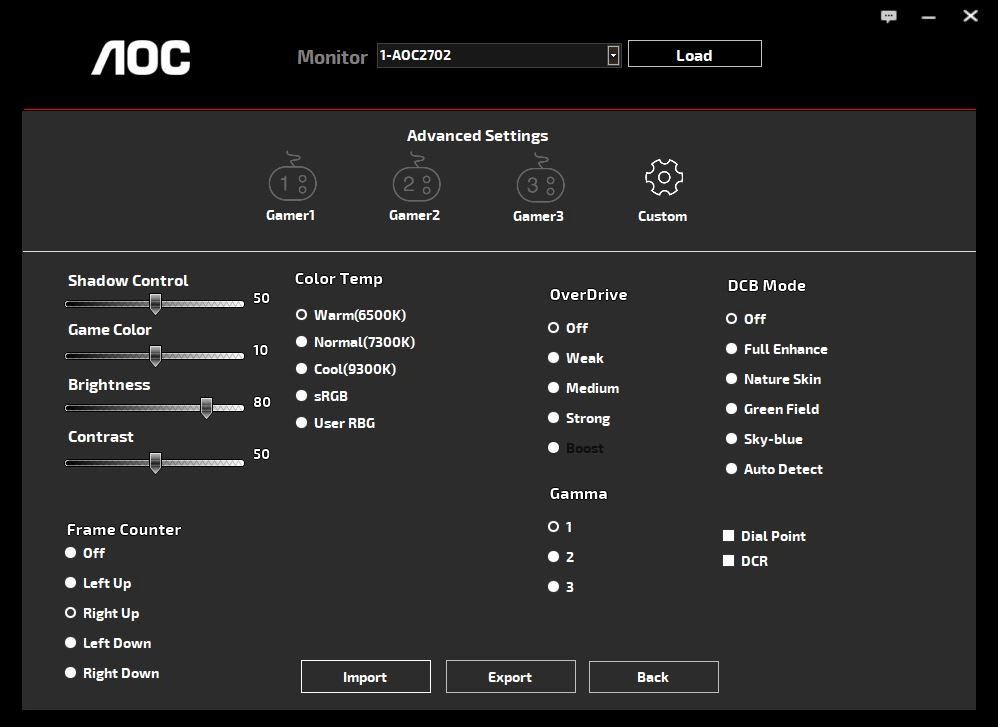
Will this monitor have made us better? Undoubtedly, at our level, the performance in-game and the K/D ratio is not always very regular (especially when fatigue gets involved), but the visual comfort provided by this C27G2ZU in-game is indisputable! Even after several hours of fragging, we were still in the top 3…come on, top 5.
Related Article: Asus Pa246Q Review
Software Ergonomics: A PC Client That Changes Everything
Access to the settings menus is via a few keys on the right, under the edge of the chassis. AOC has provided a few inscriptions on the front to help you navigate through the categories, which are now well known to the manufacturer.
Each of the keys also acts as a shortcut. Starting from left to right, the first allows you to change sources on the fly (HDMI 1, HDMI 2 and DP), the second activates and selects the different game modes, the third allows you to activate the crosshairs in the center of the slab; finally, the fourth, leads to the menus.
Once this component is open, it is necessary – as is often the case – to understand the mechanism in order to select and then validate each of the options. The tree structure is not the most intuitive, but you get used to it. The most comforting thing is that the options are quite vast and, above all, there is a very easy way to circumvent this tedious navigation.
At least for Windows users. The latter can indeed download the AOC G-Menu software, which offers access to the main settings of the monitor, with the comfort of use with a mouse. Too bad this client is not available for machines running macOS
Whatever the path taken, there is a control panel at the exit allowing you to choose the mode adapted to your game or, quite simply, to customize a new one. Under the ” Custom” interface are indeed a multitude of options. Brightness, contrasts, color temperature, colorimetry, Gamma, location of the frame per second counter, and, of course, OverDrive management … Everything is there to optimize the performance of the panel.
Note that on this part specific to the OverDrive, we mainly used the settings established by the manufacturer in the menus. These are effective and prevented us from creating the opposite effect to the tearing of the image by causing “ Reverse Ghosting ”.
Related Article: Asus Pq321 Review
A Good Fluidity To The Feeling… But Not Only
t the time of this test, but we also were not yet sufficiently equipped to measure the panel’s response time. Therefore, we have to rely on our experience and a few available software tools.
It is common knowledge, globally, that when a manufacturer announces a response time of 0.5 ms – as is the case here – specialized sites do not validate this data. Here especially since it is a VA-type panel (without further precision) which will be slower than a TN panel, for example. For some, this type of panel offers the best compromise between performance, colorimetry, viewing angle, and price.
The test tool from the Lagom website, which you only see here in the form of a screenshot, allows us to get an idea of the panel’s response time according to the different levels of flickering of the pixels. And as the intrinsic properties of this VA technology require, we notice that this monitor is not very fast to go from the state of complete black to dark gray. This is shown by the first lines A and B under which the central square displays a very noticeable flashing.
On the other hand, the rendering becomes almost perfect from the line E, i.e. from the transition from medium gray to light gray. Beyond that, the flickering is even weaker, indicating a faster panel.
We were able to measure the input lag, or the display delay, at 14.8 ms, whether the FreeSync option was activated or not. Please note that our measurement tool uses a 1080p pattern at 60 fps, so it’s a safe bet that the result will be better at 120 or 240 fps. However, the main thing to remember is that at 14 ms, you will not suffer from any lag large enough to penalize your stats.
The Blur Busters fluidity tool also allows you to see the very fluidity of the panel in 120 and 240 fps. The difference is really noticeable with 60 fps where a slight tearing effect is noticeable. As the screenshot above shows, however, there’s no real frame dropout up to 60 fps.
It is from 30 fps that the little man in his saucer “falls behind”. If these are still images that seem sharp, you have to consider that below 30 fps, said character is very blurry!
Finally, even if this screen is not NVIDIA G-Sync certified, the Pendulum tool, made available by the graphics card manufacturer, allows us to see that the rendering is fluid over the VRR frequency range announced by AOC, namely 48 – 240 Hz. Below this, the contours and certain zones of the pendulum, like the decoration, are torn.
Related Article: Asus Rog Strix Xg43Uq Review
The Results Of Our Measurements
The step of submitting this monitor to the impartial eye of our probe connected to Portrait Display’s Calman Business software only confirmed what we had already noted in use: the image is certainly fluid, but it is also saturated.
In FPS mode, we measured an average Delta E 2000 of 7.24, pointing to a significant colorimetric drift. All the colors are moreover above a Delta E of 3, a threshold below which the human eye no longer distinguishes said drift from the original. The work carried out by the publishers of your games will therefore not be perfectly transcribed.
A defect on paper quite simply flatters the player with an image that blows up. In any case, measured in support, the calibration of the white point is far too blue and this is felt for the overall fidelity of the colors. In this mode no doubt, AOC could have made an effort to calibrate its panel.
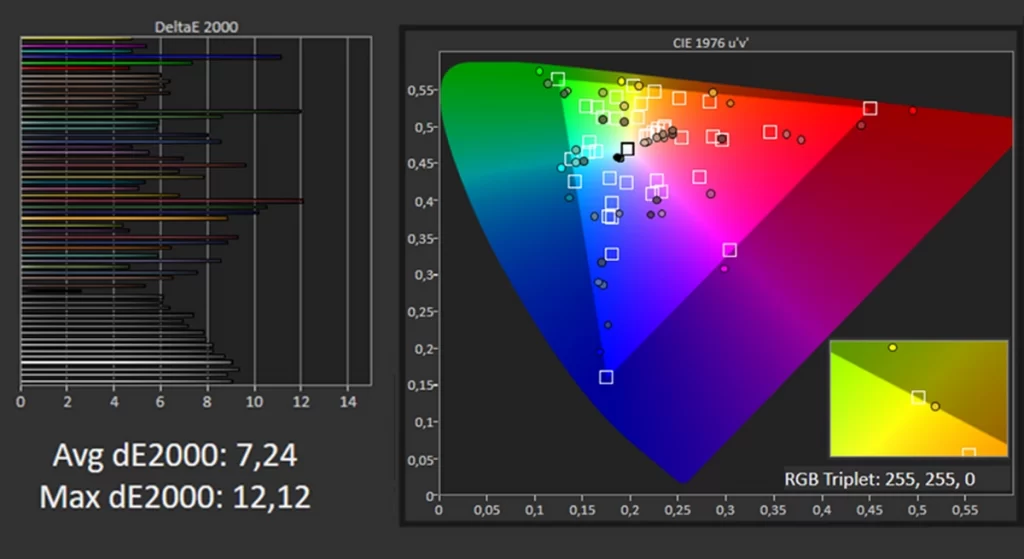
It’s a little better in “Player 1” mode with an average Delta E 2000 of 5.8, but very significant drifts on certain colors remain identified. This is also explained by an increase in light output in this mode. It is in this case measured at 229 cd / m² against 190 cd / m² in FPS mode. Note that these are two fairly low values, it’s a shame. Admittedly, this brightness makes it possible to maintain a soft image when playing in the dark, but the somewhat limited resource can pose problems for clearing certain under-lit areas. In fact, we have never been dazzled by the dynamic character of the image… And we understand better why.
Ditto on the side of the measurement of the contrast ratio which, let’s face it, surprised us a lot. Indeed, you can see that this panel does not produce very deep blacks or even totally crazy colors, but in situations, it often does the trick. However, our probe reports a contrast ratio of 345:1 only in “player 1” mode.
On the other hand, as soon as you leave the video game modes, the panel shows itself in a much better light. In standard mode, the color fidelity is perfect with an average Delta E 2000 measured at 2.47 and without any other adjustments. We did not take the measurements in the “Internet”, “text” or even “Sport” modes – it is the latter which is also the brightest – because at some point, you have to choose well.
Note that we measured the maximum brightness in standard mode at 240 cd / m²: it is better than in player mode, but it is not a panacea for all that.
According to its technical sheet, this 27 inch ignores HDR compatibility. And this is verified in use since under Windows, it is impossible for us to activate the HDR options. Ouch! Another disappointment!
However, we found in the menus of the AOC C27G2ZU HDR submenus (image, film and game). As a result, we were still able to take some measurements. Unsurprisingly, color fidelity is poor with an average Delta E 2000 measured at 8 in the DCI-P3 color space in both “HDR Game” and “HDR Movie” mode.
On the other hand, still according to our measurements, this same colorimetric space is covered up to around 94%. Not bad for a model advertised as not being HDR compatible. On the other hand, in these modes, it is impossible to see the maximum brightness pass beyond 200 cd / m². And again, we’re not talking about the luminance curves, which show how much the panel struggles to manage these HDR signals…
The good surprise is that even if the production of white is not perfect in this standard mode, the panel remains very uniform. The colorimetric drift is globally below a Delta of 3 for most of the twenty-five zones measured. That’s not bad at all!
Finally, note that we noted consumption of 99 W/m²: nothing surprising given its fairly contained light output.
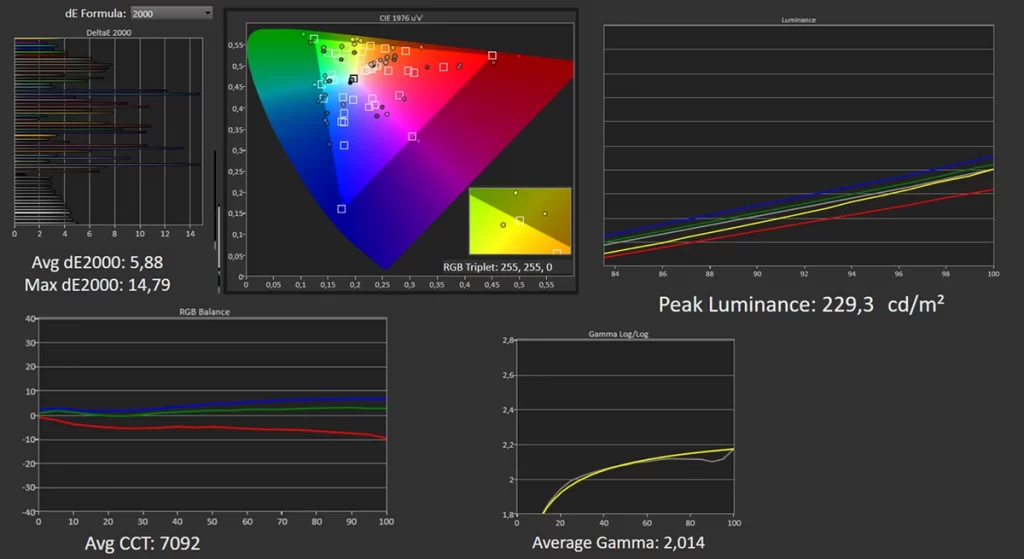
And For The Office Then?
As you will have understood, this monitor is all about the performance of a super-fast Full HD mode. But as we said, 240Hz only offers a performance boost that will only be noticeable for the most seasoned gamers. Moreover, even for the latter as for the wider public, it is not excluded that the placebo effect is also appropriate, but that is another subject.
For this test, we used it as a second screen, because this AOC monitor is not really perfect for office use and even less for video editing or photo editing.
Firstly because the definition of 1,920 x 1,080 pixels on a 27-inch screen is not much! The pixel density is not very flattering and, above all, this definition does not really allow you to position two documents side by side to work comfortably. So yes, you can use the zoom function in Windows or in your internet browser, but it’s still a hack.
It would also have been welcome if the G-Menu PC client made it possible to associate colorimetric profiles with office applications in addition to those dedicated to video games. As it stands, it is not possible to ensure that the monitor automatically switches to “text” mode when launching Word, or to “HDR Image” mode once Photoshop is opened. To do this, you have to go through the menus and their painful ergonomics.
Concretely, this monitor is not suitable for more advanced office and multimedia uses; in fact, as we have seen in the menus, its VA panel and its calibration in HDR mode do not allow us to trust its image, in any case, not without carrying out a calibration beforehand.