With its MateView, Huawei wants to strike a blow in the anthill! How? ‘Or’ What? By stepping aside from the competition with an original and one-of-a-kind monitor. On the program, the 3:2 format – rare and very popular – of the MateBooks, a 28.2″ 4K (UHD +) panel, a neat design reminiscent of Apple, and a lot of features to make the difference.
Huawei diversifies its activities with a new offer in terms of monitors. After reviewing the Huawei MateView GT ultrawide gaming screen and its excellent quality/price ratio, it’s the turn of the MateView “just short” to pass into our hands.
Huawei’s proposal is original to say the least, in the sense that it is still uncommon on the market. Whether it is the format of the screen, its design, or its connected functions and other characteristics, the MateView intends to seduce first and foremost those for whom the monitor is an essential work tool. At a price of around €700, Huawei is positioning its MateView in a segment where few concessions are expected, so this test will aim to find out if the investment is relevant, particularly with a view to productivity and working comfort.
Related Article: Huawei Mateview Gt Reviews

Huawei MateView
✓Ideal for everyday work
✓Accurate colorimetry in SDR as in HDR
✓Generous display with 3:2 aspect ratio and UHD+
✓Convenient and successful touch bar
✓USB-C up to 65W
✓Design and finishes
✗Limited ergonomics
✗Wobbly wireless projection
✗Some frame skipping in some cases
✗Limited options with OSD
Huawei got it right by producing this monitor in an uncommon format in this market. The MateView is a real productivity tool, designed to accompany us on a daily basis and bring comfort and efficiency to work. Complete, neat, versatile, faithful, and precise, the criticisms made are light compared to its qualities.
Related Article: Lenovo Lt2452P Review
Price and availability
The model presented in this test is marketed at a price of 699 €. This is the version that includes wireless, inter-device connectivity, and wireless projection technologies, its code name is Huawei MateView HSN-CBA.
Via its website, Huawei offers an alternative to this model, a version devoid of wireless connectivity features, this time sold “only” 499 €. A good thing for those who would like to take advantage of the 3:2 format, without having to pay too much for dispensable options as needed.
Design and Ergonomics
By discovering the MateView, we can only see the research effort at the design level. Huawei wanted to produce an aesthetic screen that harmoniously combines elegance and sobriety.
Its “silver” color with its aluminum base and its beautifully thin frame gives it a refined appearance, not very far from what the Apple brand could offer, which seems to be a constant inspiration for Huawei, as is the case with its MateBook laptops.

Assembly and finishes are worthy of a product of this price, Huawei leaves no room for imperfection with this screen. The stand is thin and takes up little space on the desk, it provides very good stability to the screen, but we can regret the absence of VESA fixing on this MateView, which therefore cannot be used without its support.
The minimalist design is found on the back and to add nothing unsightly, Huawei probably preferred to do without a cable management system.
In terms of ergonomics, we have already seen better. The ball joint allowing us to adjust the position of the screen does not allow rotation, and therefore to rotate the screen 180°. The only adjustments offered are on the height, with an amplitude of about 11 cm, as well as a slight inclination (–5°/ + 18°).
Related Article: Aoc C27G2Zu Review
The connection
It is precisely on the foot that all of MateView’s connections are gathered. More exactly, on its right edge, where it is accompanied by the power button, as well as at the back. The position of the connectors allows us to connect and disconnect our cables very easily, which is not always the case with the majority of monitors.
On the side, there is a 3.5 mm combo jack output, a USB-C port with support for Alt Mode, and charging with a maximum power of 65 W, as well as two USB 3.0 ports. The HDMI 2.0 socket, the Mini DisplayPort 1.2 input, and the USB-C connector for power are placed on the back. The external power supply of 135 W is not very annoying thanks to its contained volume.


And that’s not all, because the foot also has other functions. It first incorporates two speakers of 5 W each, which also produce a sound that is not very powerful and fairly average, an NFC chip indicated by its symbol, and two DMIC microphones capable of picking up the voice to 4 meters away.
Finally, we also benefit from the presence of Bluetooth 5.1, and a Wi-Fi connection, 2.4 GHz as 5 GHz. It is the latter that will allow wireless projection, using the Miracast protocol. Finally, this MateView only lacks a webcam to offer users something very complete.
Related Article: Aoc E2352Phz Review
Software ergonomics and settings
The monitor is controlled using a touch bar. We quickly get used to this operation and the gestures are simple and are limited to tapping once to validate an action, twice to cancel or go back, and finally slide your finger to navigate the menus. Switching between sources can be done quickly by sliding two fingers on the bar instead of one.
Finally, note that when the monitor is not connected to a source, or when “Wireless” is selected in the menu, the MateView displays a rudimentary interface that notably allows you to configure the Wi-Fi connection. It is thus possible to connect via Bluetooth mouse and keyboard to navigate within this basic system.
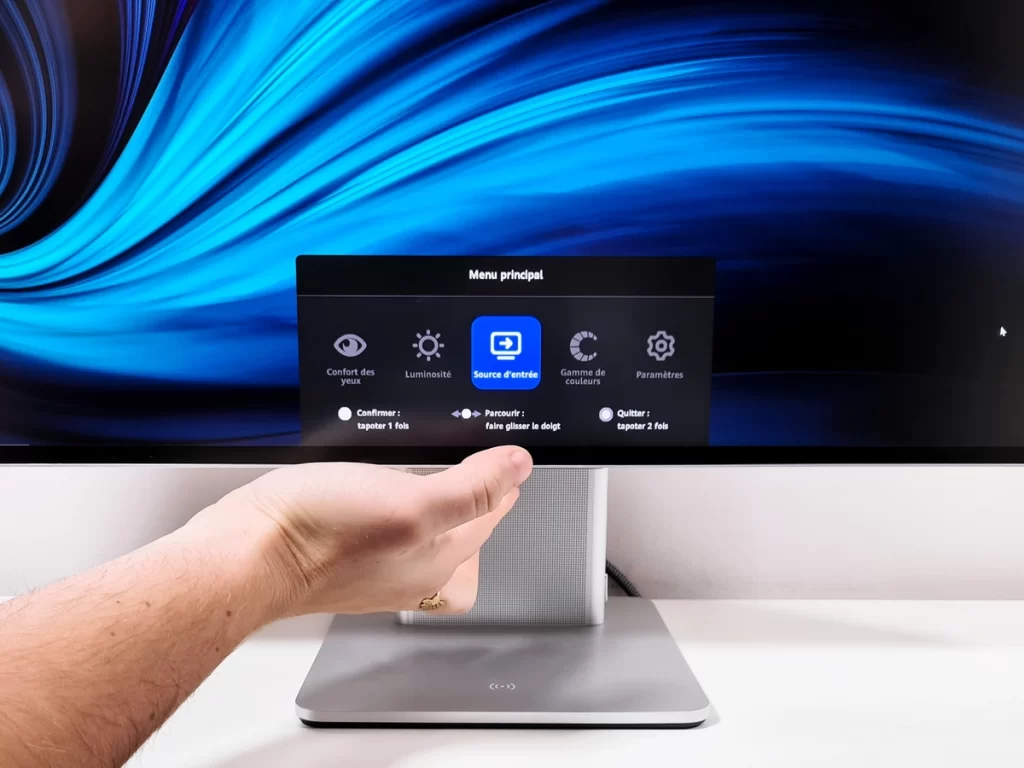
We carried out several series of measurements on the MateView, with the sRGB and DCI-P3 modes, as well as in HDR. We have not changed any default settings, except for brightness, which has been adjusted to 80. Note that only the “Native” mode provides access to advanced adjustment options for the display (temperature color, sharpness, and contrast).
Related Article: Lg Ultrafine Ergo 32Un880 Review
Image Quality
If the MateView has many arguments to stand out, it is however its display that should be examined in more detail. Huawei uses an IPS panel that offers excellent viewing angles, and above all a comfortable surface for everyday use with its 28.2 inches. IPS obliges, the contrast ratio remains limited, it is nevertheless slightly higher than that of the latest IPS panels which passed on the impartial eye of our probe with a measurement of 1286:1. The brightness is also well adjusted for everyday use, with a luminous peak of 492.3 cd / m². It comes with a filter that absorbs and dilutes most of the reflections well, even if we have already seen it more effective.
With the sRGB picture mode, the MateView shows an ideal factory calibration out of the box. Color temperature is a bit warmer than our benchmark averaging 6,318K, close enough to target to be considered accurate. Both the grayscale and the gamma curve are exemplary. The latter follows our reference curve almost perfectly and is established with an average of 2.192.
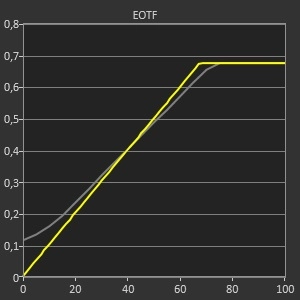
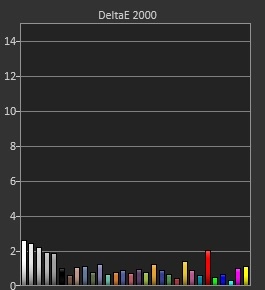
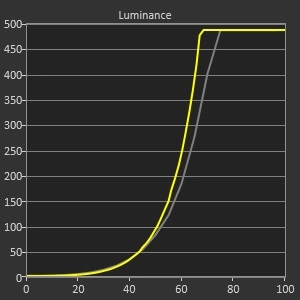
Huawei keeps its promises when it comes to colorimetry. Where the manufacturer guarantees an average delta E of less than 2, we obtain a value of 1.13, without any chromatic drift being observable. The sRGB space is also perfectly represented. It is 99.5% covered.
HDR rendering is not particularly impressive, with a light peak similar to that measured in SDR, and limited potential to honor HDR content. However, the screen manages to convince in its DCI-P3 mode thanks to a colorimetry that remains faithful and precise even once the HDR is activated. Note that the screen automatically detects the HDR signal, when this is the case, it is no longer possible to adjust the image parameters via the OSD.
The average delta E in HDR with this DCI-P3 mode remains below 2, our measurement shows a result of 1.83. Once again, no chromatic drift is perceptible.
The DCI-P3 coverage is simply excellent, it is also the best we have measured this year on a monitor, with 98.58%. Rec space. 2020 is represented at 73.26%.
Finally, the panel of our test unit is very homogeneous and does not suffer from light leaks or IPS Glow. However, these things may vary from copy to copy.
Related Article: Msi Optix Mag274Qrf Qd Review
On a daily basis: functionalities that make sense?
Due to its 3:2 format, the MateView is very pleasant and comfortable to use on a daily basis, for classic activities, but especially for so-called “productivity” tasks. Photo editing, web browsing, word processing, and any other office activity become more efficient on such a monitor. On the other hand, it must be said that this is less the case for multimedia, video, and video game content, where we will have to do with two large black bands.
The pixel density is very good on this panel, with 164 dpi. However, it is necessary to use a scaling of 150% under Windows 10 to enjoy comfortable visibility on the display. However, we must point out two small limitations of the display, firstly it does not support Adaptive Sync, and secondly that it is limited to a refresh rate of 50 Hz when the source is connected via HDMI. Precisely, we noticed some image jumps sometimes in HDMI (3840 x 2560 @50 Hz), especially once HDR is activated. We can also say that it would have been better to have a full-size DisplayPort rather than a miniDP, the appropriate cable is however delivered with the monitor. Note also that the input lag is measured at 10.3 ms using our box connected via HDMI.
Regarding the wireless and connected features of this monitor, it is true that they can be very practical on a daily basis. Let’s start by talking about screen mirroring for Android devices. It is done very simply with a Huawei smartphone, thanks to pairing with NFC. With other smartphones, SmartView is used to replicate the screen. It’s fast and simple, the replication works smoothly, even if there are sometimes a few lines of pixels that jump. Obviously, the image quality is not exceptional, due to a limited resolution, especially when you have to choose between the full screen on the phone or on the monitor. The image will not be distorted in the first case, but then large black bands appear on the monitor.
Projection from a computer equipped with Windows 10 or 11 uses Miracast and is already less efficient in everyday use. The connection between the PC and the monitor is done in a few clicks; the screen is recognized by Windows as if it were wired. On the other hand, the definition of the display is limited to 3000 x 2000, while the latency with the keyboard and the mouse is clearly much too high for this feature to be used correctly and without headache. On the other hand, the sound is very well set with the image, no problem on this point. Add to that a degraded fluidity, with a regularly perceptible refresh of the display which leads to an image that sometimes lacks sharpness when artifacts are not clearly visible. To top it all,
To sum up, the projection functionalities still lack efficiency. We will largely prefer this monitor for its ability to power a laptop via its USB-C connector. In this case, it is possible to connect the mouse and keyboard to the screen, via Bluetooth as USB, and to take advantage of the MateView as a relevant workstation with a laptop.
Finally, the presence of two microphones at the foot of the monitor helps it to gain versatility. The recording quality isn’t bad, but it’s not good either. They are nevertheless sufficient to offer to transcribe the voice in an intelligible way, with the bonus of effective capture up to 4 meters.
Power consumption
The Huawei MateView has a relative power consumption of around 115 W/m² following our usual test protocol. This is a slightly higher value than other screens with an equivalent surface.
Huawei MateView: the Acotizer view
Huawei has developed a serious monitor that it offers above all to those for whom the screen is an essential work tool. To do this, the manufacturer has worked on all the crucial points that improve the daily experience. The design of course, with qualities that go beyond simple aesthetic research, the rich, generous, and perfectly calibrated image, and the versatility with so many relevant features. Two points should however be raised, that of the ergonomics which are too limited in our opinion, and of the wireless projection, the experience of which is degraded due to the quality of the display and the latency.
All in all, the MateView is an ideal companion for intensive, everyday use. We particularly appreciate the simplicity and time saving when connected via USB-C to a laptop, with a load capacity of supplying the latter with power up to 65 W. Its 3:2 format is obviously its the most convincing asset, an aspect ratio which only shows its limits in video playback. Finally, navigation via the touch bar will not be to everyone’s taste, in our case we simply find the OSD to sparing in settings; for wireless projection, connecting a mouse and keyboard makes it easy to set up the screen.
Let’s conclude by specifying that Huawei reiterates an offer similar to that which it formulates with its gaming monitor; namely that the MateView is offered in two versions: with or without its wireless functionality. In the second case, the purchase of a MateView is particularly interesting since its price loses 200 € compared to the model presented in this test.


