Whether we adopt it or repudiate it, one thing is certain with Windows 8: it pushes manufacturers to think of new ergonomics. From ultrabooks with contortionist screens to pointing devices, it is now necessary to review the man-machine interfaces as we knew them by bringing in the tactile dimension on which Microsoft’s latest operating system relies heavily. At Dell, we had the idea of making the S2340T, a 10-point touchscreen monitor with a Display Link (display via USB 3.0). Good or bad inspiration?
Related Article: Asus Vg278H Review

Presentation Of The Screen
The conventional part of the S2340T consists of a 23” IPS panel displaying 1920 x 1080 pixels at 60 Hz. The pitch, therefore, reaches a classic 0.27 mm, the response time is given at 8 ms from gray to gray. Multimedia perhaps, but for gaming, we are in the wrong place… In terms of equipment, the S2340T incorporates a 2 MPix webcam with a dual microphone while the square foot of the screen conceals on either side two high -5 W speakers, still very ordinary even if better than average (notably quite powerful).
Now, this Dell monitor has specificities of its own. First, the screen slab is covered with a glass that incorporates the capacitive touch layer with 10 simultaneous points. In other words, the S2340T calls wandering hands to come and rest on it. It then accumulates fingerprints but as its surface is made of glass, you can abuse the glass cleaner without fear. On the other hand, the reflections caused (when the screen is clean) constitute a real annoyance!

To operate this touch layer, the monitor must be connected to the PC via USB 3.0. In doing so, we also activate the entire foot of the screen, which turns out to be a real base with a USB hub (4 USB 3.0 ports available), the speakers and the webcam already mentioned, the headphone and microphone sockets, and a Gigabit Ethernet port! And as the screen is Display Link compatible, you can even transfer the display via USB 3.0, after installing the necessary drivers.
So there is only the monitor power supply to connect and a USB 3.0 cable. What if we don’t have USB 3.0? Everything also works in USB 2.0, simply the lower speed will push the Display Link driver to further compress the video stream: a beefy MKV will potentially display more jerks and artifacts. And there is of course always the possibility of outputting the image and sound via HDMI or the image simply via Display Port.

This debauchery of equipment strikes the mass of the monitor, which reaches 7.9 kg. Partly responsible is the foot joint that Dell has taken care of so that the screen can be laid horizontally.
Dell announces a contrast ratio of 1,000: 1 that our probe checks comfortably, regardless of the settings made (default, all at maximum or calibrated). Basically, the white point comes out at 230.6 cd/m² with a black point at 0.22 cd/m². Note, however, that the maximum luminance does not exceed 283.7 cd / m² according to our measurements, which will be relatively low in a bright environment (and given the many reflections of the screen).
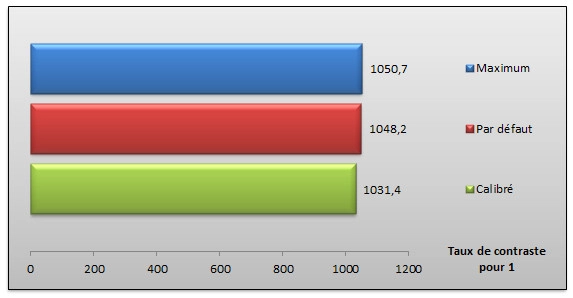
Related Article: Asus Tuf Gaming Vg28Uql1A Review
A Few Words About Ergonomics
The OSD is operated via four physical buttons located on the edge. The usual Dell environment does not change: it is simple and efficient. We will just note the two specificities linked to the USB display, namely that the dynamic contrast and the “Green mode” do not work then.


If the screen works with Windows 7, it is of course with Windows 8 that it is of most interest. In particular use the shortcuts that start from the edges of the screen. Under Modern UI, if you are used to the interface and already appreciate it on a daily basis, the experience will only be better with the S2340T. But back to the traditional office, it is difficult to find the slightest interest in the touch layer. What about apps? Those who use multiple contacts with meaning do not necessarily run the streets. We found some interesting uses with ElectricPiano8, inspiration, Bing Voyage, and Maps or Media Player.
Related Article: Asus Pq321 Review
Energy Consumption
The consumption of the Dell S2340T remains quite moderate, even if it will also depend on the use made of the screen. Between a simple HDMI connection and more complex connections of multiple sources with several USBs connected, the gap may widen. By default, we start at 26 watts, which becomes 29 watts by simply plugging in the host USB. We push the panel to the maximum and using the speakers, we arrive at 34.7 watts. Calibrated, we drop to 24.7 watts.
Related Article: Eizo Foris Fg2421 Review
What About Colorimetry
The colorimetry appears relatively good by default, visually and with the probe. Indeed, the Blue Eye Pro gives us an average Delta E of 3.2 with a peak of only 6. It is acceptable. On the other hand, by calibrating the monitor, we cannot achieve a rendering as perfect as with other screens. The average Delta E remains at 1.8 (we usually fall below 1), the balance remains a little warm, and the gamma is too high. But everything is relative, these values remain good in absolute terms: the screen is just not intended for professional graphic designers and photographers (which we already knew).
The homogeneity is satisfactory since the average difference in luminance with respect to the center does not exceed 11.2%, with a peak at 16% in the upper-right edge. In addition, the Dell S2340T offers good viewing angles thanks to IPS technology. A good point for a screen intended to be used by several users at the same time.
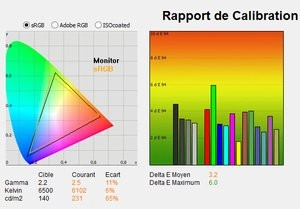
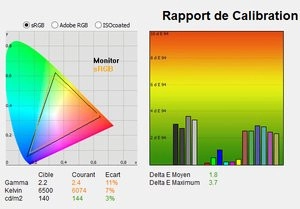
Related Article: Eizo Foris Fs2331 Review
What about moving images?
With 8 ms gray to gray, overdrive activated, the Dell S2340T is not intended for video game use. This observation is confirmed in the facts: during our test event, the S2340T failed to display a sharp image out of ten (0.7/10). 1.9 images are captured with a slight afterglow, but 5 out of 10 images are doubled, 2.4 tripled! This lack of fluidity (26% of sharp images or almost) is felt in-game as in the video. We have known better…
Conclusion
This Dell screen has serious advantages: reactive multi-touch layer, Display Link compatibility in USB 3.0 and 2.0 (very easy to implement), base-rich in connections, articulated foot, integrated webcam, good basic colorimetry… It, Unfortunately, there is a major hiccup: the price. Dell is asking €760 for it! It’s the same price as the Dell U2713HM, in 27 inches and 2,560 x 1,440 pixels… In short, unless you’re addicted to Windows 8 and want to transform your computer into an all-in-one, it will never be very reasonable to opt for the S2340T.



