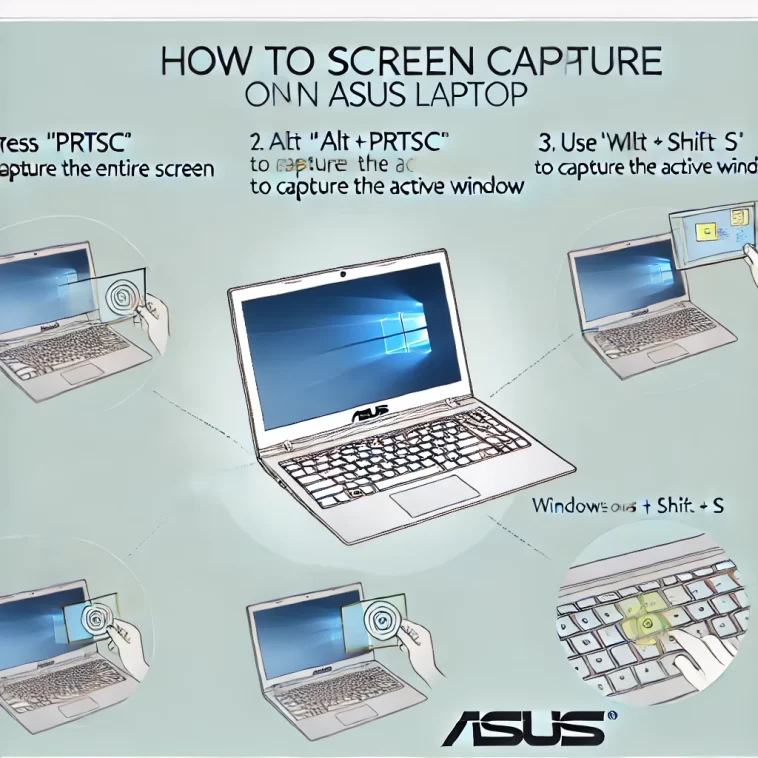1. Introduction to Screen Capture on ASUS Laptops
Ever needed to save what’s on your ASUS laptop screen but weren’t sure how? 😅 Whether it’s a funny meme, an important error message, or a work document, knowing how to screen capture on an ASUS laptop is super useful!
In my experience, ASUS laptops come with easy built-in tools to take screenshots—no extra software needed. 🖥️✨ You might have heard of the Print Screen button or the Snipping Tool, but there are even faster ways depending on your model.
Table of Contents
Why bother learning this? Well, screen grabs help you:
- Save receipts or confirmations 📋
- Share errors with tech support 🛠️
- Capture memories from videos 🎥
Don’t worry—it’s super simple, and I’ll walk you through every step! Let’s dive in. 🚀
2. Quick and Easy Ways to Take Screenshots on Your ASUS Laptop
Wondering how to screen capture on an ASUS laptop in seconds? 😊 I use these tricks daily, and they’re so simple anyone can do them!
The fastest way? Just press the PrtScn (Print Screen) key! 📸 This instantly copies your entire screen—then you can paste it anywhere (like WhatsApp or Word). Some ASUS laptops even let you press Fn + PrtScn if the key doesn’t work alone.
Prefer just part of your screen? Try Windows + Shift + S—a magic shortcut! ✨ Your screen dims, and you can drag to capture exactly what you need. It saves to your clipboard, ready to paste.
No confusing menus or downloads—just quick, hassle-free screenshots! 🎉 Next, I’ll show you even more tricks. Stay tuned!
3. Using Snipping Tool & Snip & Sketch for Better Screenshots
If you want more control over how to screen capture on an ASUS laptop, you’ll love these built-in tools! 🛠️ Personally, I use them all the time for clean, edited screenshots.
The Snipping Tool (just type it in your Start menu!) lets you:
- Capture any shape (rectangular, freehand, or full-screen) ✂️
- Add quick notes before saving 📝
For even more options, Snip & Sketch (Windows + Shift + S) is my go-to! ✨ You can:
- Delay your screenshot by 3-10 seconds ⏱️
- Draw arrows or highlight important parts 🖍️
Both save directly to your “Pictures” folder or clipboard—no fuss! 😍 Next up: recording your screen (yes, ASUS can do that too!). 🎥
4. Recording Your Screen on an ASUS Laptop
Did you know your ASUS laptop can do more than just screenshots? 🎥 When you need to capture moving content—like a tutorial or gameplay—screen recording is the way to go!
Here’s the easiest method I’ve found:
- Press Win + G to open the Xbox Game Bar (yes, it works for non-games too! 🎮)
- Click the record button ● to start capturing
- Hit the square ■ button when done—your video saves automatically!
For more editing options, try the built-in Clipchamp app (free on Windows 11). ✂️ You can trim clips, add captions, and more!
Pro tip: Some ASUS ROG models have special recording shortcuts—check your keyboard for a “Record” key! 🔍
Now you’ve mastered both how to screen capture on an ASUS laptop AND record videos—next we’ll troubleshoot common issues! 🛠️
5. Troubleshooting Common Screenshot Problems on ASUS Laptops
Ever pressed PrtScn and nothing happened? 😤 Don’t worry—I’ve been there too! Let’s fix those frustrating moments when screen capture on your ASUS laptop doesn’t work.
First, try these quick fixes:
🔹 Press Fn + PrtScn (some ASUS keyboards need this combo!)
🔹 Check if you have “Fn Lock” enabled (look for a tiny light on your keyboard)
🔹 Restart your laptop—it solves more problems than you’d think! 🔄
If screenshots save but won’t paste:
📂 Open Paint or Word and press Ctrl+V—sometimes they’re hiding there!
For advanced users:
⚙️ Update your keyboard drivers in Device Manager
🛠️ Reset your screenshot app defaults in Settings > Apps
Still stuck? ASUS support is super helpful—just snap a pic of your error with your phone! 📱➡️📧 Next up: my favorite screenshot hacks! 🎉
6. Pro Tips for Mastering Screenshots on Your ASUS Laptop
Want to level up your screen capture on ASUS laptop skills? 🚀 Here are my favorite power-user tricks that make screenshotting even easier!
🌟 Instant Screenshot to File: Press Windows + PrtScn—your screen dims for a second, and the image automatically saves in Pictures > Screenshots! No pasting needed.
🎯 One-Window Wonder: Need just your current window? Press Alt + PrtScn to capture only the active window (perfect for error messages!).
✏️ Quick Edits: After taking a screenshot, open it in Photos and use the markup tools to add arrows or text in seconds!
💡 Bonus: Create a screenshot shortcut on your desktop for the Snipping Tool—just right-click your desktop > New > Shortcut, and type “snippingtool”!
Now you’re not just taking screenshots—you’re doing it like a pro! 😎 Next, let’s explore model-specific tricks for your ASUS!
7. Model-Specific Screenshot Shortcuts for Your ASUS Laptop
Did you know different ASUS models have unique ways to screen capture on ASUS laptop? 🔍 Let me share the special tricks I’ve discovered for various models!
💻 ASUS ZenBook Users:
Try Fn + Spacebar for quick screenshots—some models have this hidden gem!
🎮 ASUS ROG Gamers:
Your Armoury Crate software includes awesome screenshot tools—look for the “Instant Screenshot” button!
📚 ASUS VivoBook Owners:
Hold Fn + F6 (the camera icon key) for one-tap captures—super convenient!
🖱️ Touchpad Magic:
On some models, three-finger swipe down takes a screenshot (check Settings > Touchpad to enable).
I love how ASUS adds these little surprises! 🤩 Next up: organizing all those screenshots like a pro! 🗂️
8. Organizing and Finding Your Screenshots Like a Pro
Now that you know how to screen capture on an ASUS laptop, let’s tackle the next challenge: keeping all those screenshots organized! 📂 I used to lose mine constantly until I developed this simple system.
🗂️ Automatic Organization:
Windows automatically saves screenshots in Pictures > Screenshots – but I create monthly subfolders (like “August Screenshots”) for better sorting!
🔍 Instant Search Trick:
Can’t find a screenshot? Just type *.png in File Explorer’s search bar to see all images at once!
⏰ Time-Saving Tip:
Right after taking a screenshot, I immediately rename it (press F2) with something descriptive like “Error_Aug15” – saves so much frustration later!
☁️ Cloud Backup:
I set up OneDrive to automatically back up my Screenshots folder – now I can access them from my phone too! 📲
Want to see how professionals edit their screenshots? That’s coming next! 🎨
9. Editing and Enhancing Your ASUS Screenshots Like a Pro
Now that you’ve mastered how to screen capture on an ASUS laptop, let’s make those screenshots look amazing! 🎨 I use these simple tricks to polish my images in seconds.
✏️ Basic Edits:
Right-click any screenshot and select Edit with Photos to crop, add text, or draw arrows—perfect for highlighting important details!
🖌️ Pro-Level Touchups:
For fancier edits, try Canva (free!) to add backgrounds, stickers, or blur sensitive info. My tutorial screenshots look 10x more professional now!
🚀 Quick Sharing:
After editing, I right-click > Share to send directly to email or social media—no extra steps needed!
💡 Bonus Tip:
Set up the Snipping Tool to open screenshots directly in Paint 3D for even more creative options!
Next up: my absolute favorite screenshot shortcuts that’ll save you hours! ⏳
10. Final Tips and Tricks for Screenshot Mastery
You’re now a pro at how to screen capture on an ASUS laptop – let’s wrap up with my favorite power-user secrets! 🚀
⏱️ Time-Savers:
- Create a desktop shortcut for Snipping Tool (right-click > New > Shortcut > type “snippingtool”)
- Use Windows + PrtScn for instant full-screen saves
🔄 Workflow Boost:
I set my PrtScn button to automatically open Snip & Sketch (Settings > Ease of Access > Keyboard)
🌐 Cloud Magic:
Sync your Screenshots folder with Google Drive or Dropbox for access anywhere
🎮 Gamer Bonus:
ROG users – assign screenshot to a macro key in Armoury Crate for in-game captures!
Remember: the best method depends on your needs! Experiment to find your perfect workflow. Happy screenshotting! ✨📸