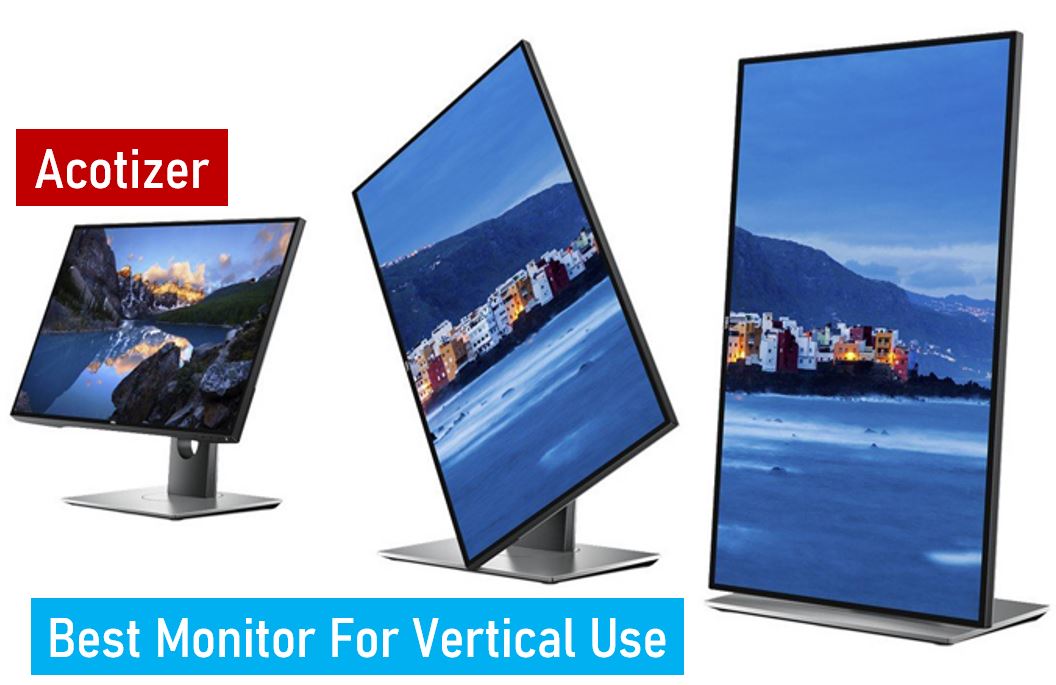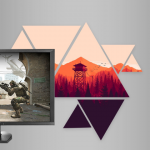Introduction
In today’s fast-paced digital world, having the right equipment can significantly enhance productivity and user experience. One such essential piece of equipment is the monitor, particularly when it comes to vertical use. Whether you’re a coder, editor, or professional looking to maximize screen space, a monitor that supports vertical orientation can be a game-changer. This article delves into the best monitors for vertical use, exploring their features, benefits, and how they can transform your workspace.
Why Vertical Monitors?
Understanding Vertical Monitors
Vertical monitors are designed to rotate 90 degrees, offering a tall display that is particularly useful for viewing lengthy documents, web pages, and coding interfaces. This configuration reduces the need for scrolling and allows for a more comprehensive view of the content. In a world where multitasking and efficiency are paramount, the ability to switch to a vertical orientation can save time and streamline workflows.
Benefits of Vertical Monitors
- Enhanced Productivity: Vertical monitors provide more vertical space, ideal for coding, reading long documents, and viewing web pages without excessive scrolling. The ability to see more lines of code or text at once means fewer interruptions and a smoother workflow.
- Improved Ergonomics: Adjusting the monitor to a vertical position can reduce neck and eye strain, promoting better posture. By aligning the monitor with your natural line of sight, you minimize the need for repetitive neck movements, which can lead to discomfort over time.
- Better Multitasking: Vertical monitors can be paired with horizontal ones for an optimal dual-monitor setup, enhancing multitasking capabilities. This configuration is particularly useful for those who need to compare documents side-by-side or keep multiple applications open simultaneously.
Key Features to Consider
Screen Resolution
A higher resolution ensures clear and crisp images, which is crucial for tasks that require detailed visuals, such as graphic design and photo editing. When choosing a monitor, consider resolutions like 1080p (Full HD), 1440p (Quad HD), or 4K (Ultra HD), depending on your specific needs and budget.
Screen Size
The size of the monitor impacts how much content you can view at once. Larger screens are beneficial for professionals who need extensive vertical space. Monitors ranging from 24 to 32 inches are popular choices, offering a good balance between screen real estate and desk space.
Refresh Rate
A higher refresh rate provides smoother motion, which is important for gaming and video editing. Look for monitors with at least 60Hz. Gamers and video editors might prefer monitors with 120Hz or even 240Hz for ultra-smooth performance.
Panel Type
- IPS (In-Plane Switching): Offers better color accuracy and viewing angles, ideal for design work. IPS panels are known for their vibrant colors and consistent brightness, making them suitable for professional use.
- TN (Twisted Nematic): Generally has faster response times, suitable for gaming. While TN panels may not offer the best color reproduction, their quick response times are favored by competitive gamers.
- VA (Vertical Alignment): Provides a balance between color accuracy and response time. VA panels are known for their deep blacks and high contrast ratios, making them a good middle-ground option.
Connectivity Options
Ensure the monitor has the necessary ports (HDMI, DisplayPort, USB) to connect to your devices. Multiple connectivity options allow for greater flexibility in how you set up your workstation. Consider monitors with USB-C ports if you need to connect modern laptops or smartphones.
Ergonomic Adjustability
Look for monitors with adjustable stands that allow for height, tilt, swivel, and pivot adjustments to achieve the perfect viewing angle. An ergonomic stand ensures that you can position your monitor comfortably, reducing the risk of strain and enhancing your overall productivity.
Top Monitors for Vertical Use
Dell UltraSharp U2719D
Features:
- 27-inch IPS display with 2560×1440 resolution
- 60Hz refresh rate
- Ergonomic stand with pivot, tilt, swivel, and height adjustments
- Multiple connectivity options including HDMI and DisplayPort
Why It’s Great for Vertical Use: The Dell UltraSharp U2719D offers excellent color accuracy and a high resolution, making it perfect for professional tasks such as photo editing and coding. Its ergonomic stand allows easy rotation to a vertical position. The monitor’s thin bezels also make it an excellent choice for multi-monitor setups, enhancing your workspace aesthetics and functionality.
ASUS ProArt PA248QV
Features:
- 24.1-inch IPS display with 1920×1200 resolution
- 75Hz refresh rate
- 100% sRGB color accuracy
- Adjustable stand with pivot, tilt, and height adjustments
Why It’s Great for Vertical Use: The ASUS ProArt PA248QV is designed for creative professionals, offering precise color accuracy and a versatile stand for easy vertical adjustment. Its 16:10 aspect ratio provides extra vertical space compared to standard 16:9 monitors. This monitor is particularly well-suited for photographers and graphic designers who require accurate color representation and additional vertical workspace.
LG 27UK650-W
Features:
- 27-inch IPS display with 4K resolution
- HDR10 support
- 60Hz refresh rate
- Adjustable stand with pivot, tilt, and height adjustments
Why It’s Great for Vertical Use: With its stunning 4K resolution and HDR support, the LG 27UK650-W is ideal for users who require exceptional detail and color quality. Its ergonomic design ensures comfortable vertical use. This monitor is a fantastic choice for video editors and content creators who need high resolution and HDR capabilities to produce top-quality work.
BenQ PD2700Q
Features:
- 27-inch IPS display with 2560×1440 resolution
- 60Hz refresh rate
- 100% sRGB and Rec. 709 color accuracy
- Adjustable stand with pivot, tilt, and height adjustments
Why It’s Great for Vertical Use: The BenQ PD2700Q is tailored for designers and creative professionals, offering excellent color accuracy and ample screen space. Its ergonomic stand makes it easy to switch between horizontal and vertical orientations. The monitor also features specialized modes like CAD/CAM, Animation, and Darkroom, catering to various professional needs.
Samsung Odyssey G7
Features:
- 27-inch QLED display with 2560×1440 resolution
- 240Hz refresh rate
- G-Sync and FreeSync support
- Adjustable stand with pivot, tilt, and height adjustments
Why It’s Great for Vertical Use: The Samsung Odyssey G7 combines high resolution with an ultra-fast refresh rate, making it perfect for gamers and professionals alike. Its ergonomic design allows for easy vertical adjustment. The monitor’s QLED technology delivers vibrant colors and deep blacks, enhancing your overall visual experience.
How to Set Up a Vertical Monitor
Adjusting the Stand
Most modern monitors come with stands that support pivot adjustments. Follow the manufacturer’s instructions to rotate the monitor to a vertical position. Ensure the base of the stand is stable and that the monitor is securely attached to prevent any accidents.
Configuring Display Settings
On Windows, go to Settings > System > Display, and change the orientation to “Portrait.” On macOS, go to System Preferences > Displays and select the desired rotation. Adjust the settings to ensure the display fits correctly within the screen borders and that text and images are not distorted.
Cable Management
Ensure that cables are long enough and organized to accommodate the vertical setup, preventing clutter and potential damage. Use cable ties or a cable management box to keep everything neat and accessible. Proper cable management not only looks better but also reduces the risk of cables getting tangled or damaged.
Optimizing Workspace
Arrange your workspace to maximize efficiency and comfort. Position your monitor at eye level to reduce strain, and ensure your keyboard and mouse are within easy reach. Consider adding a second monitor in a horizontal position to complement your vertical setup, providing additional screen space for multitasking.
Additional Considerations for Vertical Monitors
Color Calibration
For professionals in graphic design, photography, or video editing, color calibration is crucial. Invest in a color calibration tool to ensure your monitor displays colors accurately. Regular calibration ensures consistency across different devices and prints.
Monitor Arm
A monitor arm can provide greater flexibility and save desk space. It allows for easy adjustment of the monitor’s height, angle, and position, enhancing ergonomics and comfort. Monitor arms are particularly useful in dual-monitor setups, allowing for seamless integration and optimal positioning.
Blue Light Filter
Prolonged screen time can lead to eye strain and discomfort. Consider monitors with built-in blue light filters or use software to reduce blue light emission. This feature can help protect your eyes, especially during long work hours or late-night sessions.
Refresh Rate and Response Time
For tasks involving motion, such as video editing or gaming, consider monitors with higher refresh rates and lower response times. These features reduce motion blur and provide smoother visuals, enhancing your overall experience.
Aspect Ratio
While most monitors have a 16:9 aspect ratio, some offer 16:10 or even 21:9. The latter can provide more vertical space or a wider field of view, depending on your needs. Consider your specific use case when choosing an aspect ratio.
VESA Mount Compatibility
Check if the monitor supports VESA mounting. This allows you to mount the monitor on a wall or a monitor arm, providing greater flexibility and freeing up desk space. VESA mounts come in various sizes, so ensure compatibility with your monitor.
Best Practices for Using Vertical Monitors
Positioning and Alignment
Ensure the top of the monitor is at or slightly below eye level. This positioning reduces the need for head and neck movement, minimizing strain. The center of the screen should be about 20 to 30 inches from your eyes for optimal comfort.
Regular Breaks
Take regular breaks to reduce eye strain and maintain overall well-being. Follow the 20-20-20 rule: every 20 minutes, look at something 20 feet away for at least 20 seconds. This practice helps prevent digital eye strain and promotes eye health.
Clean Your Monitor
Regularly clean your monitor to maintain clear visibility and reduce eye strain. Use a microfiber cloth and a gentle cleaning solution to remove dust and smudges. Avoid harsh chemicals that can damage the screen.
Adjust Brightness and Contrast
Set your monitor’s brightness and contrast to comfortable levels. Too much brightness can cause eye strain, while too little can make it difficult to see clearly. Adjust these settings based on the ambient lighting in your workspace.
FAQs
How does a vertical monitor enhance productivity?
A vertical monitor provides more vertical screen space, reducing the need for scrolling and allowing for a more comprehensive view of content, which enhances productivity. This setup is particularly beneficial for tasks like coding, reading long documents, and web browsing.
Can any monitor be used vertically?
Not all monitors can be used vertically. Ensure the monitor has a stand that supports pivot adjustments and that the display settings allow for rotation. Some monitors are specifically designed for vertical use and offer better ergonomics and features for this orientation.
What are the best monitor sizes for vertical use?
Monitor sizes between 24 and 27 inches are ideal for vertical use, offering a good balance between screen space and clarity. Larger monitors provide more viewing area, but it’s important to ensure they fit comfortably on your desk and within your field of view.
Do vertical monitors improve ergonomics?
Yes, vertical monitors can improve ergonomics by reducing neck and eye strain, promoting better posture, and allowing for more natural eye movement. By aligning the monitor with your natural line of sight, you can minimize repetitive neck movements and enhance overall comfort.
Is a higher resolution important for vertical monitors?
A higher resolution is beneficial for vertical monitors as it ensures clearer and crisper images, which is crucial for detailed tasks. High resolutions like 1440p or 4K provide more detail and clarity, making them ideal for professional use in design, editing, and other visually demanding tasks.
Can I use a vertical monitor for gaming?
Yes, vertical monitors can be used for gaming, especially for games that benefit from additional vertical screen space. However, ensure the monitor has a suitable refresh rate and response time. Some games and applications may not fully support vertical orientation, so it’s important to check compatibility.
Are there specific software or settings needed for vertical monitors?
Most modern operating systems support vertical monitor orientation. On Windows, you can adjust the orientation in the display settings. On macOS, similar settings are available in System Preferences. Additionally, some professional software may have settings or plugins to optimize their interface for vertical monitors.
How do I maintain a vertical monitor?
Regular cleaning with a microfiber cloth and appropriate cleaning solution helps maintain clear visibility. Ensure the monitor is securely mounted or positioned on a stable stand to prevent accidents. Regularly check and adjust the settings for brightness, contrast, and color calibration to maintain optimal performance.
Can vertical monitors be part of a dual-monitor setup?
Yes, vertical monitors are excellent additions to dual-monitor setups. Pairing a vertical monitor with a horizontal one can enhance multitasking and productivity. This combination allows you to view long documents or code on the vertical monitor while keeping other applications open on the horizontal monitor.
What are some common issues with vertical monitors?
Common issues include limited support from some applications and games for vertical orientation. Additionally, adjusting to the new layout may take time. Ensure that the monitor’s stand supports pivot adjustments and that the display settings are correctly configured for optimal performance.
Conclusion
Choosing the best monitor for vertical use can significantly enhance your productivity, whether you’re coding, editing, or multitasking. The monitors listed above offer a range of features tailored to different professional needs, ensuring you find the perfect fit for your workspace. By considering factors such as screen resolution, size, refresh rate, and ergonomic adjustability, you can select a monitor that will provide both comfort and efficiency in a vertical orientation.
Vertical monitors are versatile tools that can transform how you work and interact with your digital environment. Investing in a high-quality vertical monitor not only boosts productivity but also promotes better ergonomics and overall well-being. As technology continues to evolve, the demand for flexible and efficient workstations will grow, making vertical monitors an essential component of modern setups.